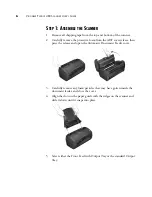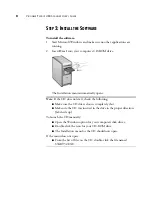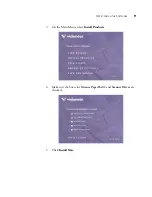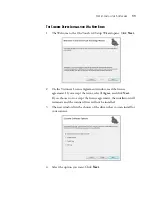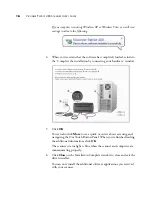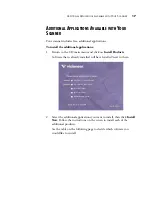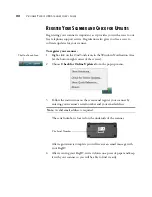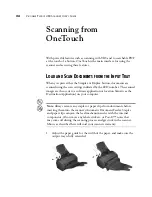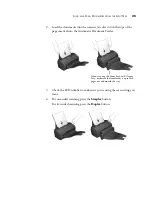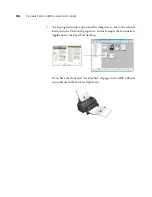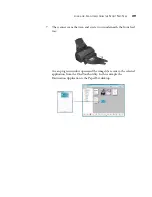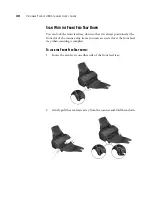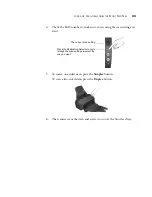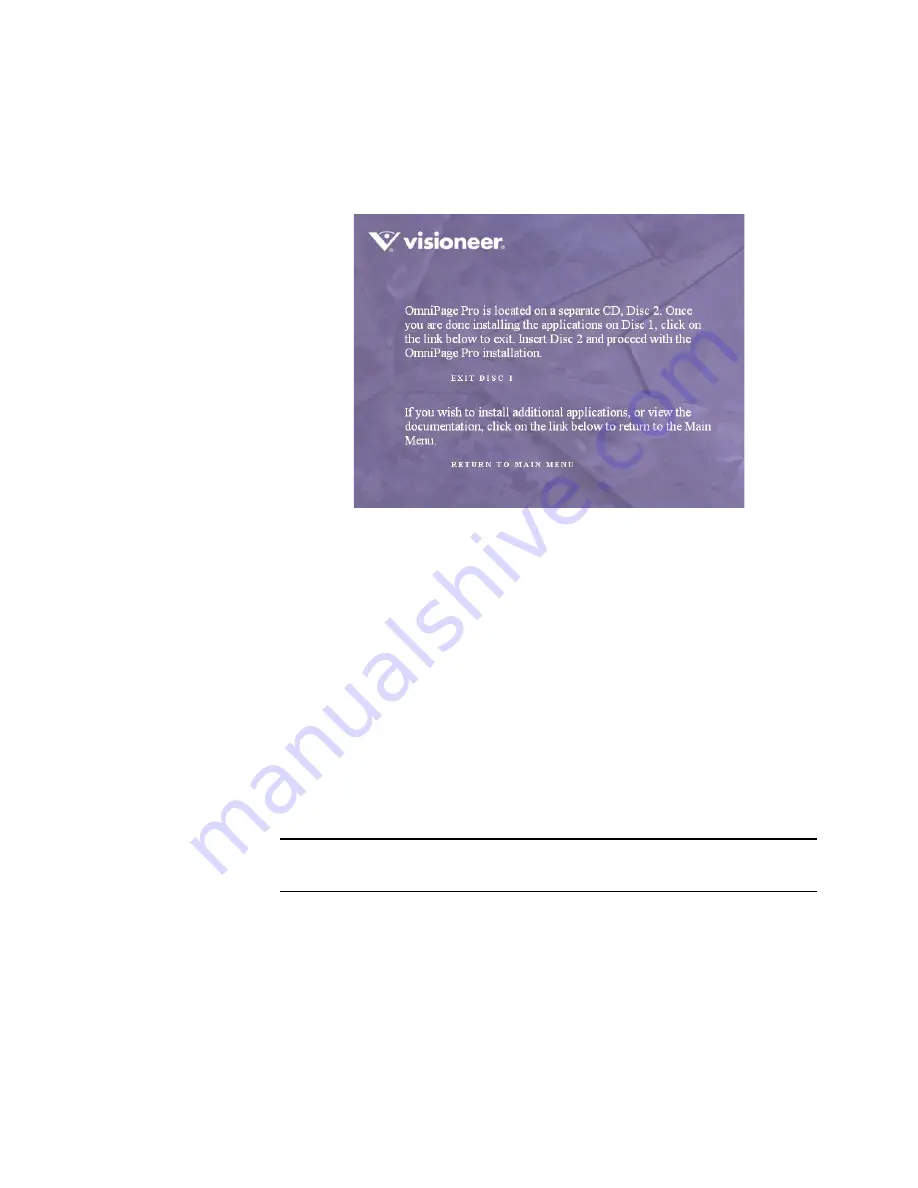
A
DDITIONAL
A
PPLICATIONS
A
VAILABLE
WITH
Y
OUR
S
CANNER
19
1.
If
you selected
OmniPage Pro
to install you will see a window telling
you to insert
Disc 2
.
2.
Click
Exit Disc 1
and remove
Disc 1
from the CD-ROM drive.
3.
Insert
Disc 2
into the CD-ROM drive.
The OmniPage Pro Installation menu opens automatically. If it does
not open, see the note on page 8.
4.
Select
Install OmniPage Pro.
5.
Follow the instructions on the screen to install OmniPage Pro.
6.
When installation is finished, return to the OmniPage Pro Installation
menu and click
User Guide.
The OmniPage Pro User Guide opens for you to view and save to your
computer.
7.
When you are finished saving the OmniPage Pro User Guide, return to
the Installation menu and click
Exit
.
Note:
The OmniPage Pro User Guide is in Adobe® Acrobat® PDF
format.