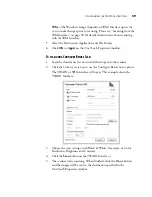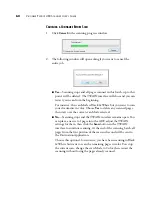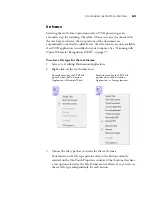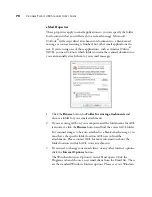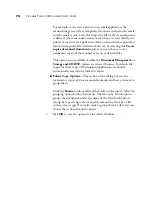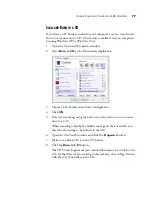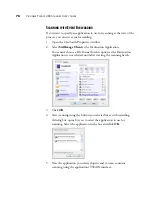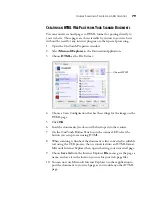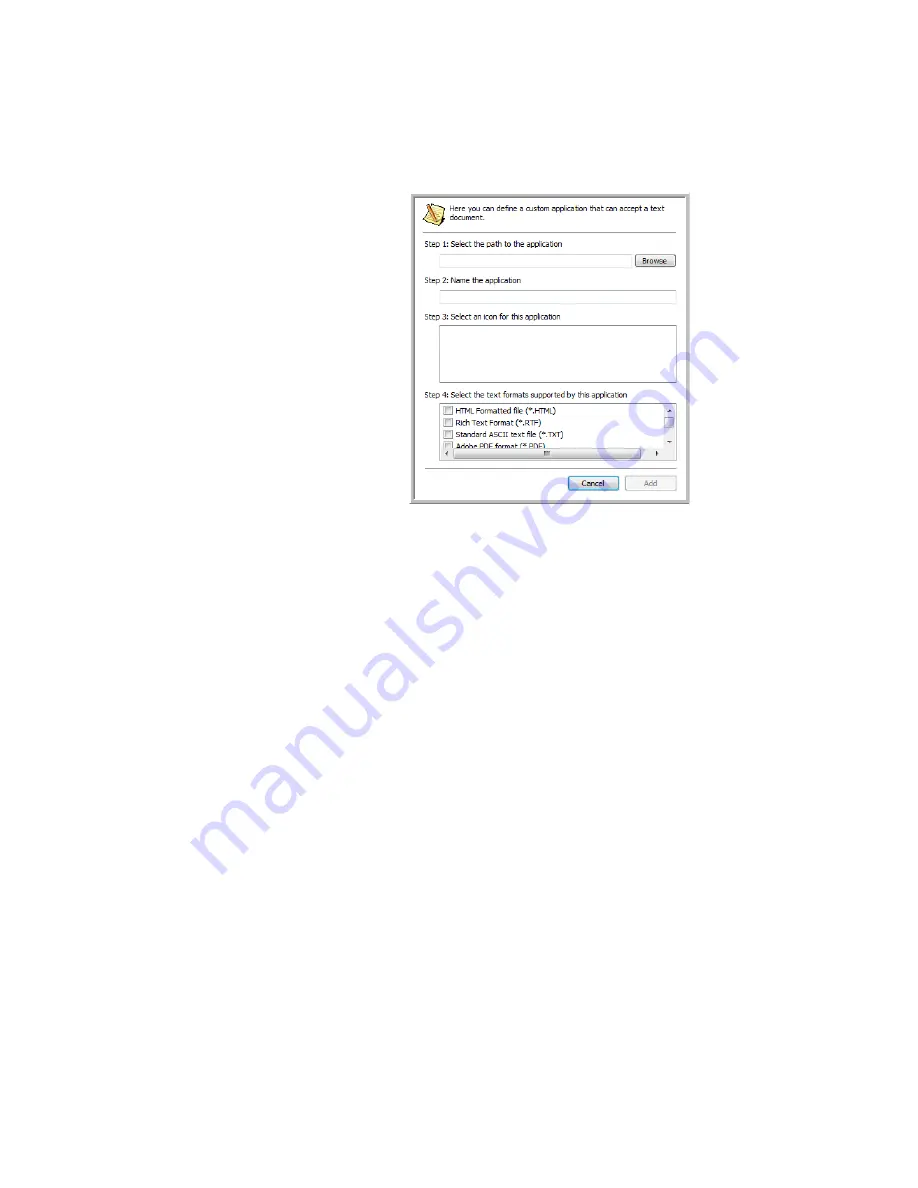
C
ONFIGURING
THE
O
NE
T
OUCH
B
UTTONS
67
The Add Text Based Link dialog box opens.
3.
Click
Browse
to find the application you want to add to the list.
When you select the application using the Browse button, steps 1 and
2 on the dialog box are automatically filled in, and the application icon
appears in step 3.
4.
Select the icon in Step 3 of the dialog box. That is the icon that will
appear in the OneTouch Destination List.
5.
In step 4 of the dialog box, select the file formats that the application
will accept.
Refer to the documentation that you received with the application to
see which text formats the application accepts.
The options you select in step 4 determine the File Format icons in the
OneTouch Properties window for that group of applications.
6.
Click the
Add
button.
7.
Click
OK
or
Apply
on the Link Properties window.
8.
Click
Refresh
on the OneTouch Properties window.
9.
Click
OK
or
Apply
on the OneTouch Properties window.