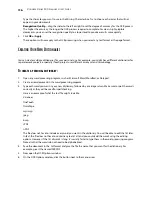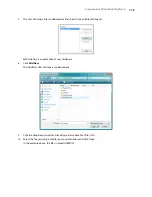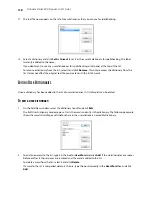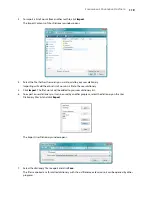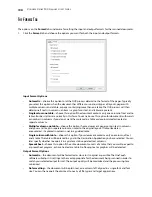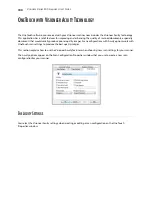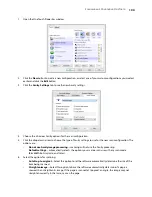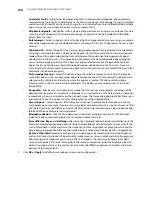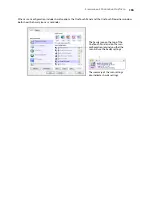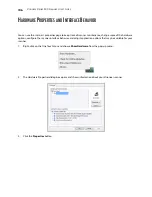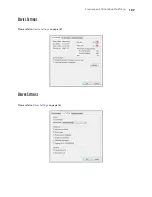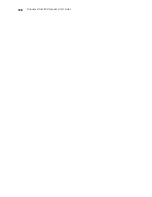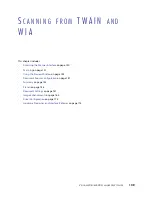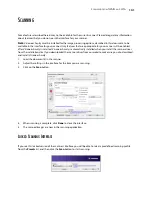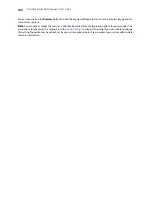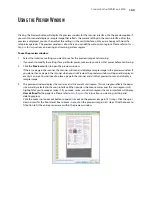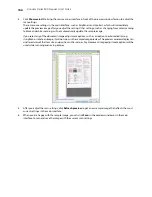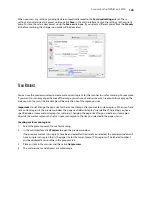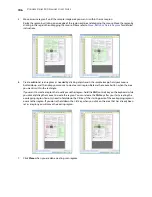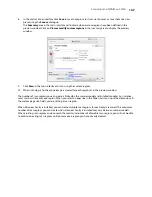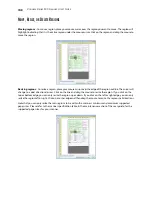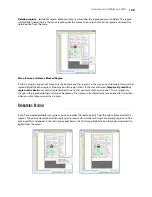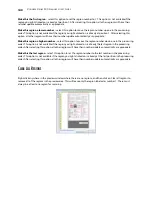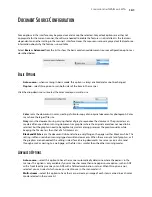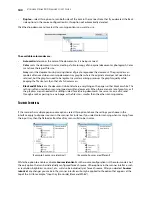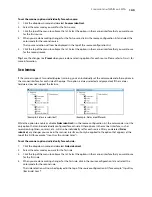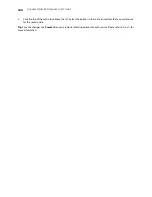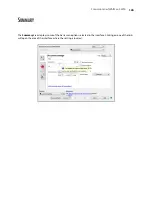V
ISIONEER
S
TROBE
500 S
CANNER
U
SER
’
S
G
UIDE
130
A
CCESSING
THE
S
CANNER
I
NTERFACE
Every scanning application will access the scanner using a different method. Below is a brief list of common
applications and how to initiate a scan from within that application, including some of the applications which
may have been provided with your scanner. Please refer to the application’s user guide for instructions on using
the application and accessing the scanner.
•
Visioneer OneTouch
: Open the Visioneer OneTouch properties window and under the configuration list
select
Configure Before Scan
. Click on
OK
to save the changes and close Visioneer OneTouch. The next
time you scan using that button, the scanner interface will open for you to set the scan options and start
scanning.
•
Nuance PaperPort
: On the toolbar click on the scanner icon to open the scan pane on the left side of the
PaperPort desktop. Click on the
Select...
button to open the scanner selection window. Select either the
TWAIN or WIA driver for your scanner model and then click
OK
. If you get a message that the scanner is not
in the PaperPort database, follow the instruction on-screen to run the Scanner Setup Wizard.
•
Nuance OmniPage
: Go to
Tools
, then select
Options...
. Click on the
Scanner
tab, then click on
Setup
.
Follow the instructions on-screen to setup OmniPage to work with the scanner.
C
HOOSING
TWAIN
OR
WIA
A note about your scanner and the TWAIN standard:
TWAIN is a widely recognized standard that computers use to receive images from scanners and digital cameras.
The TWAIN scanning interface can be accessed from any TWAIN scanning application you have installed on the
computer. The driver interface described herein is the TWAIN driver that has been developed for your scanner.
The interface described in this section is the one provided with your scanner and you will see it when scanning
from PaperPort or OmniPage. Other TWAIN compliant scanning applications may also access this interface.
However, there are some applications that have their own TWAIN interface. If you are scanning from a software
application, and see the interface shown in this section, you can use these instructions to scan with the TWAIN
interface. If you do not see this TWAIN interface, please refer to your scanning application’s user guide for
instructions.
A note about your scanner and Microsoft WIA (Windows Image Acquisition):
The WIA platform has been developed to enable image transfer from devices using standard Windows
applications, such as Paint or Windows Fax and Scan, without the need to install additional scanning software.
Microsoft has developed its own interface for using the scanner with the Windows applications, as well as any
other WIA compatible applications you may have installed. However, when using a WIA 2.0 compatible
application, the default behavior will display the TWAIN interface as described in this document. You can change
the driver behavior to show the Windows interface instead of the custom interface described herein. Please refer
to
Driver Settings
for the
Hardware Properties and Interface Behavior
on page 174 for more information.
Please refer to your Windows documentation for WIA scanning instructions if you do not see the interface
described below, or if you have any questions regarding Windows scanning applications.
Summary of Contents for PaperPort Strobe 500
Page 1: ...User s Guide Strobe 500 ...
Page 13: ...VISIONEER STROBE 500 SCANNER USER S GUIDE 12 ...
Page 41: ...VISIONEER STROBE 500 SCANNER USER S GUIDE 40 ...
Page 129: ...VISIONEER STROBE 500 SCANNER USER S GUIDE 128 ...
Page 179: ...VISIONEER STROBE 500 SCANNER USER S GUIDE 178 ...
Page 199: ...INDEX 198 W White Level 171 Word Document 111 X xls file format 111 ...