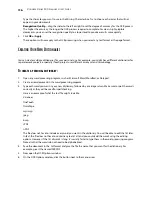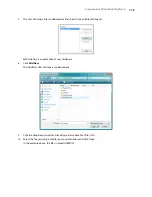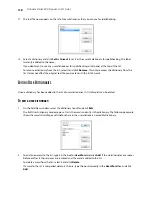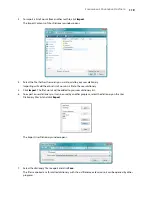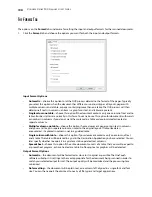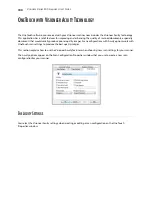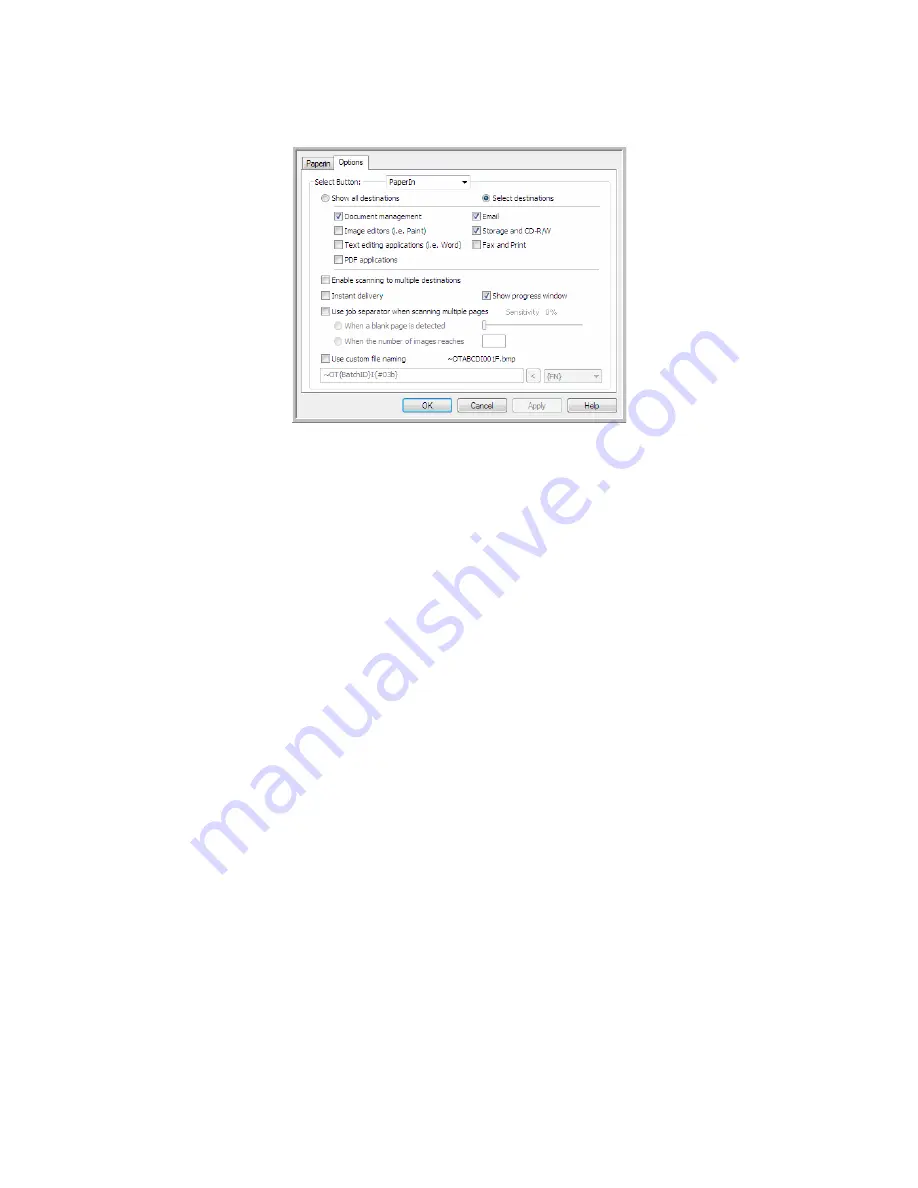
S
CANNING
AND
C
ONFIGURING
O
NE
T
OUCH
107
5.
Click on the option
Use job separator when scanning multiple pages
.
6.
Select one of the two job separation options:
When a blank page is detected
—a new file will be created after a blank page is fed through the scanner.
The blank page is discarded from the scanned image and the new file starts with the next page in the
document stack. Place a blank page, in the document you are scanning, at each place where you want a new
file created when scanning is complete.
When you are scanning in Duplex mode, both sides of the page must be blank for this job separation option
to work.
•
Sensitivity
—you can adjust the sensitivity level of the blank page detection. For instance, depending
on the paper weight, color mode, or image processing options selected, you might get varying results.
Changing the sensitivity level allows you to fine-tune the accuracy of the blank page detection.
When the number of images reaches
—input the maximum number of images you want in the scanned
file. The scanner will create a new file each time that number is reached.
When you are scanning in Duplex mode, the number of images captured is double the number of pages in
the scanner. For example, if you are scanning 12 double-sided pages it is counted as 24 images. If you want
the stack split in half, the number of images reached would be 12.
7.
When you are done making changes, click on
OK
to save the changes and close the window.
8.
Place your documents in the scanner and start scanning.
When scanning is finished, each file will be sent to the destination location or application you have selected on
the button tab.
Technical Note
•
When
Instant delivery
is also selected on the Options tab, each file will be sent as it is created.
Summary of Contents for PaperPort Strobe 500
Page 1: ...User s Guide Strobe 500 ...
Page 13: ...VISIONEER STROBE 500 SCANNER USER S GUIDE 12 ...
Page 41: ...VISIONEER STROBE 500 SCANNER USER S GUIDE 40 ...
Page 129: ...VISIONEER STROBE 500 SCANNER USER S GUIDE 128 ...
Page 179: ...VISIONEER STROBE 500 SCANNER USER S GUIDE 178 ...
Page 199: ...INDEX 198 W White Level 171 Word Document 111 X xls file format 111 ...