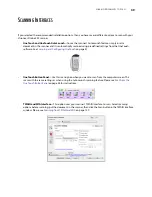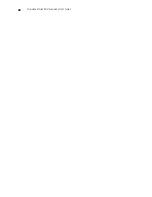I
NSTALLATION
25
3.
On the Visioneer License Agreement window, read the license agreement. If you accept the terms, select
I
Agree
then click
Next
.
If you choose not to accept the license agreement, click
Cancel
. Click
Close
on the Installation Interrupted
window.
4.
The software will now be installed.
5.
Stop
when you see the “Complete the installation by connecting your hardware” window. Do
not
click
OK
yet. Leave the window open and proceed to the next section.
N
OTE
:
If you do not see this on-screen diagram for connecting the scanner, stop and follow the instructions below.
C
ONNECT
THE
USB C
ABLE
AND
T
URN
ON
THE
P
OWER
1.
Remove any tape from the USB cable.
2.
Plug the USB cable into the USB port on the scanner then into a USB port on the computer.
Summary of Contents for PaperPort Strobe 500
Page 1: ...User s Guide Strobe 500 ...
Page 13: ...VISIONEER STROBE 500 SCANNER USER S GUIDE 12 ...
Page 41: ...VISIONEER STROBE 500 SCANNER USER S GUIDE 40 ...
Page 129: ...VISIONEER STROBE 500 SCANNER USER S GUIDE 128 ...
Page 179: ...VISIONEER STROBE 500 SCANNER USER S GUIDE 178 ...
Page 199: ...INDEX 198 W White Level 171 Word Document 111 X xls file format 111 ...