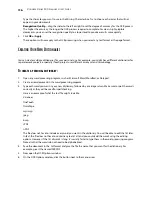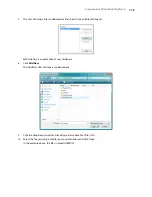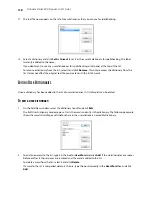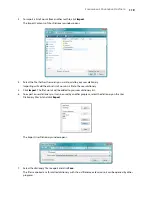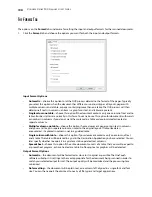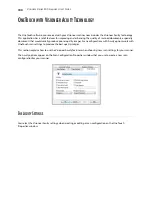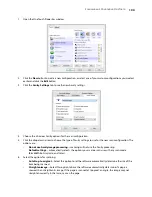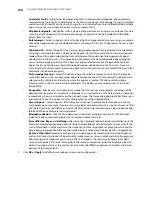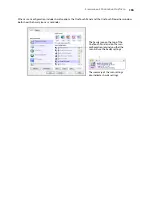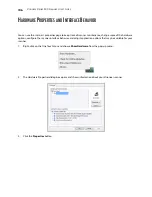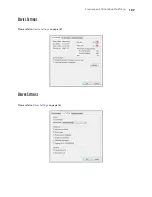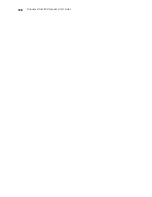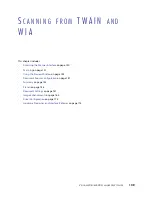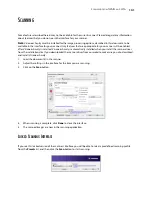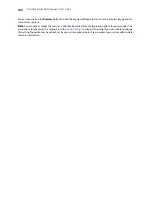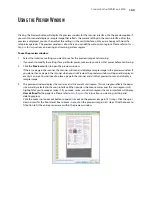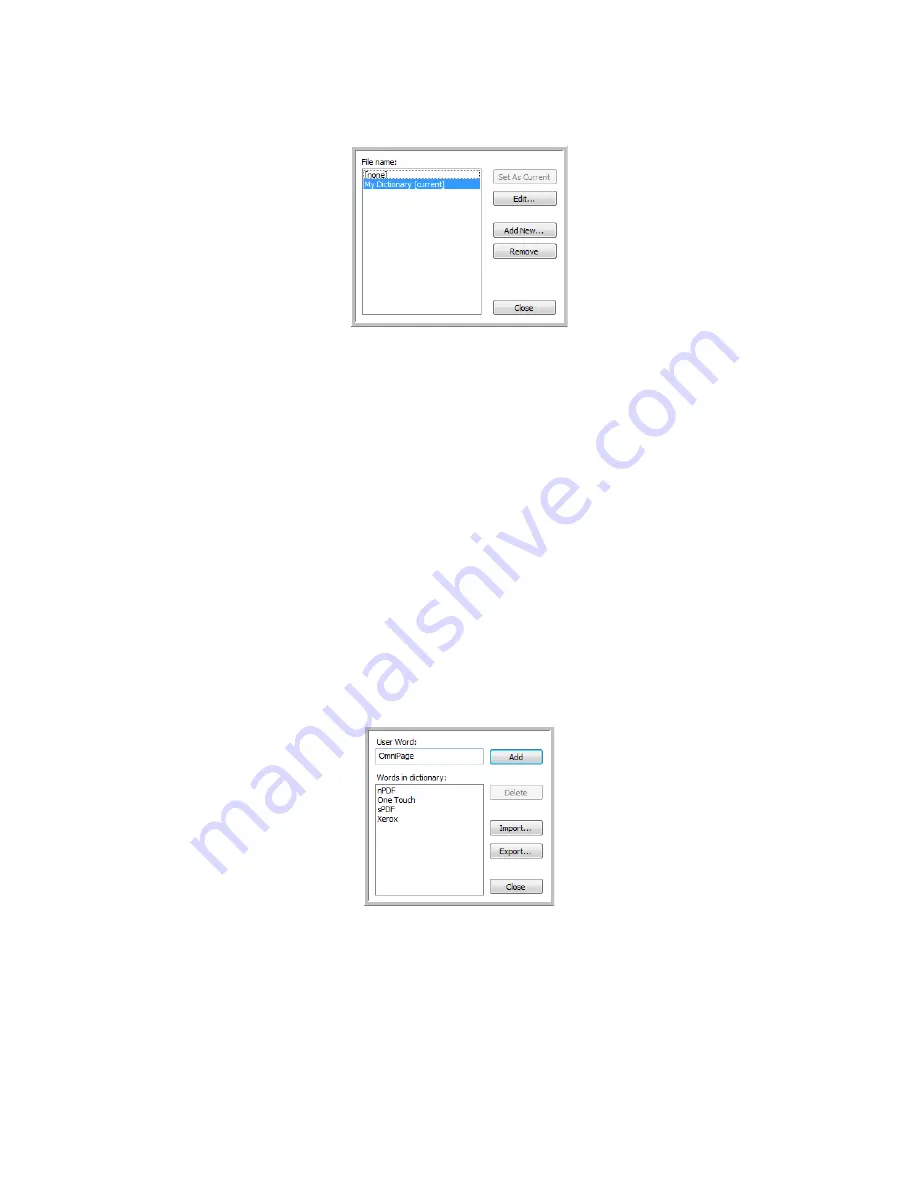
V
ISIONEER
S
TROBE
500 S
CANNER
U
SER
’
S
G
UIDE
118
11.
The text file now appears on the list of user dictionaries that you can use for spellchecking.
12.
Select a dictionary and click
Set As Current
to set it as the current dictionary for spellchecking. The label
[current] is added to the name.
If you don’t want to use any user dictionaries for spellchecking, click [none] at the top of the list.
To remove a dictionary from the list, select it and click
Remove
. This only removes the dictionary from the
list. It does not affect the original text file you created with the list of words.
E
DITING
U
SER
D
ICTIONARIES
Once a dictionary has been added to the list of user dictionaries, its list of words can be edited.
T
O
EDIT
A
USER
DICTIONARY
:
1.
On the Add New window, select the dictionary to edit and click
Edit
.
The Edit User Dictionary window opens. It lists the words currently in the dictionary. The following example
shows the words OmniPage and OneTouch are in the user dictionary named MyDictionary.
2.
To add a new word to the list, type it in the box for
User Word
and click
Add
. If the word includes any spaces
before or after it, those spaces are removed and the word is added to the list.
To delete a word from the list, select it and click
Delete
.
If a word in the list is misspelled, delete it, then re-type the word correctly in the
User Word
box and click
Add
.
Summary of Contents for PaperPort Strobe 500
Page 1: ...User s Guide Strobe 500 ...
Page 13: ...VISIONEER STROBE 500 SCANNER USER S GUIDE 12 ...
Page 41: ...VISIONEER STROBE 500 SCANNER USER S GUIDE 40 ...
Page 129: ...VISIONEER STROBE 500 SCANNER USER S GUIDE 128 ...
Page 179: ...VISIONEER STROBE 500 SCANNER USER S GUIDE 178 ...
Page 199: ...INDEX 198 W White Level 171 Word Document 111 X xls file format 111 ...