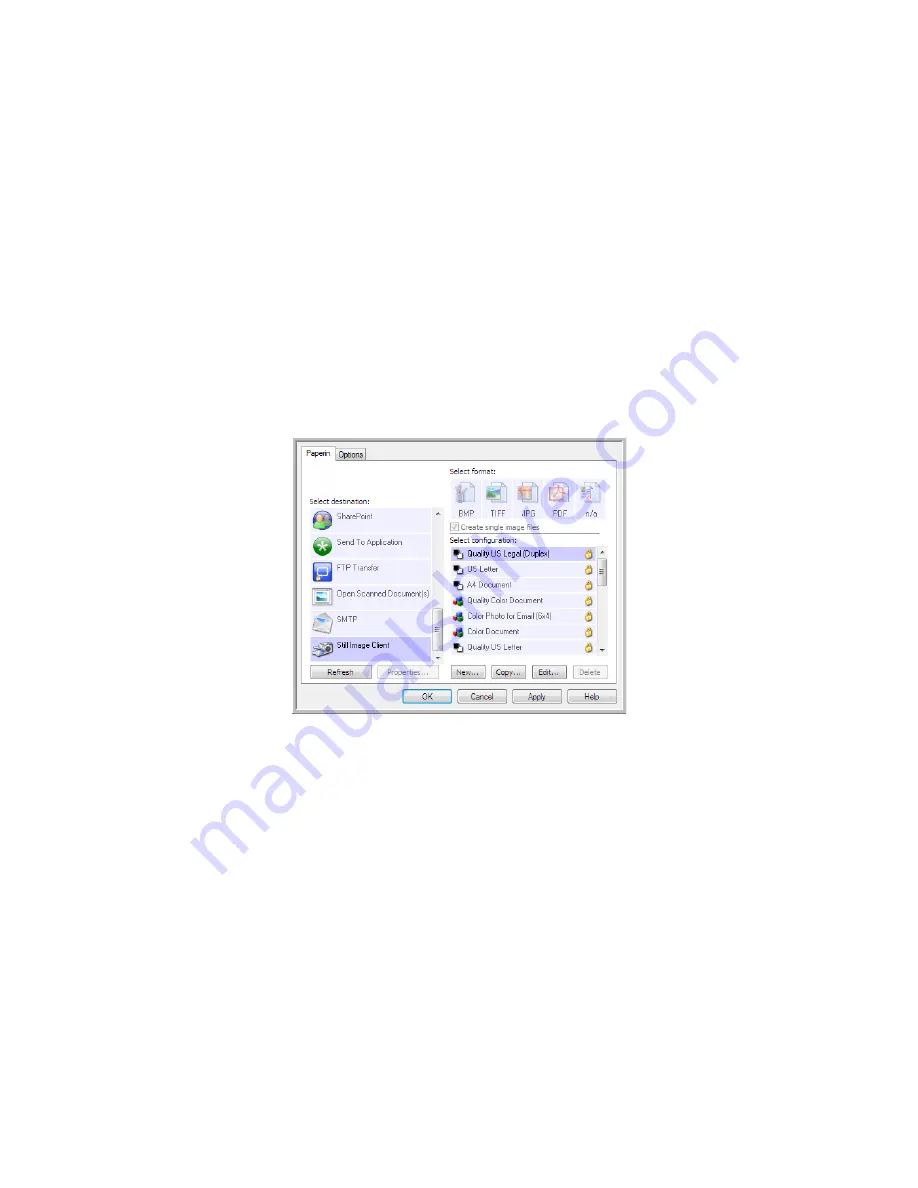
V
ISIONEER
S
TROBE
500 S
CANNER
U
SER
’
S
G
UIDE
92
S
TILL
I
MAGE
C
LIENT
If you want to specify an application to use for scanning at the start of the process, you can use event forwarding.
Supported file formats
—you cannot select a file format when scanning to the Still Image Client as the
destination application is not selected until after you start scanning.
Destination type
—the Still Image Client destination is classified as an “Event Forward Link”. To make it available
in the destination list, you must select STI event forwarding on the Options tab in the OneTouch Properties
Window.
Please note that if you have turned on the option to scan to multiple destinations, the Still Image Client
destination cannot be selected. Please click on the Options tab and deselect Enable scanning to multiple
destinations to proceed with scanning to this destination.
1.
Open the OneTouch Properties window, and select
Still Image Client
as the Destination Application.
2.
Choose a Scan Configuration and click
OK
.
3.
Start scanning using the button you selected for event forwarding.
Summary of Contents for PaperPort Strobe 500
Page 1: ...User s Guide Strobe 500 ...
Page 13: ...VISIONEER STROBE 500 SCANNER USER S GUIDE 12 ...
Page 41: ...VISIONEER STROBE 500 SCANNER USER S GUIDE 40 ...
Page 129: ...VISIONEER STROBE 500 SCANNER USER S GUIDE 128 ...
Page 179: ...VISIONEER STROBE 500 SCANNER USER S GUIDE 178 ...
Page 199: ...INDEX 198 W White Level 171 Word Document 111 X xls file format 111 ...






























