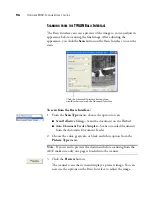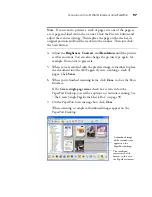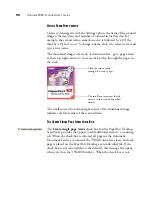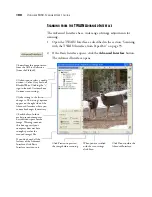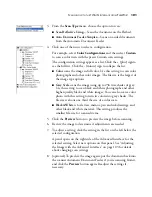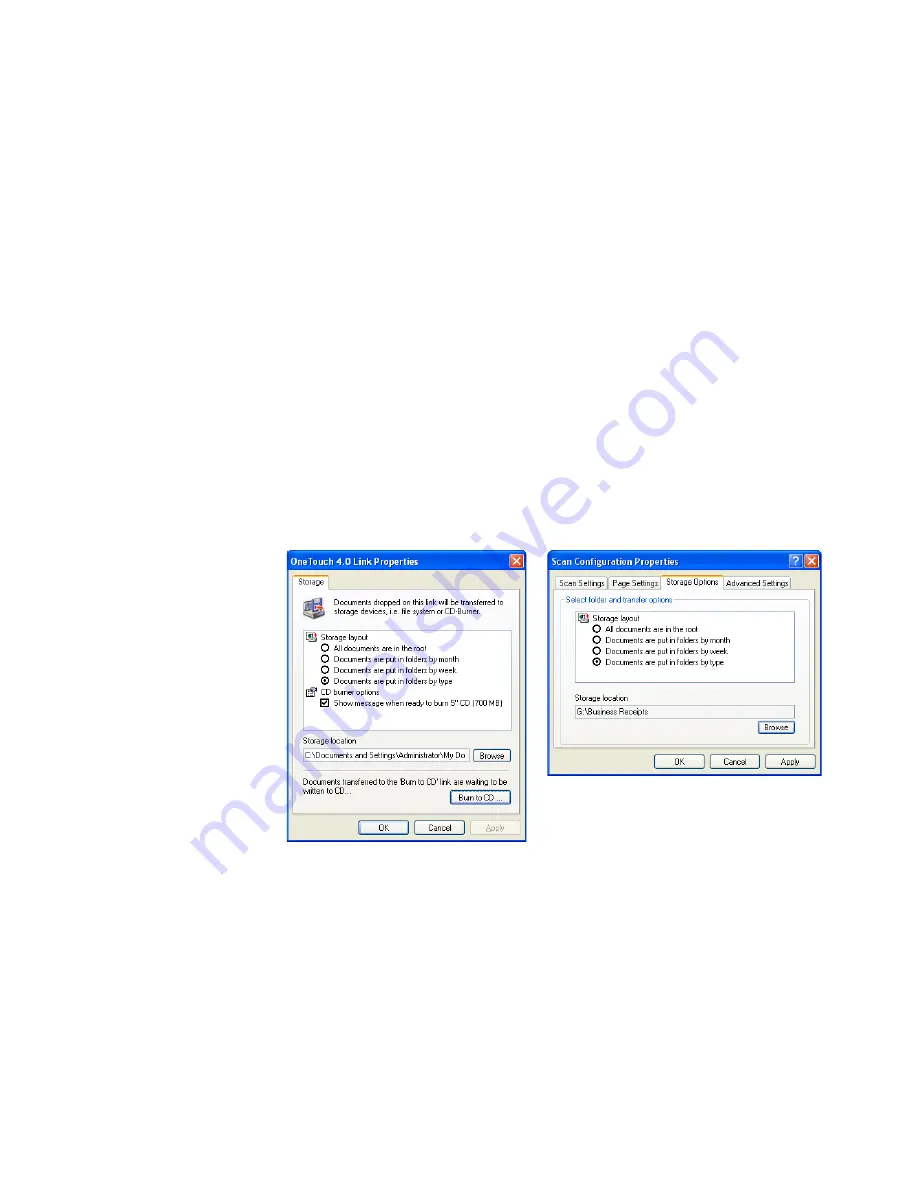
86
V
ISIONEER
9450 S
CANNER
U
SER
’
S
G
UIDE
6. Now start scanning using Button 7 (or other button you set up for
archiving).
When scanning is finished, the documents are saved in the text file
format and in the location you specified.
T
O
T
RANSFER
D
OCUMENTS
TO
A
S
ERVER
OR
M
APPED
D
RIVE
When selecting the storage location for scanned documents, you can
select a local folder, or a folder on a server or mapped drive.You select a
mapped drive using the
Browse
button.
1. See “Scanning to Multiple Folders” on page 70 or “Transferring
Scanned Documents to Storage” on page 84 for the steps to select
the Transfer to Storage options.
2. On either the OneTouch 4.0 Link Properties window, or from the
Scan Configuration Properties window, click the
Browse
button.
The Browse For Folder window opens.
Summary of Contents for OneTouch 9450
Page 1: ...for Windows Visioneer OneTouch 9450 USB Scanner User s Guide...
Page 2: ...Visioneer 9450 Scanner User s Guide F O R W I N D O W S...
Page 7: ...iv TABLE OF CONTENTS...
Page 145: ...138 VISIONEER 9450 SCANNER USER S GUIDE...
Page 149: ...INDEX 142...
Page 150: ...Copyright 2006 Visioneer Inc 05 0508 500 visioneer...