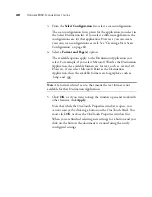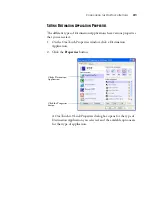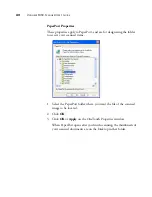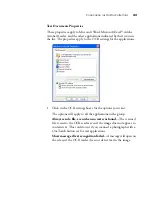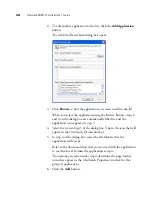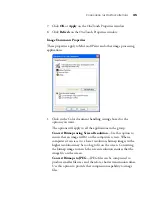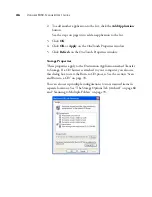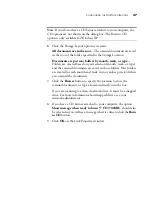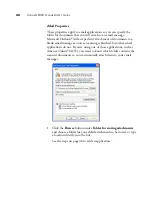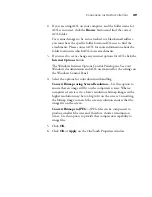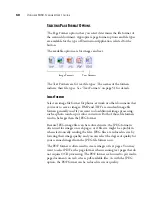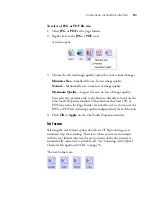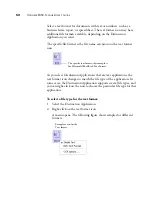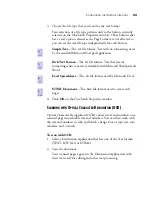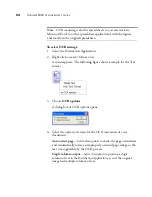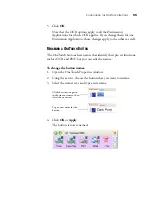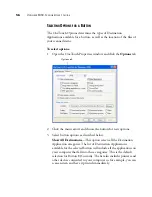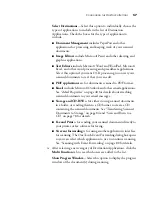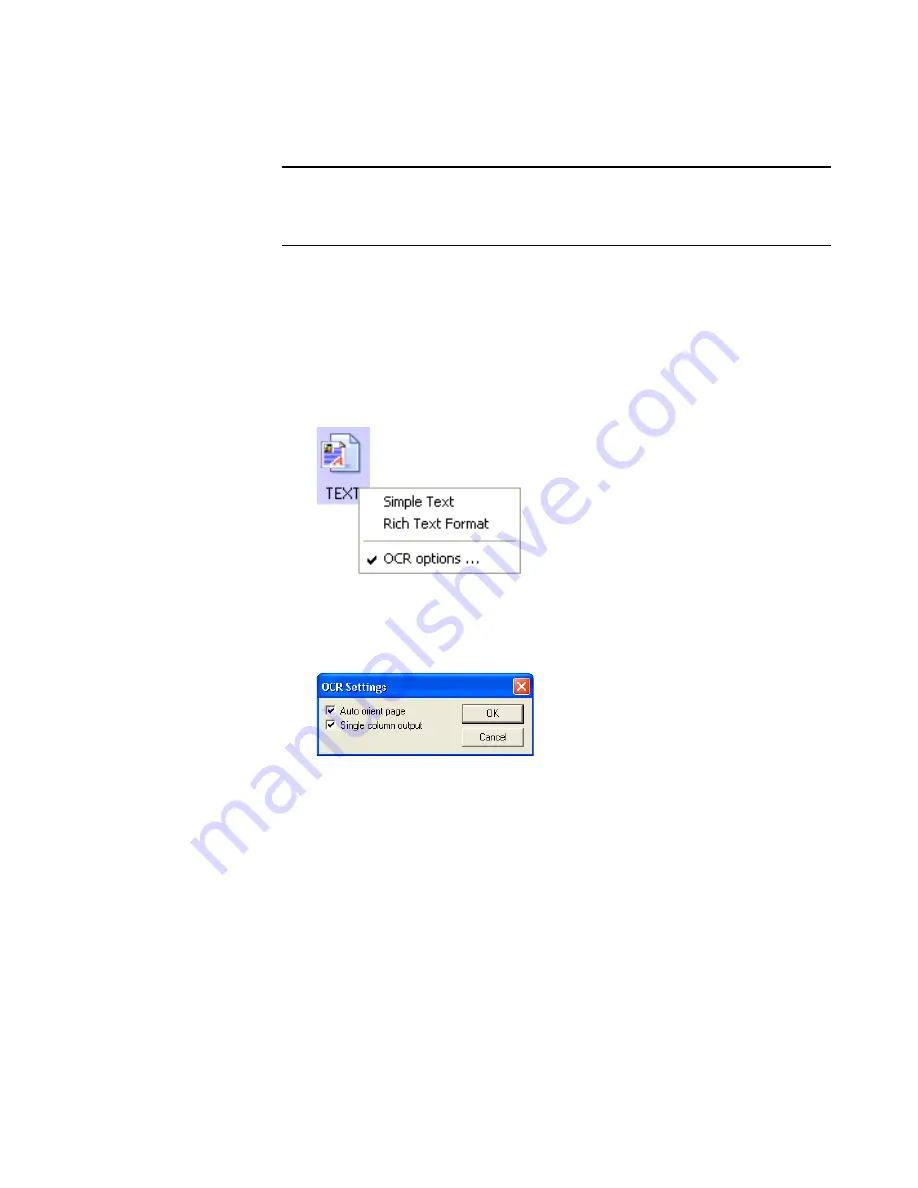
54
V
ISIONEER
9450 S
CANNER
U
SER
’
S
G
UIDE
To select OCR settings:
1. Select the Destination Application.
2. Right-click on a text format icon.
A menu appears. The following figure shows a sample for the Text
format.
3. Choose
OCR options
.
A dialog box of OCR options opens.
4. Select the option you want for the OCR conversion of your
documents.
Auto orient page
—Select this option to check the page orientation
and automatically rotate an improperly oriented page image so the
text is recognizable by the OCR process.
Single column output
—
Select this option to produce a single
column of text in the Destination Application, even if the original
image had multiple columns of text.
Note
: OCR scanning is also for spreadsheets so you can work in
Microsoft Excel (or other spreadsheet applications) with the figures
and text from the original spreadsheets.
Summary of Contents for OneTouch 9450
Page 1: ...for Windows Visioneer OneTouch 9450 USB Scanner User s Guide...
Page 2: ...Visioneer 9450 Scanner User s Guide F O R W I N D O W S...
Page 7: ...iv TABLE OF CONTENTS...
Page 145: ...138 VISIONEER 9450 SCANNER USER S GUIDE...
Page 149: ...INDEX 142...
Page 150: ...Copyright 2006 Visioneer Inc 05 0508 500 visioneer...