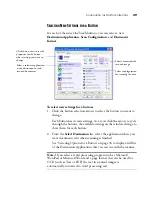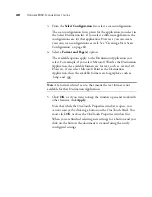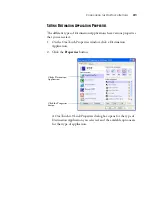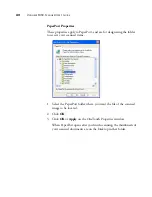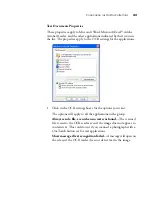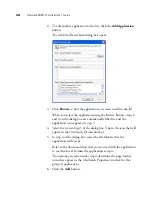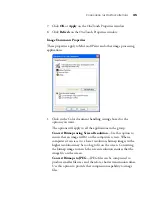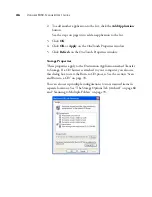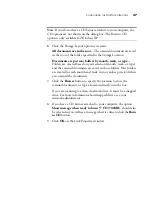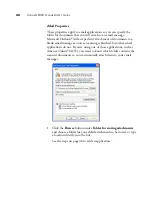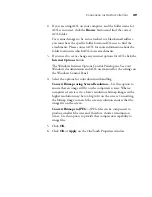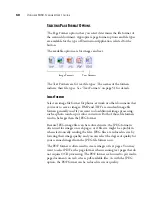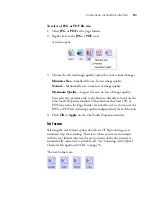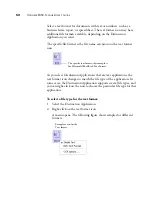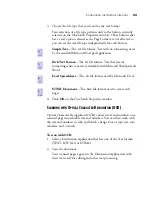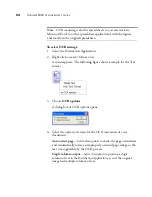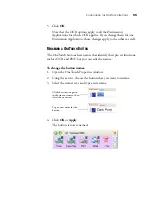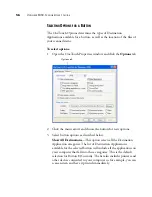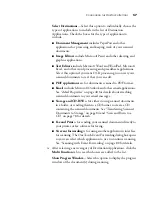C
ONFIGURING
THE
O
NE
T
OUCH
B
UTTONS
53
3. Choose the file type that you want for the text format.
Your selection of a file type pertains only to the button currently
selected on the OneTouch Properties window. Other buttons that
have a text option selected as the Page Format are not affected, so
you can set the text file type independently for each button.
Simple Text
—The .txt file format. Text with no formatting; used
by the standard Microsoft Notepad application.
Rich Text Format
—The .rtf file format. Text that retains
formatting when converted. Available with Microsoft Wordpad and
Word.
Excel Spreadsheet
—The .xls file format used by Microsoft Excel.
HTML Document
—The .htm file format used to create web
pages.
4. Click
OK
on the OneTouch Properties window.
S
CANNING
WITH
O
PTICAL
C
HARACTER
R
ECOGNITION
(OCR)
Optical Character Recognition (OCR) converts text and numbers on a
scanned page into editable text and numbers. You can then work with
the text and numbers to edit, spellcheck, change font or type size, sort,
calculate, and so forth.
To scan with OCR:
1. Select a Destination Application that has one of the Text formats
(TEXT, RTF, XLS, or HTML).
2. Scan the document.
Your scanned pages appear in the Destination Application with
their text ready for editing and other text processing.
Summary of Contents for OneTouch 9450
Page 1: ...for Windows Visioneer OneTouch 9450 USB Scanner User s Guide...
Page 2: ...Visioneer 9450 Scanner User s Guide F O R W I N D O W S...
Page 7: ...iv TABLE OF CONTENTS...
Page 145: ...138 VISIONEER 9450 SCANNER USER S GUIDE...
Page 149: ...INDEX 142...
Page 150: ...Copyright 2006 Visioneer Inc 05 0508 500 visioneer...