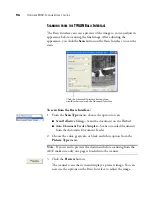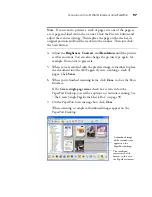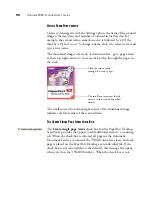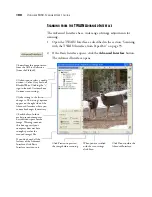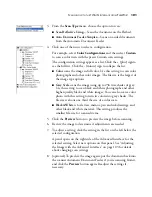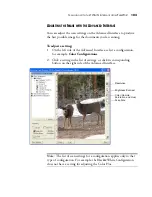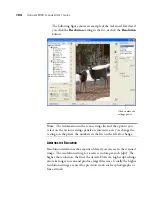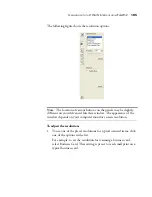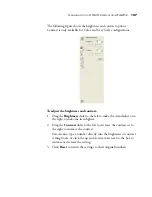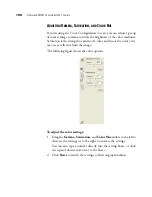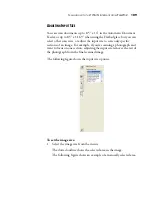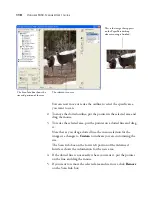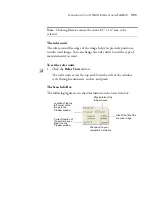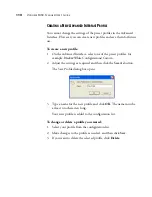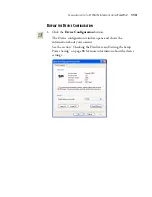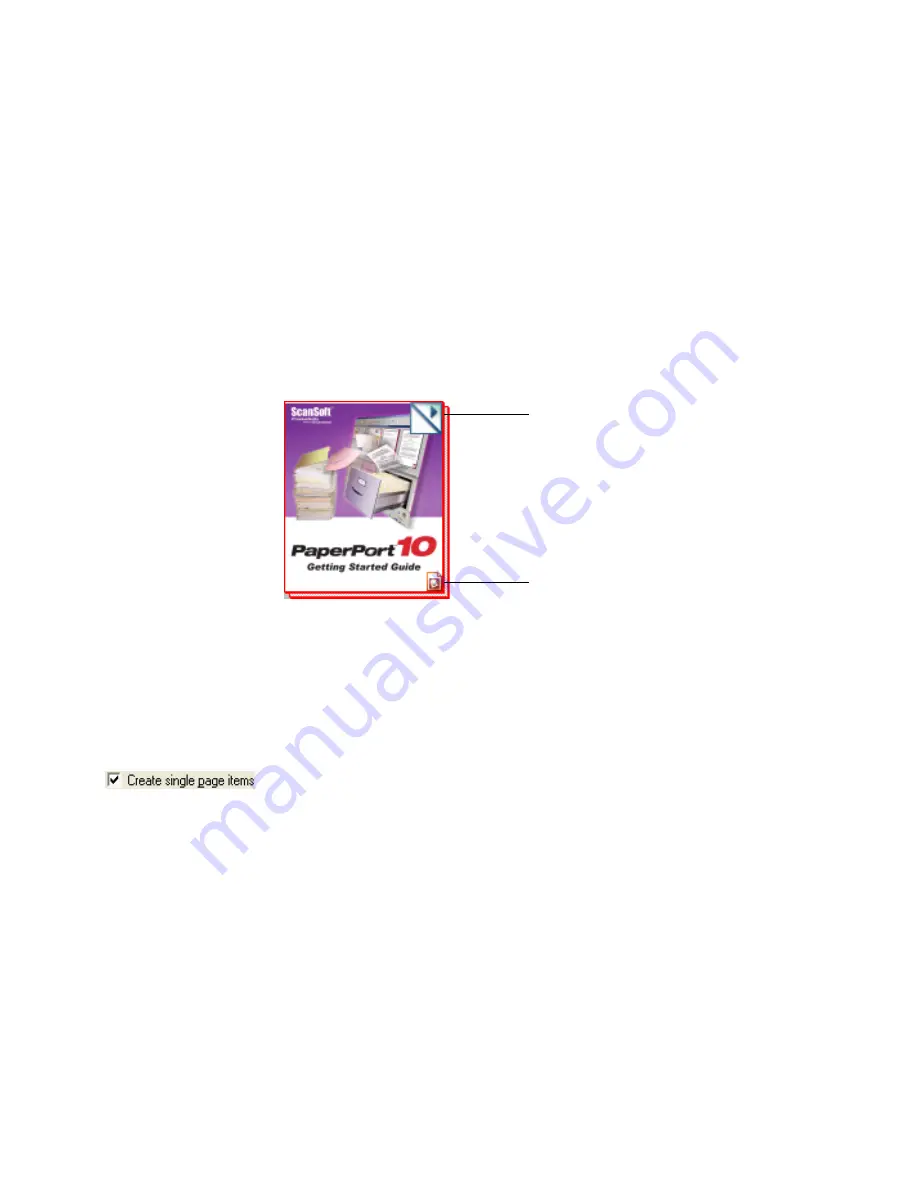
98
V
ISIONEER
9450 S
CANNER
U
SER
’
S
G
UIDE
O
N
THE
P
APER
P
ORT
DESKTOP
Unless you changed it with the Settings option, the name of the scanned
image is the day, date, and number of scanned items that day. For
example, the second item scanned on a day is followed by a (2), the
third by a (3) and so on. To change a name, click it to select its text and
type a new name.
The thumbnail images of a stack of documents has “go to page arrows”
at their top right corners so you can click to flip through the pages in
the stack.
The small icon at the bottom right corner of the thumbnail image
indicates the file format of the scanned item.
T
HE
C
REATE
S
INGLE
P
AGE
I
TEMS
C
HECK
B
OX
The
Create single page items
check box (on the PaperPort Desktop
Scan Pane) provides the option to add additional items to a scanning
job. When the check box is selected, all pages in the Automatic
Document Feeder are scanned, the TWAIN interface closes, and each
page is placed on the PaperPort Desktop as an individual file. If the
check box is not selected (this is the default), this message box opens
when you close the TWAIN Interface. When the check box is not
Click the arrows to flip
through the stack’s pages.
The small icon represents the file
format, in this case the PaperPort
format
Summary of Contents for OneTouch 9450
Page 1: ...for Windows Visioneer OneTouch 9450 USB Scanner User s Guide...
Page 2: ...Visioneer 9450 Scanner User s Guide F O R W I N D O W S...
Page 7: ...iv TABLE OF CONTENTS...
Page 145: ...138 VISIONEER 9450 SCANNER USER S GUIDE...
Page 149: ...INDEX 142...
Page 150: ...Copyright 2006 Visioneer Inc 05 0508 500 visioneer...