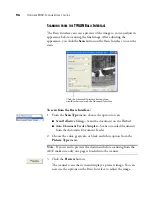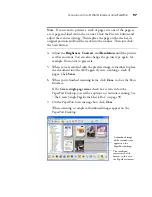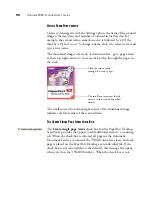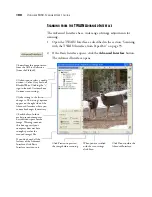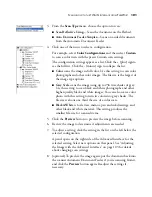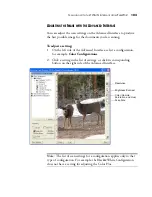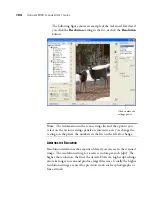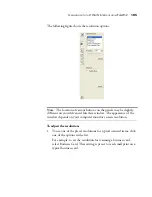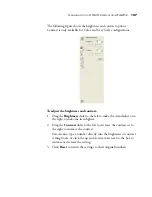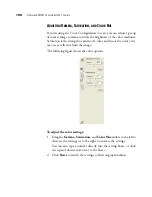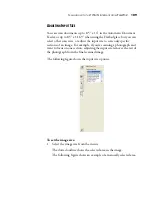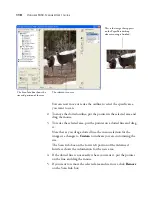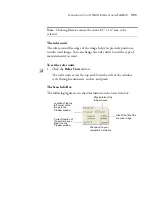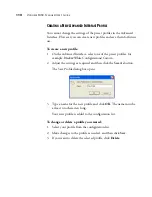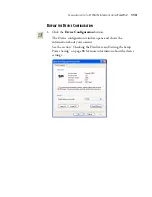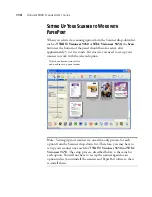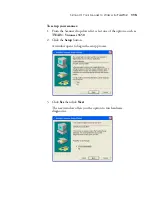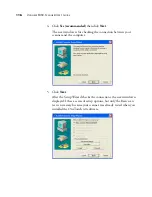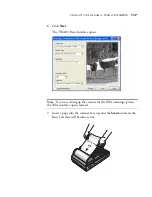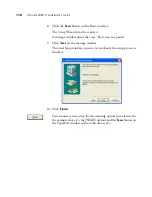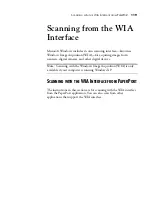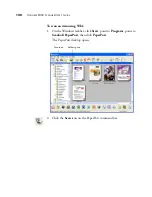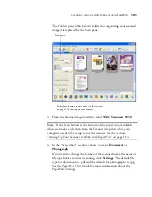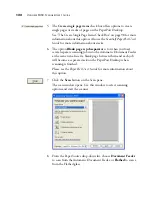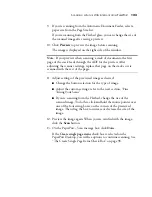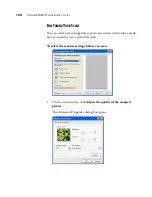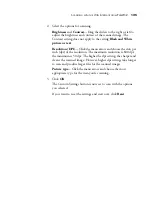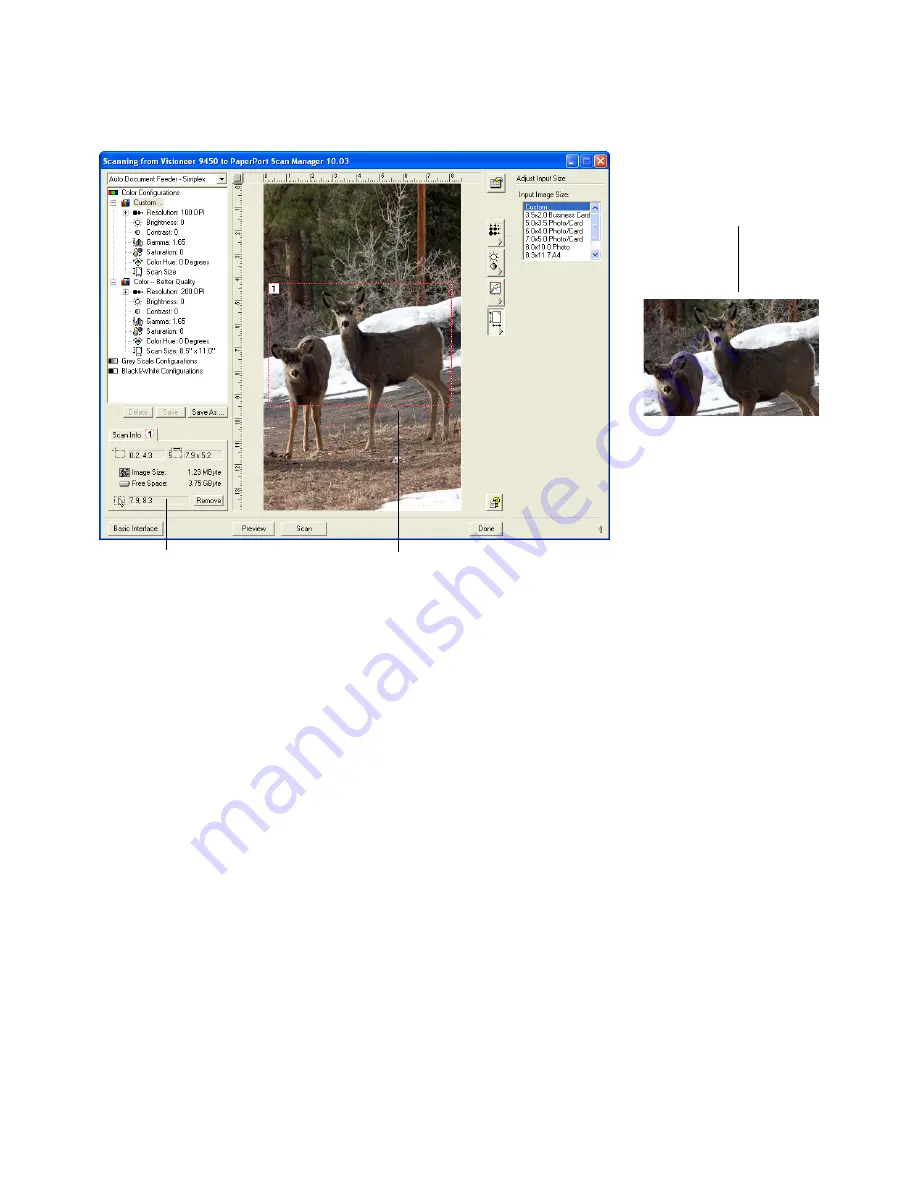
110
V
ISIONEER
9450 S
CANNER
U
SER
’
S
G
UIDE
You can now move or resize the outline to select the specific area
you want to scan.
2. To move the dotted outline, put the pointer in the selected area and
drag the mouse.
3. To resize the selected area, put the pointer on a dotted line and drag
it.
Note that as you drag a dotted line, the menu selection for the
image size changes to
Custom
to indicate you are customizing the
size.
The Scan Info box on the lower left portion of the Advanced
Interface shows the information for the new area.
4. If the dotted line is not exactly where you want it, put the pointer
on the line and drag the mouse.
5. If you want to remove the selected area and start over, click
Remove
on the Scan Info box.
The Scan Info box shows the
size and position of the area.
The selected scan area.
This is the image that appears
on the PaperPort desktop
when scanning is finished.
Summary of Contents for OneTouch 9450
Page 1: ...for Windows Visioneer OneTouch 9450 USB Scanner User s Guide...
Page 2: ...Visioneer 9450 Scanner User s Guide F O R W I N D O W S...
Page 7: ...iv TABLE OF CONTENTS...
Page 145: ...138 VISIONEER 9450 SCANNER USER S GUIDE...
Page 149: ...INDEX 142...
Page 150: ...Copyright 2006 Visioneer Inc 05 0508 500 visioneer...