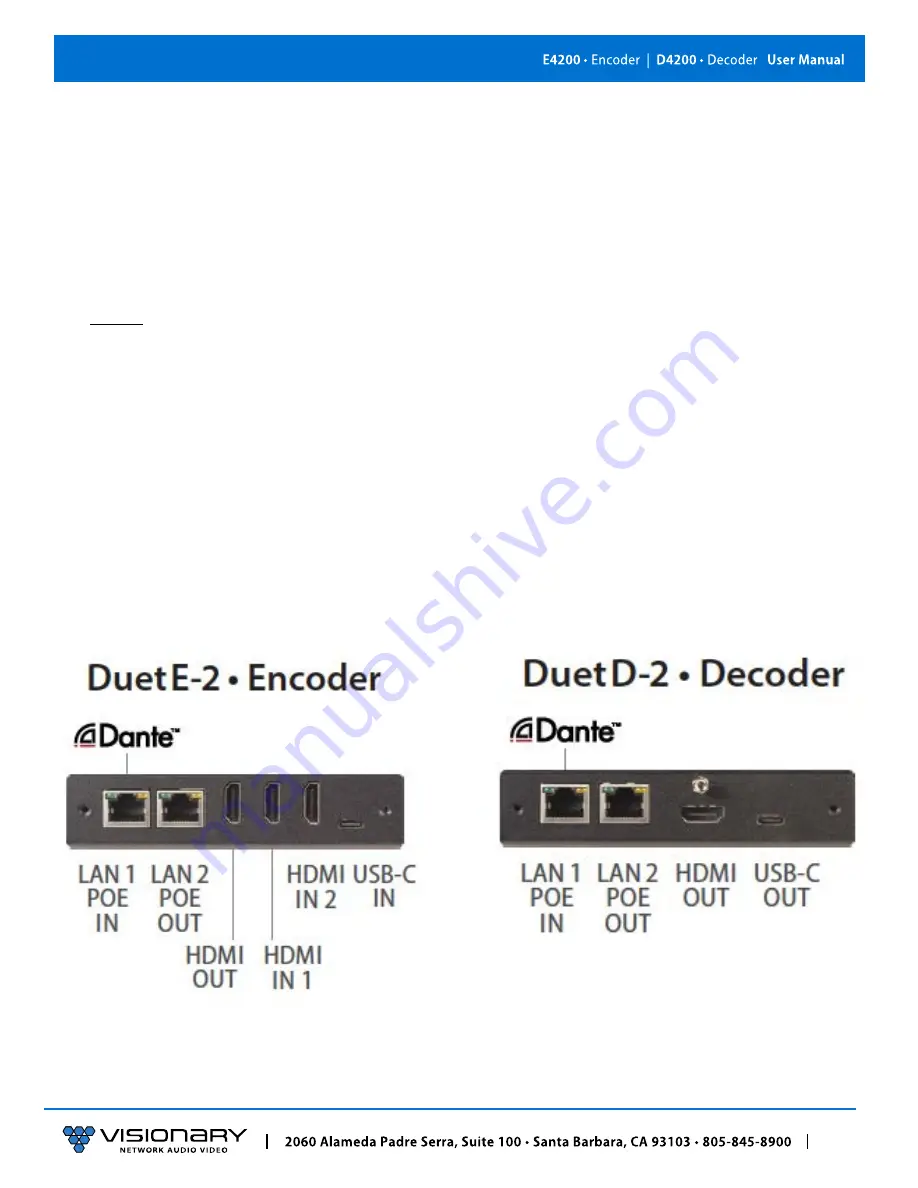
8
Installation and Connections (System Examples)
I
NSTALLATION AND
C
ONNECTIONS
(S
YSTEM
E
XAMPLES
)
This section provides installation and connection instructions for six configuration examples. For each encoder and decoder in the
system examples below, follow these step-by-step connection instructions.
1.
Use an HDMI cable to connect the AV source to the
HDMI IN1
and/or
HDMI IN2
port on the encoder unit.
2.
(Optional) Use a USB-C cable to connect the AV source to the
USB-C IN
port on the encoder unit.
Note
: USB-C IN may be used to connect easily and share media from your Mac, Laptop, Tablet, Mobile, and Other USB-C enabled
devices. Not all devices will be compatible; Source devices must support DisplayPort Alt Mode for USB Type-C or Thunderbolt.
3.
(Optional) Use an additional HDMI cable to connect the
HDMI OUT
(Loop-through) port on the encoder unit to a local display.
4.
Connect an HDMI cable from the display to the
HDMI OUT
port on the decoder unit.
5.
(Optional) Connect a USB-C cable from a PC or Soft Codec to the
USB-C OUT
port on the decoder unit.
Note
: USB-C OUT enables soft-codec integration via driverless USB 2.0 connection to a PC for web conferencing applications such as
Zoom, Skype, Cisco WebEx, and Microsoft Teams. Dynamically switch and view decoder output on your PC for recording, editing,
videoconferencing, and streaming applications. Use the PC streaming software of your choice and live broadcast your signal to any
online video platform. USB Video Class (UVC) - compliant, a video capture standard that is compatible with Mac OSX, Windows®,
Linux® and Android operating systems. Output Resolutions up to 1080p.
6.
Connect a CAT 5 (or better) cable from the
LAN1
port on the encoder unit to a PoE port on the network switch.
7.
Connect a CAT 5 (or better) cable from the
LAN1
port on the decoder unit to a PoE port on the network switch.


























