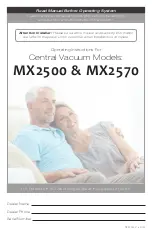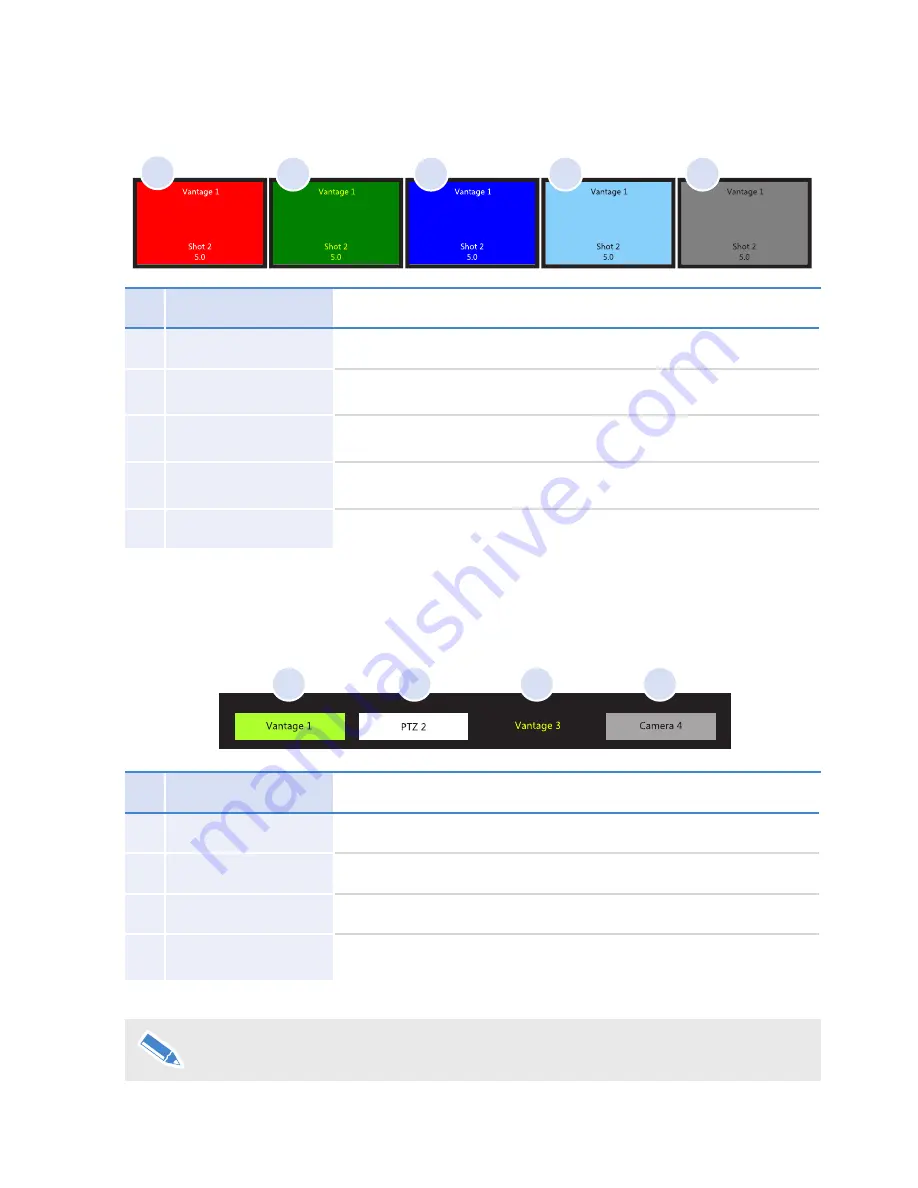
15
Shot Status Colour codes
The background of the shots stored in the grid are colour coded to indicate the shot status.
Shot Colour
Description
A
Red
Indicates that the camera is moving (via Cut or Fade) to the shot.
B Green
Indicates that the shot is cued and the camera will move to this
shot when Cut or Fade is selected.
C Dark Blue
Indicates that the camera is exactly on shot as stored in the show
file.
D Light Blue
Indicates that the camera has been trimmed off the shot stored in
the show file.
F
Grey
Indicates shots that are available for selection.
A
B
C
D
E
Camera Selection Status Bar
Available robotic cameras can be selected from this bar. The colour of the camera button indicates
the current status of the camera.
Frame Colour
Description
A Green
Camera is currently selected and controlled by the control panel.
B White
Camera is available for immediate selection and control.
C Black
Camera is offline and unavailable.
E Grey
Camera needs to be enabled. Tap the
Opts
button and select
Enable
from the Device Control field.
A
B
C
D
When selected, any camera can be controlled from the joystick control
panel, or using the virtual joystick and controls on the touch screen.