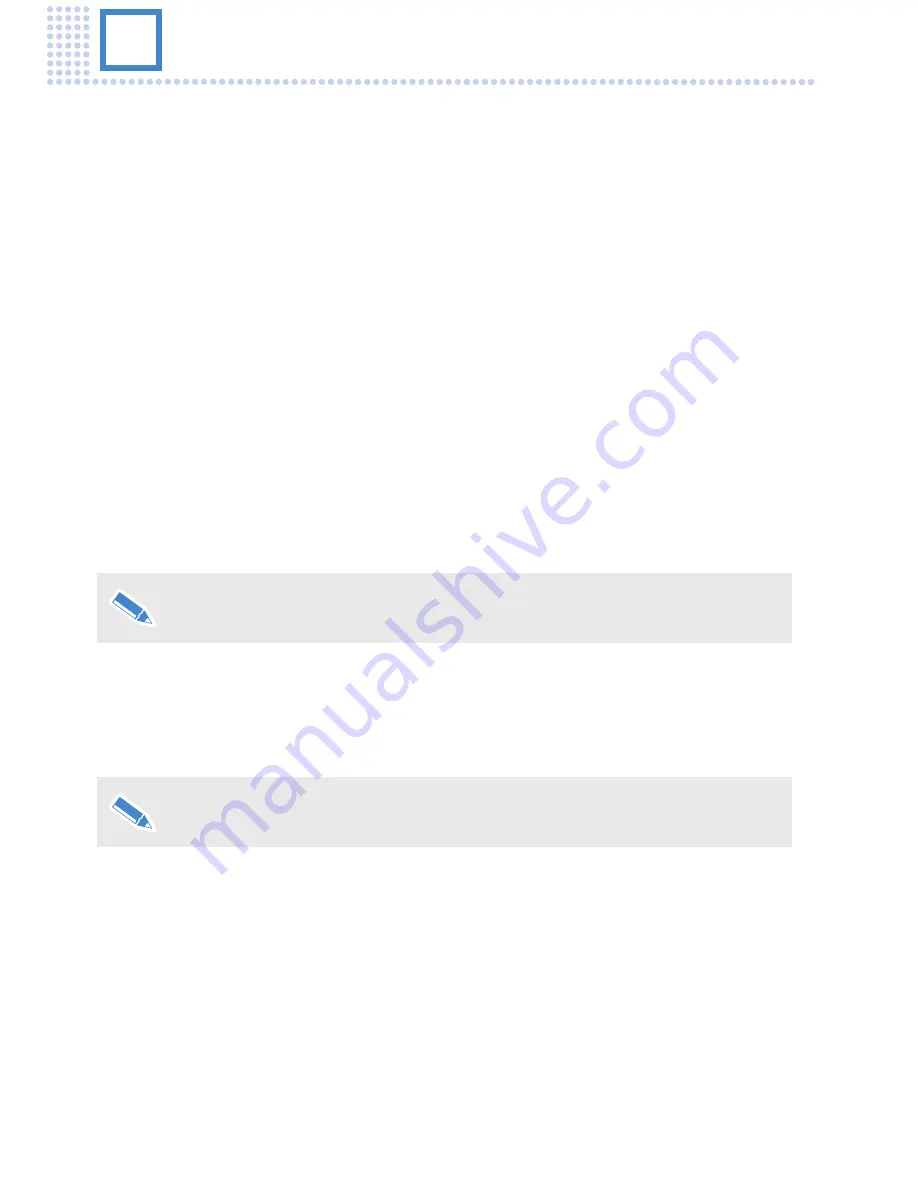
24
5
Running a Show with the μVRC
Cueing, Trimming and Tracking Shots
While a typical show is being aired, the μVRC operator will be occupied with three primary tasks –
cueing, trimming and tracking shots.
Cueing shots
Cueing is the process of positioning the camera framing before it is used on air. It is important
that the μVRC operator stays ahead of the shows run-down by cueing shots as early as possible.
As time permits, the operator can have two or three shots cued ahead of the run-down. The Cut,
Fade and Stop function buttons on the touch screen (and control panel) are used to start and stop
the movements of the robotic camera when cueing shots.
Shot Status Colour Codes
The current shot for each camera is shown on the touch screen in a Blue box. Dark Blue if the
shot is exactly as stored or light Blue if the shot has been trimmed. The μVRC operator should
familiarise themselves with all the colour codes associated with a shot. See -
Shot Status Colour
codes
on page 15.
Adjusting Shot Fade Times
The stored fade time can always be modified on air (in real-time) using the time slider on the
virtual joystick.
The maximum fade time is 120 seconds.
Latched Cut or Fade Function
The cut or fade function can be latched to speed up system operation. Latching immediately
moves between the current and selected shots as soon as the new shot is selected. You do not
need to explicitly touch cut or fade to start the transition.
The fade function is not available when latched cut is enabled.
The cut function is not available when latched fade is enabled.
1.
Ensure that no shots are currently cued (no shot thumbnails have a green background).
2.
Tap the desired function for latching (
Cut
or
Fade
) on the touch screen – the button turns red to
denote latched mode.
3.
Check that the operating area around the cameras is clear.
4.
Select a shot on the touch screen. The thumbnail immediately turns red and the camera moves
to the selected shot.
5.
Select other shots as required. In each case the thumbnail immediately turns red and the
camera moves to the selected shot.
6.
Tap
Cut
or
Fade
again on the touch-screen to return to the normal control mode (Cut and Fade
available).






























