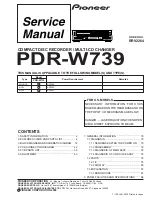7
3 The LCD Control Panel
Figure 1-3 below shows the LCD Control Panel. This panel has a two-line by 20 character LCD display to
provide user feedback and eight push buttons to control the operation of this system. The functions for
these buttons are shown in Table 1-1.
Figure 1-3 LCD Control Panel Layout
Table 1-1: Front Panel Controls
Control
Name
Function
Up
Scroll up through the menu or list.
Down
Scroll down through the menu or list.
ENT
Enter
Execute the function. Also referred to as OK in the Menus.
ESC
Escape
Go back to the previous function.
Copy
Copy
Quick key to make a copy. Pressing this key automatically performs the
AUTOCOPY
job.
Test
Test
Quick key to make a simulation of the copy process. Pressing this key
automatically performs the
Test
job.
Speed
Speed
Quick key to change the duplication speed. Pressing this key automatically
guides you to the functions that allow you to change various duplication speeds.
Source
Source
Quick key to change the master reading source. However, since HDD is the only
valid source, no other options are offered at the time of this publication.