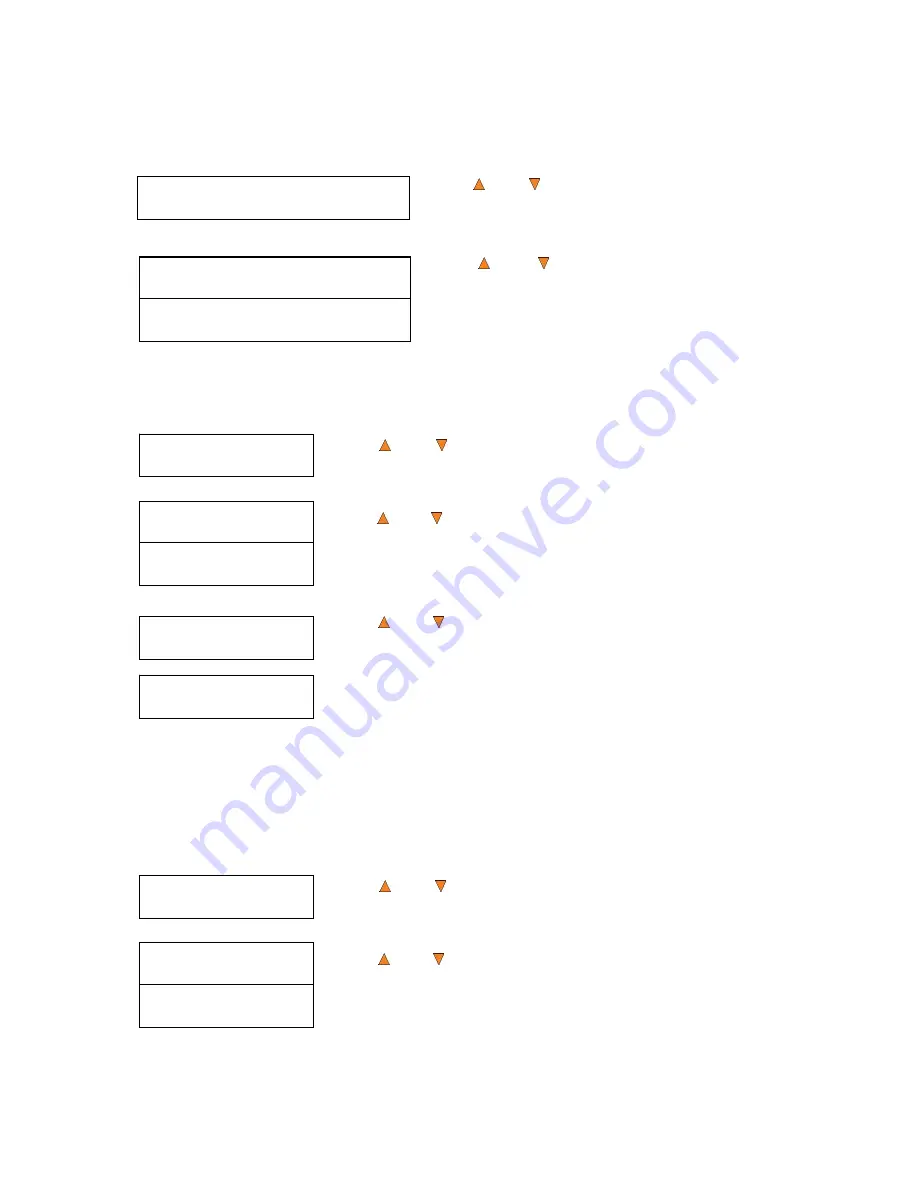
35
Setup
11.Disable Drives
Save Changes?
Drive 1 Port 1.0
[*]Enable [ ]Disable
Drive 1 Port 1.0
[ ]Enable [*]Disable
Setting Saved!
Please Restart
Setup
10.ISRC
ISRC
On
ISRC
Off
Setup
12.Overburn
Overburn
On
Overburn
Off
in commercial Audio CDs and rarely seen on the home made Audio CDs. By enabling this feature, the
duplication performance will be lowered.
Use the
Up or Down
button to select the
ISRC
menu
and press the
ENT/Enter
button to enter that menu.
Use the
Up or Down
button to select whether the
ISRC
is
ON
or
OFF
, and press the
ENT/Enter
button to
select that option.
13.11 Disable Drives
This feature allows you to disable certain drives/trays when those drives/trays are producing high failure
rates or not functioning properly.
Use the
Up or Down
button to select the
Disable Drives
menu and
press the
ENT/Enter
button to enter that menu.
Use the
Up or
Down
button to select the desired drive/trays you would
like to enable/disable. Then press
ENT/Enter or
ESC/Escape
button to
move the asterisk in front of
“Enable”
or
“Disable”
.
Use the
Up or Down
button until you see the
“Save Changes”
screen
and press the
ENT/Enter
button to save the changes you made.
Once the changes are saved, you shall see the
“Please Restart”
screen and
restart the system to have the new setting take effect.
13.12 Overburn
Overburn is a burning method to bypass the capacity limitations of the media to burn further out onto the
edge of the media. This can result in slightly higher storage capacity; however, it has also been known to
have compatibility playback issues. Please use it with caution.
Note:
This works only for CD and BD media. Due to physical limitations of the DVD media, it is not
possible to record more than the advertised capacity.
Use the
Up or Down
button to select the
Overburn
menu and press
the
ENT/Enter
button to enter that menu.
Use the
Up or Down
button to select whether the
Overburn
feature
is
ON
or
OFF
, and press the
ENT/Enter
button to select that option.






























