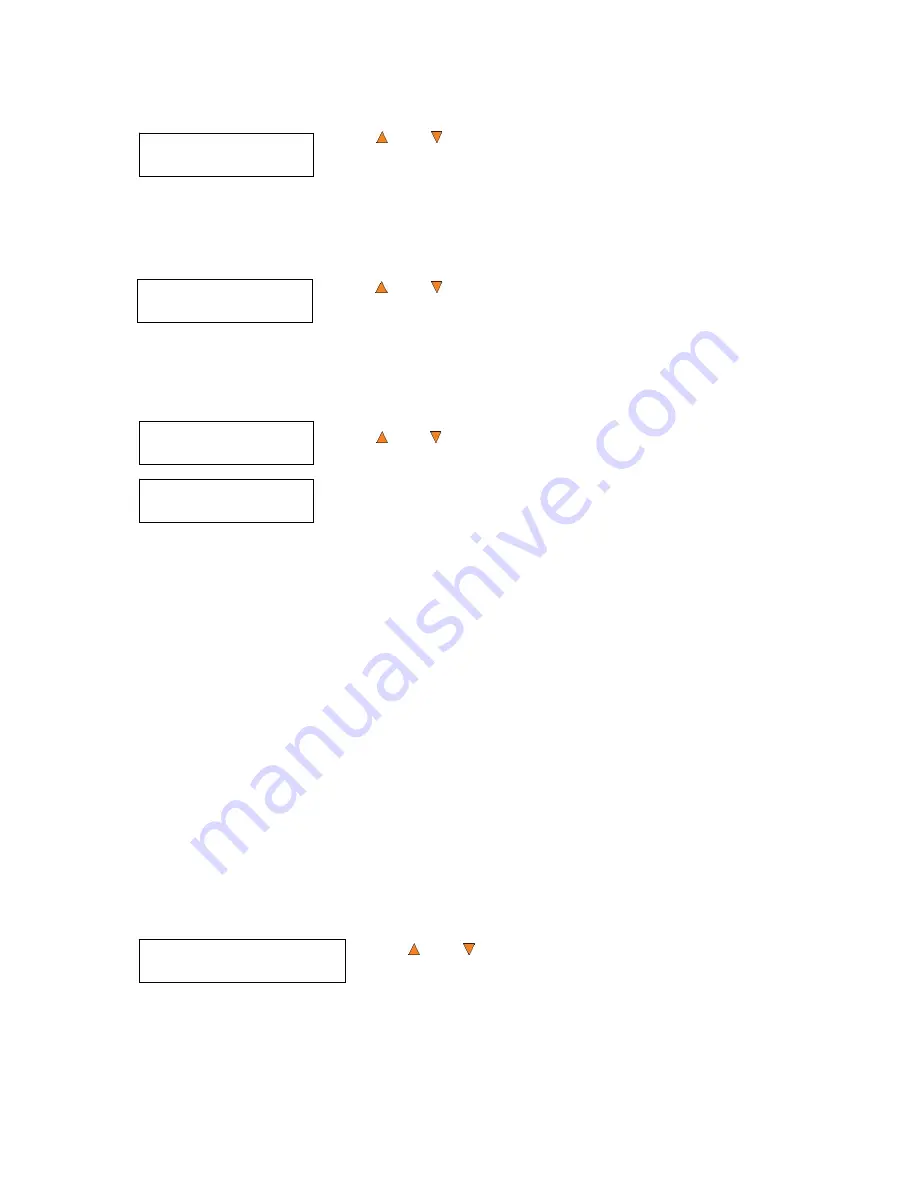
38
System Utilities
2.System Info
System Utilities
3.Device Info
System Utilities
4.Load Default
Load Default
Press OK to Continue
Loader Utilities
7.Sticky Media Detection
Use the
Up or Down
button to select the System Info menu and press
the
ENT/Enter
button to enter that menu.
14.3 Device Info
This menu allows you to see information about the recording devices built inside your autoloader. This
information includes, but is not limited to, manufacturer, model number, etc.
Use the
Up or Down
button to select the
Device Info
menu and press
the
ENT/Enter
button to enter that menu.
14.4 Load Default
This function will reset all of the options back to the manufacturer's default settings. You should only
perform this function if your autoloader is acting abnormally.
Use the
Up or
Down
button to select the
Load Default
menu and press
the
ENT/Enter
button to enter that menu.
Press the
ENT/Enter
button to load the default parameters or the
ESC/Escape
button to return to the
System Utilities
menu.
14.5 Update Firmware
This function will update the software of your autoloader. To update, you need to insert the manufacturer’s
Certified Update CD into one of the drives and make sure no other discs are in rest of the drives. Then
select this function by pressing the
ENT/Enter
button. We strongly suggest that you do not upgrade your
autoloader's firmware unless your autoloader has become unstable or you are instructed to do so by Tech
Support.
Warning:
When you update the firmware on your system, there may be a chance that you will lose
all of the data (contents of master discs) stored in the user HDD partitions. Make sure that you back
up all of the data on the HDD before attempting this procedure.
15 Loader Utilities
The Loader Utilities is used to provide useful tools for the robotic aspect of the system. Each of these
options is discussed in its own subsection.
15.1 Sticky Media Detection
This feature protects your system by double checking that every tray is empty before loading a disc into a
drive tray. The purpose is to protect against placing media in a tray if the previous loading accidentally
placed multiple discs in the tray due to sticky media. By enabling this feature, it may slow down the speed of
the system.
To enable the
Sticky Media Detection
function:
Use the
Up or Down
button to select the
Sticky Media Detection
menu and press the
ENT/Enter
button to enter that menu.






























