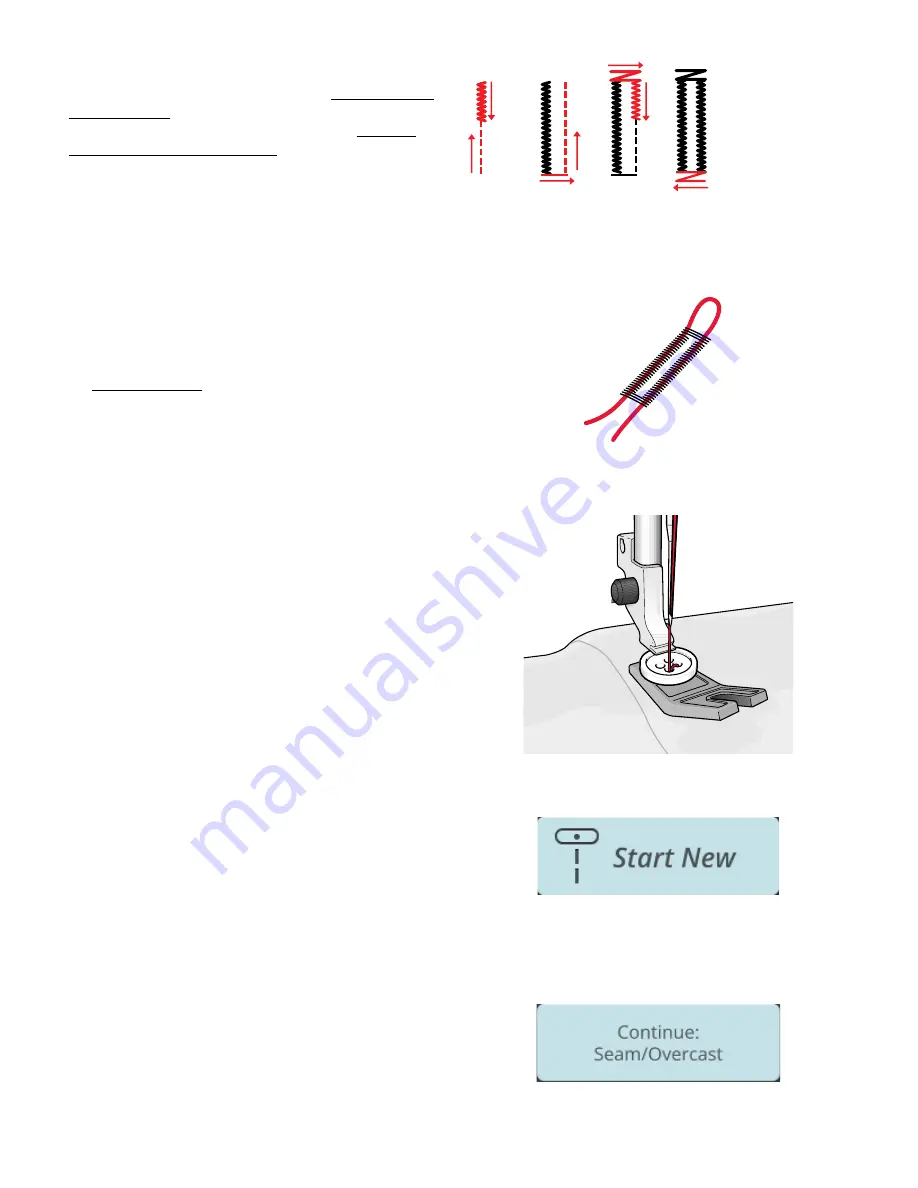
Automatic Buttonhole
Sewing direction for satin stitch buttonholes sewn with the Sensor One-
Step Buttonhole Foot.
When sewing buttonholes on woven light, woven medium,
stretch light or vinyl fabric you can use the Sensor One-Step
Buttonhole Foot. The Sensor One-Step Buttonhole Foot will
sew automatic buttonholes. Read about how to attach the
Sensor One-Step Buttonhole Foot.
Corded Buttonhole
Corded buttonholes are recommended when sewing
buttonholes on stretch medium or stretch heavy fabric. Use
gimp threads for a more stable durable and professional
appearance. Use pearl cotton or a regular gimp thread. Attach
the buttonhole foot C and use the finger on the back of the
foot for holding the cord when sewing.
Programmable Button Sew On
Sew buttons, snaps, hooks and eyes quickly with your
machine. Select sew on button in the
JoyOS advisor
™ feature.
Note: Place the thin end of the multipurpose tool under the button when
sewing on light fabrics. Use the thick end for heavier fabrics. Hold in
place on the fabric with transparent tape.
Note: The recommended width of 3.0 is set for most buttons. If you sew
a tiny button or a very large coat button, decrease (–) or increase (+) the
stitch width until the swing of the needle sews in the holes of the button
or snap.
Note: An optional Button Foot for sewing on buttons can be purchased
at your local authorized dealer.
Start New
Always start with selecting the fabric you will sew on. If you
want to start sewing without loading any sewing technique,
touch the start new button in the bottom right corner. You
will enter sewing mode with the selected fabric and a straight
stitch will be loaded by default. In sewing mode you can view
and select all built-in stitches in the machine from the stitch
menu.
Continue
If a technique is loaded and you re-enter the
JoyOS advisor
™
feature a continue button with the current loaded
JoyOS
advisor
™ project will be shown. In sewing you can select
another fabric. Touch continue button to load the selected
fabric into your current
JoyOS advisor
™ project.
6
JoyOS advisor
™
77
Summary of Contents for Designer EPIC
Page 1: ...User s Guide KEEPING THE WORLD SEWING...
Page 9: ...1 Introduction...
Page 23: ...2 Preparations...
Page 47: ...3 Embroidery Preparations...
Page 52: ......
Page 53: ...4 The Multi Touch Screen...
Page 60: ......
Page 61: ...5 WiFi mySewnet Services...
Page 69: ...6 JoyOS advisor...
Page 84: ......
Page 85: ...7 Sewing...
Page 105: ...8 Embroidery...
Page 130: ......
Page 131: ...9 Embroidery Stitch Out...
Page 149: ...10 Program...
Page 158: ......
Page 159: ...11 Settings...
Page 169: ...12 File Manager...
Page 178: ...13 Maintenance...
Page 188: ...188 14 IMPORTANT...






























