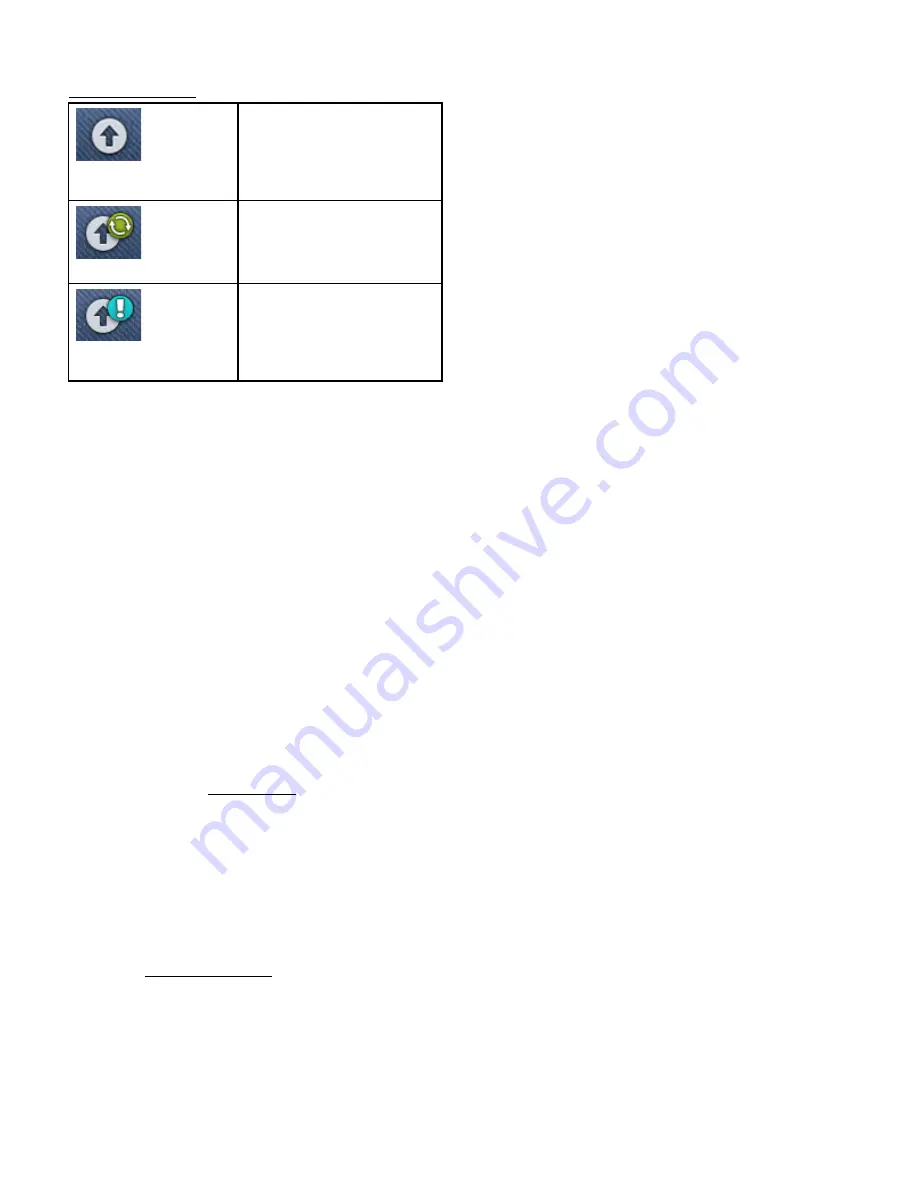
When the update is completed the machine will restart
automatically. Check the firmware version number in settings,
machine information.
Indication that your machine
does not have the latest
firmware. Touch the button to
open a pop-up to download
and install the latest firmware.
A spinning wheel will be
shown on the firmware update
button indicating that the
firmware is downloading.
An exclamation mark will be
shown on the firmware update
button to notify that there is a
downloaded firmware waiting
to be installed.
Firmware Update Using a USB Device
Visit the HUSQVARNA VIKING® website from your PC at
www.husqvarnaviking.com and find your machine. Here you
will find the available updates.
You can also login to the
mySewnet
™ portal to find the
firmware update.
1. Download the update firmware zip file. Unzip the file
and copy the file (.clo) to a USB device.
Note: Do not change the name of the file or do not copy the file into
an existing folder on the USB device.
Note: Make sure that there is no old firmware update file (.clo) on
the USB stick when copying the new firmware update file (.clo).
The file name is not unique.
2. Make sure that the machine is turned off. Connect the
USB device loaded with the new firmware version to a
USB port on your machine.
3. Press and hold the reverse button, located on the right
side of the sewing head, and turn on your machine with
the ON/OFF switch. Release the reverse button when an
update icon is shown on the screen.
4. The firmware update will be verified and installed. The
machine may restart several times during the update
process. Do not turn off the machine.
5. When the update is completed the machine will restart
automatically. Check the software version number in
settings, machine information.
5 WiFi &
mySewnet
™ Services
63
Summary of Contents for Designer EPIC
Page 1: ...User s Guide KEEPING THE WORLD SEWING...
Page 9: ...1 Introduction...
Page 23: ...2 Preparations...
Page 47: ...3 Embroidery Preparations...
Page 52: ......
Page 53: ...4 The Multi Touch Screen...
Page 60: ......
Page 61: ...5 WiFi mySewnet Services...
Page 69: ...6 JoyOS advisor...
Page 84: ......
Page 85: ...7 Sewing...
Page 105: ...8 Embroidery...
Page 130: ......
Page 131: ...9 Embroidery Stitch Out...
Page 149: ...10 Program...
Page 158: ......
Page 159: ...11 Settings...
Page 169: ...12 File Manager...
Page 178: ...13 Maintenance...
Page 188: ...188 14 IMPORTANT...






























