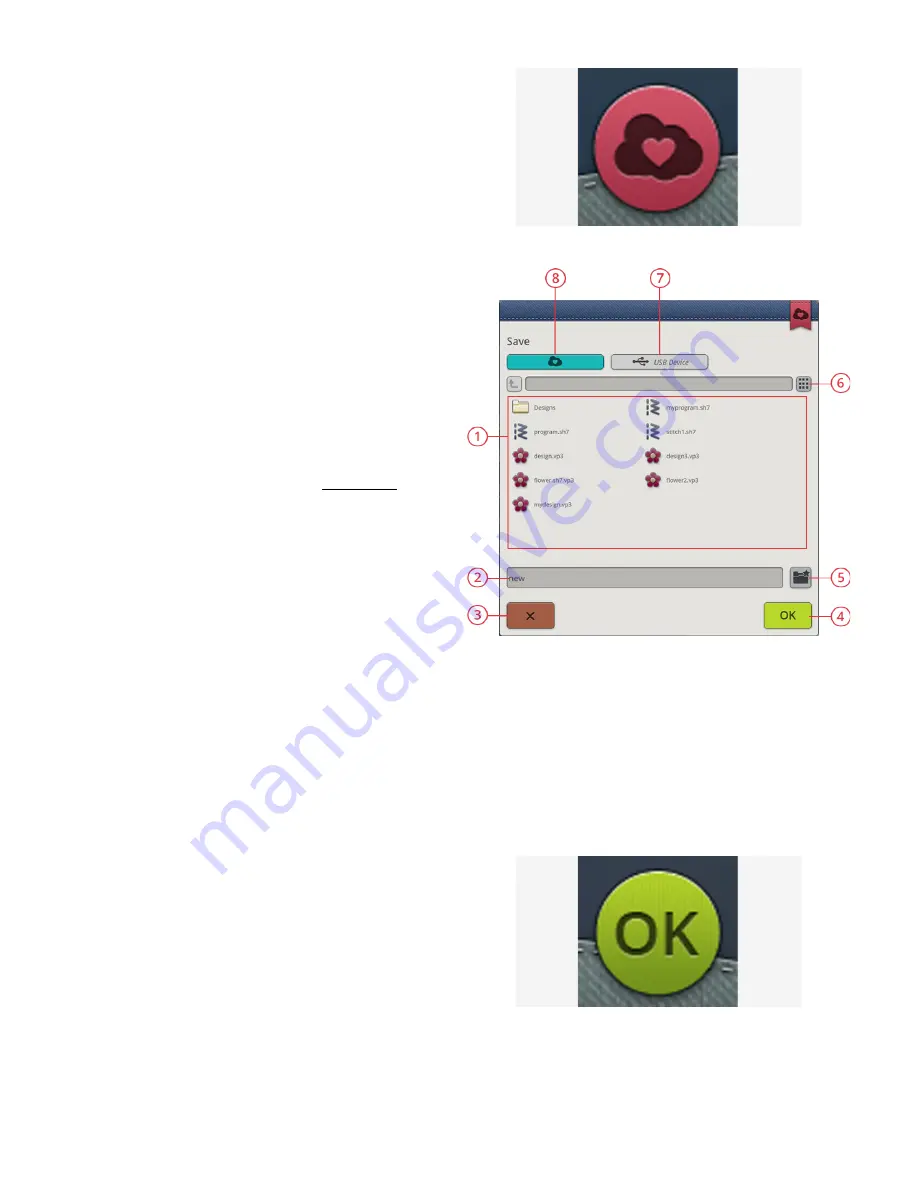
Save Program
Save button in embroidery edit
1. Selection area
2. File name
3. Cancel
4. Confirm
5. Create new folder
6. Toggle between list and
thumbnail view
7. Save to a USB device
8. Save to the
mySewnet
™
cloud folder
To save your file, touch the save button and a pop-up will
appear on the screen. In the save pop-up you can choose to
save the file to the
mySewnet
™ cloud folder or to a USB
device. Previously saved designs, stitches, programs and/or
fonts are shown. Name your file with the keyboard and touch
the OK button.
If you want to save to a folder, simply touch & hold on the
folder to open it, then name your file with the keyboard and
touch OK in the pop-up to save. To create a new folder,
simply touch the create new folder button, name the folder
with the keyboard and touch OK. Then touch & hold on the
folder to open it and save into the new folder.
Touch the list and thumbnail view button to toggle between
showing the files in a list or as thumbnail icons. In list view
each file is shown with the file name and file type. In
thumbnail view each file is shown with file name and a
thumbnail image of the file.
To cancel the save process, close the pop-up window by
touching cancel. The save pop-up will close and you will
return to program mode.
Learn how to organize your saved files in file manager.
Sew or Embroider Your Stitch
Program
To sew your stitch program, load it to sewing mode by
touching the OK button in the program window.
If you have opened program in embroidery edit, touching
OK in the program window will load your program to
embroidery edit.
Note: A program created in embroidery mode will be loaded and saved
as a design and can not be sewn as a stitch in sewing mode.
156
10 Program
Summary of Contents for Designer EPIC
Page 1: ...User s Guide KEEPING THE WORLD SEWING...
Page 9: ...1 Introduction...
Page 23: ...2 Preparations...
Page 47: ...3 Embroidery Preparations...
Page 52: ......
Page 53: ...4 The Multi Touch Screen...
Page 60: ......
Page 61: ...5 WiFi mySewnet Services...
Page 69: ...6 JoyOS advisor...
Page 84: ......
Page 85: ...7 Sewing...
Page 105: ...8 Embroidery...
Page 130: ......
Page 131: ...9 Embroidery Stitch Out...
Page 149: ...10 Program...
Page 158: ......
Page 159: ...11 Settings...
Page 169: ...12 File Manager...
Page 178: ...13 Maintenance...
Page 188: ...188 14 IMPORTANT...






























