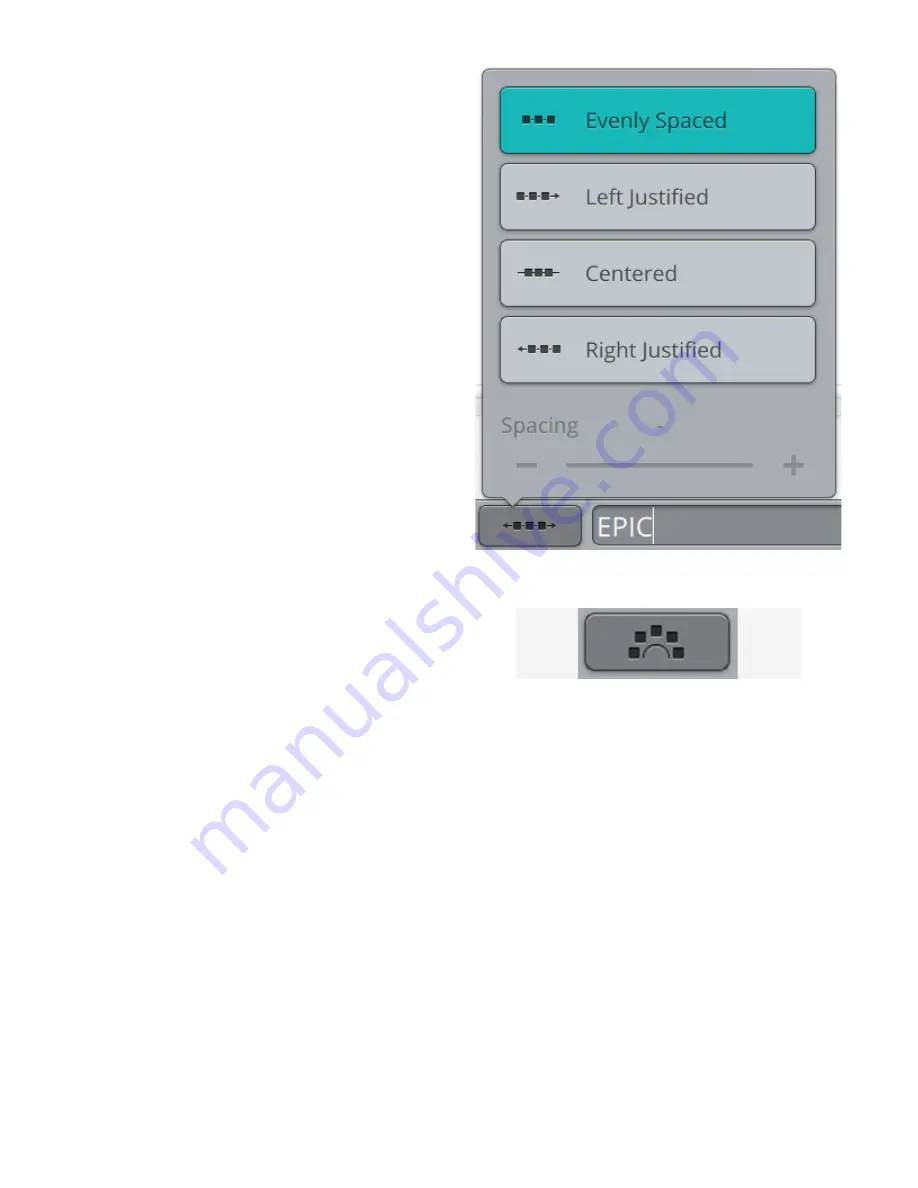
Select Spacing
Touch the select spacing button to open a list of options for
spacing your text along the shape line: evenly spaced, left
justified, centered or right justified. Evenly spaced will place
the text evenly along the shape line with an equal distance
between all letters. If you choose left justified the text will
begin loading to the left. Centered will center the text on the
shape line. If you choose right justified, the text will begin
loading to the right. The distance between each letter can be
increased or decreased with the spacing slider, except for
when evenly spaced is selected.
Fixed Letter Angle
Touch the fixed letter angle button to align all the letters in a
fixed, vertical rotation on the shape line. Deselect to angle
the letters in relation to the shape line.
122
8 Embroidery
Summary of Contents for Designer EPIC
Page 1: ...User s Guide KEEPING THE WORLD SEWING...
Page 9: ...1 Introduction...
Page 23: ...2 Preparations...
Page 47: ...3 Embroidery Preparations...
Page 52: ......
Page 53: ...4 The Multi Touch Screen...
Page 60: ......
Page 61: ...5 WiFi mySewnet Services...
Page 69: ...6 JoyOS advisor...
Page 84: ......
Page 85: ...7 Sewing...
Page 105: ...8 Embroidery...
Page 130: ......
Page 131: ...9 Embroidery Stitch Out...
Page 149: ...10 Program...
Page 158: ......
Page 159: ...11 Settings...
Page 169: ...12 File Manager...
Page 178: ...13 Maintenance...
Page 188: ...188 14 IMPORTANT...






























