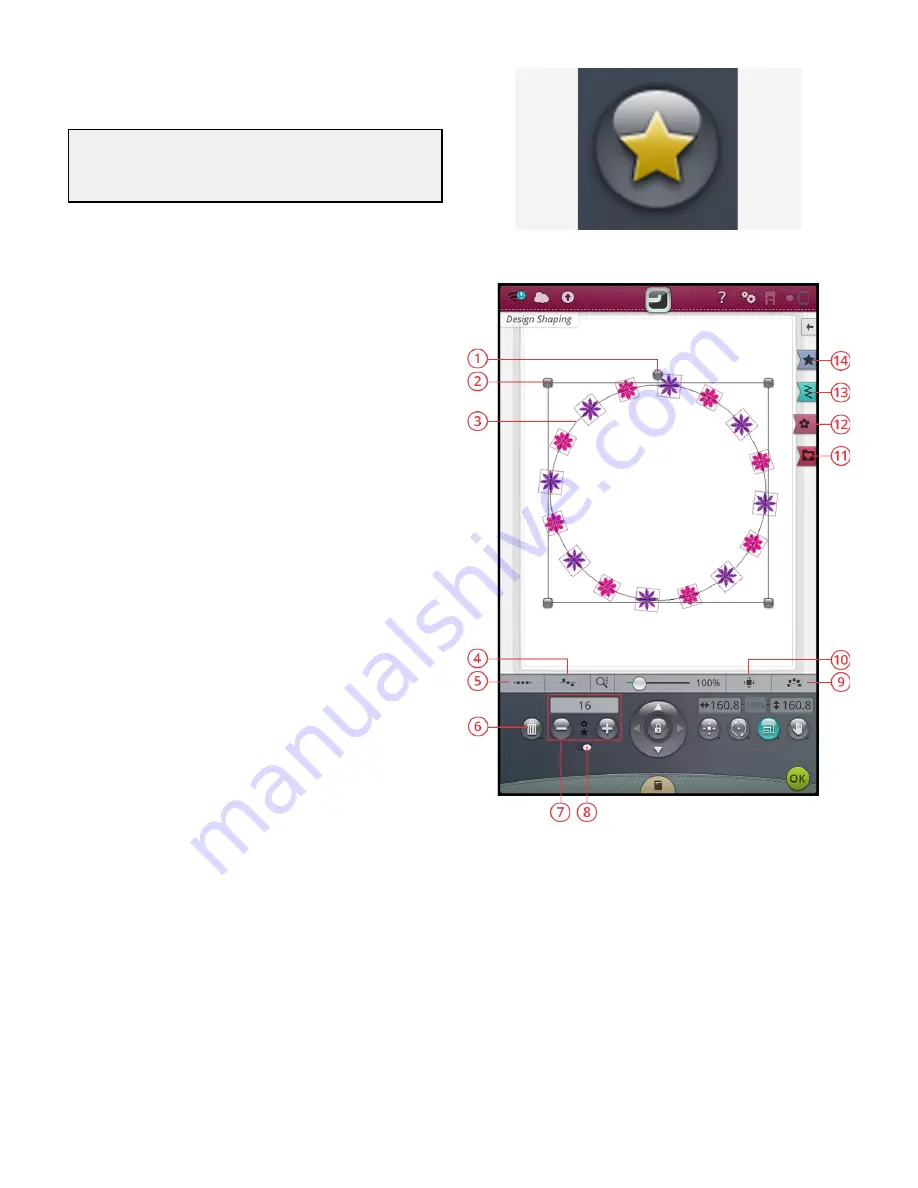
Design Shaping
Design shaping button
Design shaping is a unique way to take your creativity to
another level. Use your beautiful stitch programs or
embroidery designs to form one of several shapes.
Tip: Use your
JoyOS advisor
™ feature to locate JoyOS advisor™
projects for design shaping instructions on how to create a design
shape.
Design Shaping Exercise
1. Rotate handle
2. Scale handles
3. Shape line
4. Select line positioning
5. Select spacing
6. Delete last/delete all
7. Set number of designs
8. Combination repeat/
duplicate last design
9. Fixed design angle
10. Select side positioning
11. File manager
12. Design menu
13. Stitch menu
14. Shape menu
1. Touch the design shaping button in embroidery edit to
start a new shape.
2. Touch the shape menu and select one of the shapes in
the list. A shape line will be shown on the screen. The
small black arrow in the shape menu indicates the
direction your designs will follow when adding them onto
the shape line.
3. Add designs or stitches onto the shape from the design
menu, stitch menu or from file manager. Touch & hold a
design or stitch for a few seconds to load and then drag it
to the shape line without releasing your finger. Release
your finger to place the design or stitch onto the shape
line.
4. To change the size of the shape, touch one of the scale
handles in the corners of the design selection frame and
drag your finger on the screen. The touch function scale
will automatically be selected. To rotate your shape, touch
and rotate the rotate handle on the multi-touch screen.
The touch function rotate will automatically be selected.
8 Embroidery
123
Summary of Contents for Designer EPIC
Page 1: ...User s Guide KEEPING THE WORLD SEWING...
Page 9: ...1 Introduction...
Page 23: ...2 Preparations...
Page 47: ...3 Embroidery Preparations...
Page 52: ......
Page 53: ...4 The Multi Touch Screen...
Page 60: ......
Page 61: ...5 WiFi mySewnet Services...
Page 69: ...6 JoyOS advisor...
Page 84: ......
Page 85: ...7 Sewing...
Page 105: ...8 Embroidery...
Page 130: ......
Page 131: ...9 Embroidery Stitch Out...
Page 149: ...10 Program...
Page 158: ......
Page 159: ...11 Settings...
Page 169: ...12 File Manager...
Page 178: ...13 Maintenance...
Page 188: ...188 14 IMPORTANT...






























