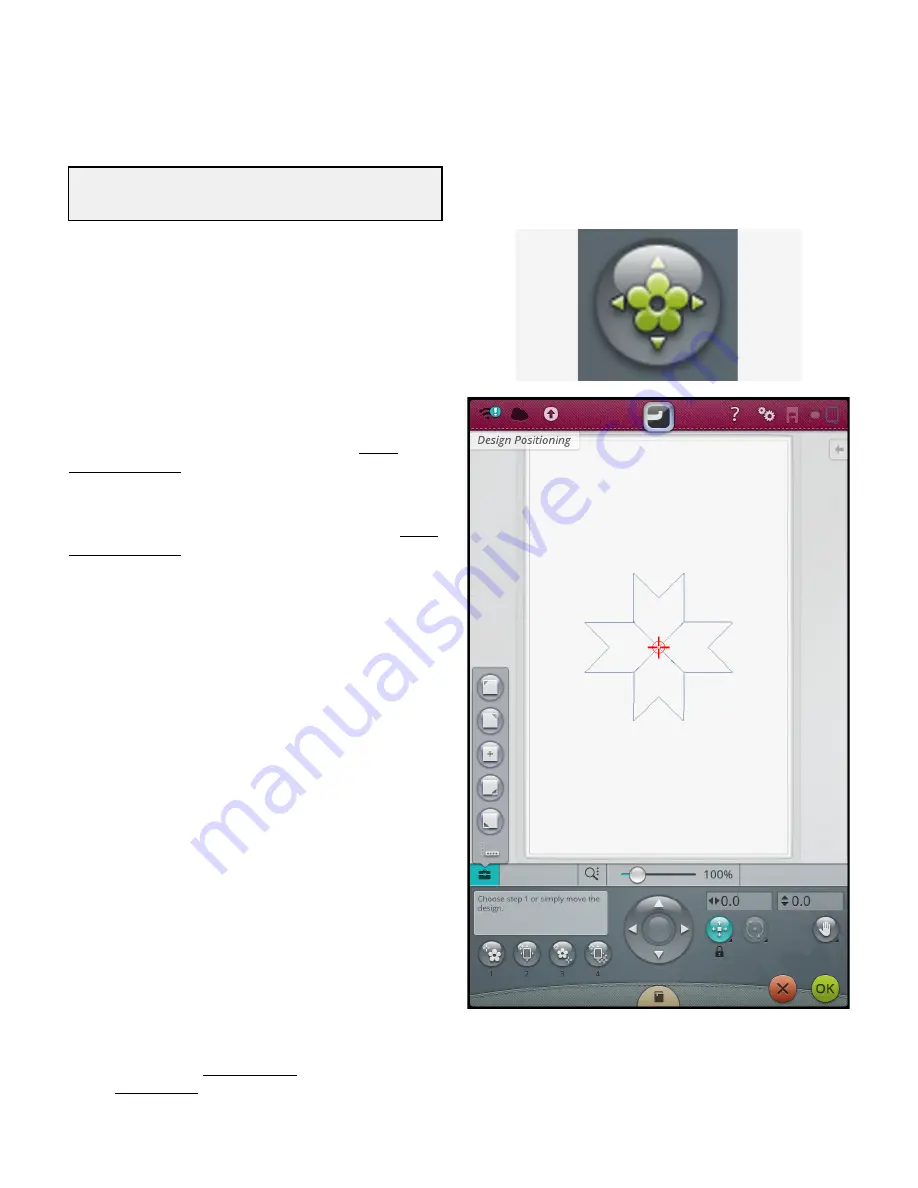
Design Positioning
Use the design positioning feature to place a design on an
exact location on your fabric without re-hooping. It can also
be useful when you want to embroider a design to exactly
match a specific spot on your project or next to a previously
embroidered design.
Tip: Use your
JoyOS advisor
™ feature to locate instructions for
design positioning on how to use the design positioning feature.
Touch the design positioning button to open the design
positioning window.
To move your design in the hoop without selecting a specific
locking point, touch and move your design until you are
satisfied with the placement. You can also open the toolbox
and touch the set cursor point center button to quickly find
the center of your design and move the design to the center
of your hoop if needed.
To position the design with a locking point on your design
that matches a specific position on the fabric or previously
stitched design, go through steps 1 and 2 in the design
positioning wizard.
To position and rotate the design with a locking point and
matching point to match a specific position on the fabric or
previously stitched design, go through steps 1-4 in the design
positioning wizard.
Touch OK when satisfied with your design placement or
touch cancel to close the design positioning feature without
saving any changes.
Tip: If you just want to move your embroidery in the hoop, open design
positioning and move your design with your finger on the screen or use
the control wheel.
Zoom the embroidery area to be sure that you are placing the
design exactly where you want it by touching the zoom
options and using the zoom to cursor button. You can also
use the pinch/stretch function or use the zoom slider to
zoom in and out. You will see how much you have zoomed
to the right of the slider.
138
9 Embroidery Stitch Out
Summary of Contents for Designer EPIC
Page 1: ...User s Guide KEEPING THE WORLD SEWING...
Page 9: ...1 Introduction...
Page 23: ...2 Preparations...
Page 47: ...3 Embroidery Preparations...
Page 52: ......
Page 53: ...4 The Multi Touch Screen...
Page 60: ......
Page 61: ...5 WiFi mySewnet Services...
Page 69: ...6 JoyOS advisor...
Page 84: ......
Page 85: ...7 Sewing...
Page 105: ...8 Embroidery...
Page 130: ......
Page 131: ...9 Embroidery Stitch Out...
Page 149: ...10 Program...
Page 158: ......
Page 159: ...11 Settings...
Page 169: ...12 File Manager...
Page 178: ...13 Maintenance...
Page 188: ...188 14 IMPORTANT...






























