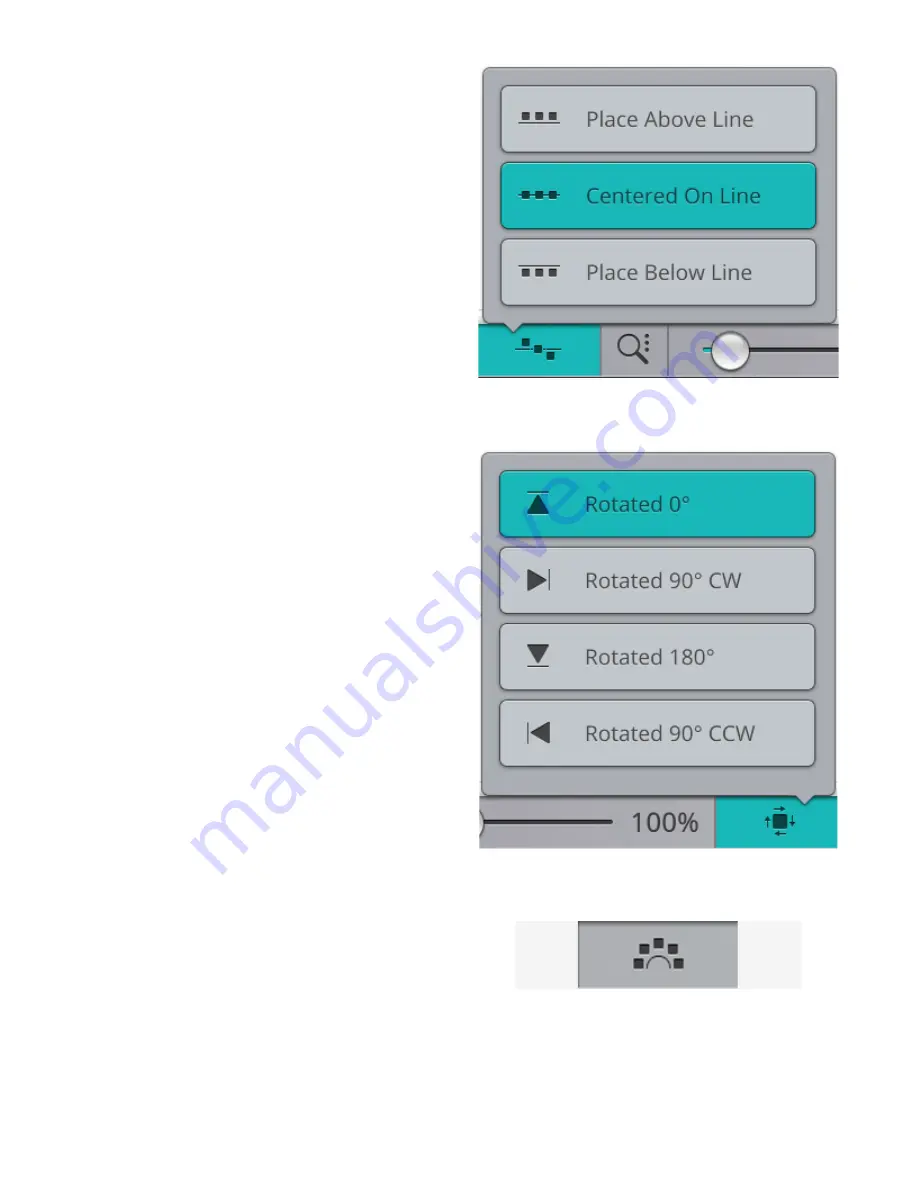
Select Line Positioning
Touch the select line positioning button to open a pop-up
with a list of options for placing your designs horizontally,
relative to the shape line: above, centered or below.
Select Side Positioning
Touch the select side positioning button to open a pop-up
with a list of options for how the designs will be rotated on
the shape line: no rotation, rotate 90 degrees clockwise,
rotate 180 degrees or rotate 90 degrees counter-clockwise.
Fixed Design Angle
Touch the select design angle to align all the designs in a
fixed, vertical rotation on the shape line. Deselect to keep the
current angle along the shape line.
8 Embroidery
125
Summary of Contents for Designer EPIC
Page 1: ...User s Guide KEEPING THE WORLD SEWING...
Page 9: ...1 Introduction...
Page 23: ...2 Preparations...
Page 47: ...3 Embroidery Preparations...
Page 52: ......
Page 53: ...4 The Multi Touch Screen...
Page 60: ......
Page 61: ...5 WiFi mySewnet Services...
Page 69: ...6 JoyOS advisor...
Page 84: ......
Page 85: ...7 Sewing...
Page 105: ...8 Embroidery...
Page 130: ......
Page 131: ...9 Embroidery Stitch Out...
Page 149: ...10 Program...
Page 158: ......
Page 159: ...11 Settings...
Page 169: ...12 File Manager...
Page 178: ...13 Maintenance...
Page 188: ...188 14 IMPORTANT...






























