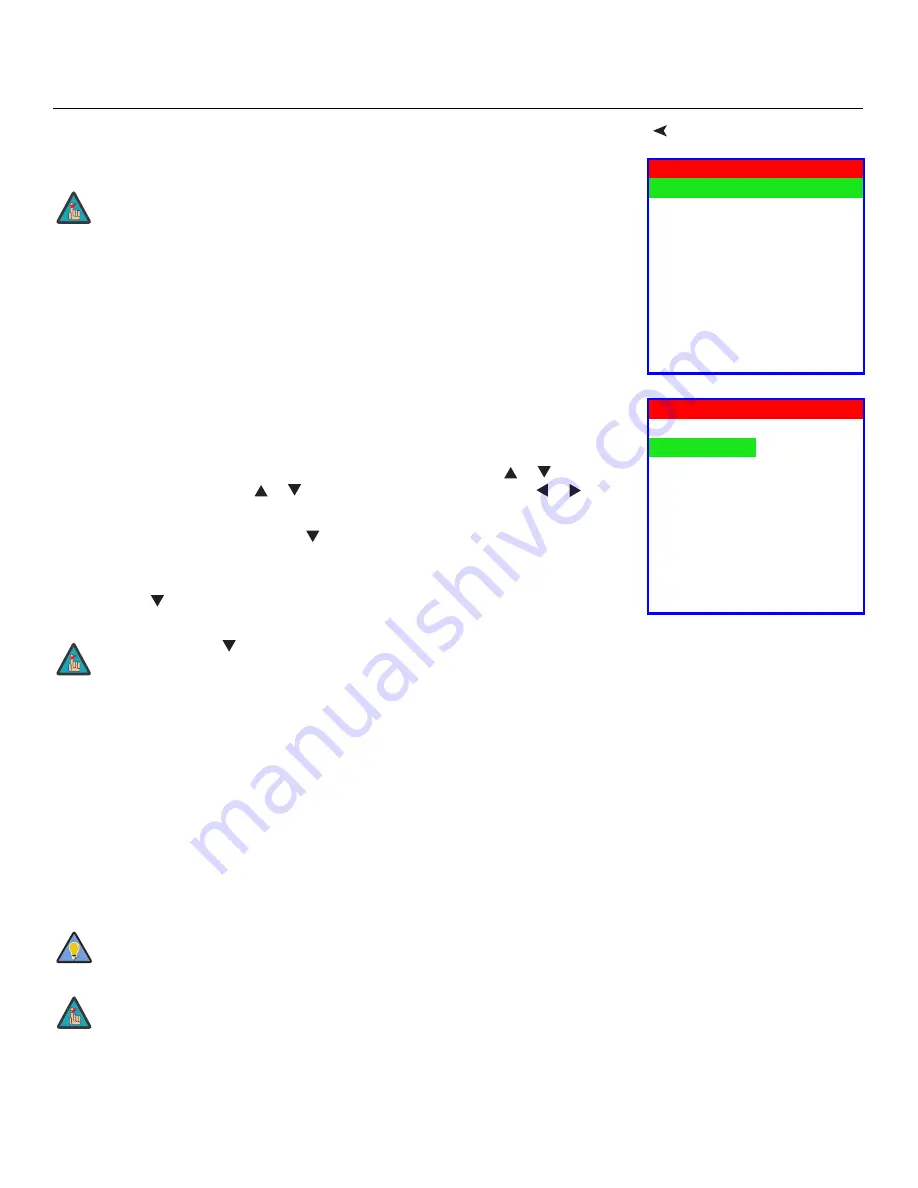
Operation
Vidikron PlasmaView VP-6000 VHD Owner’s Operating Manual
43
PRE
L
IMINAR
Y
Service
Use the Service menu to access advanced display configuration settings.
This menu should
be used by ISF-certified technicians only.
Test Video:
Select Test Video from the Service Menu to access the internal test patterns on
the PlasmaView VHD. Four patterns are available, consisting of white/gray or colored bars.
These are useful for calibrating other theater source components (DVD player, HD tuner etc.)
that have their own picture controls.
Press
MENU
to exit test pattern mode.
Input Names:
You can give each VHD Controller input a descriptive name. For example, you
may want to change the default input name to the type of source component connected to
it: “VCR,” “DVD,” “Laptop” et cetera. Composite, S-Video and Component SD input names can
be up to 12 characters long; the others can be up to eight characters long.
To edit an input name, select Input Names from the Service menu. Press
or
to select an
input and press
ENTER
. Use the
or
buttons to change a character; press
or
to
select a character to change. When you have finished editing the input name, press
MENU
.
To restore the default input name, press
repeatedly to highlight that input name in the
“Restore” column. Then, press
ENTER
.
To save input names so that they can be restored after a System Reset (described on
page 45), press
repeatedly to highlight “Save.” Then, press
ENTER
.
Remote Control:
The Remote Control menu shows you the primary and secondary infrared
(IR) codes to which the VHD Controller will respond. By default, both are set to 17. You can
change these codes if either:
• Another device in the theater (a DVD player, for example) is responding to commands
from the VHD Controller remote control (Figure 2-5) in ways that are unpredictable or
undesirable.
• You have multiple VHD Controllers and want to control them independently, as opposed
to broadcasting commands from a single remote to all of them. In this scenario, you can
use multiple remotes programmed to use different IR codes. Or, you can use a single
remote and change the IR code as needed to address a specific device.
Service
Test Video
Input Names
Remote Control
Display Device
HD Format
Triggers
Miscellaneous
System Reset
Restore Saved Settings
You must enter a passcode to access the Service menu.
Note
Input Names
Restore
Composite
Composite
S Video 1
S Video 1
S Video 2
S Video 2
Component SD
Component SD
HD/RGB 1
HD/RGB 1
HD/RGB 2
HD/RGB 2
DVI 1
DVI 1
DVI 2
DVI 2
Save
The
button takes you from top to bottom in the left column, then from
top to bottom in the right column. To highlight “Save,” scroll through
both columns.
Use the VHD Controller front-panel keypad to change its IR code. Then,
change the code sent by the remote to match as described below.
Do not change the “Type” setting in this menu.
Note
Tip
Note
















































