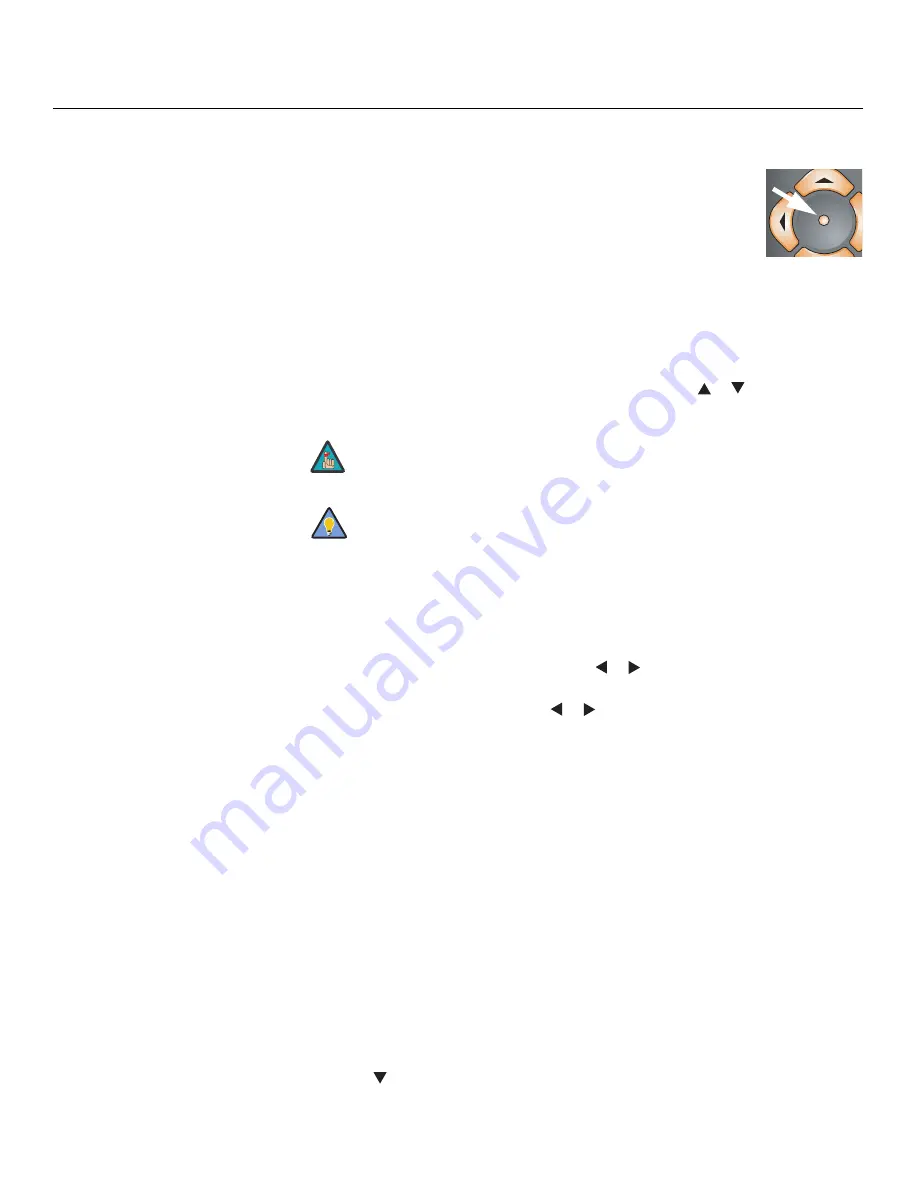
Operation
44
Vidikron PlasmaView VP-6000 VHD Owner’s Operating Manual
PRE
L
IMINAR
Y
When you change a remote code on the VHD Controller, you must re-program your remote
control to send that same code. To do this:
1.
Using a straightened paper clip or similar object, press and hold the
CODE
button on the remote control for approximately three seconds,
or until the red LED on the remote lights solid red.
2.
Enter a new two-digit code between 00 and 31 inclusive. Include a
leading zero for single-digit codes; for example, enter 9 as “09.”
3.
The LED turns off to confirm the code change. If you enter an invalid code, the LED
flashes for three or four seconds. Try again, entering a valid code.
Display Device:
The options in the Display Device menu allow you to perform certain
adjustments at the plasma display.
• Input Source:
Select
Input Source
from the Display Device menu to switch from one VHD
Controller output/PlasmaView VHD input to the other. Use the
or
button to select
RGB
or
DVI/HDMI
, then press
ENTER
.
• Configure:
Select Configure from the Display Device menu to perform the following
display device adjustments (these are global, independent of any input):
• Select
Left/Right
or
Up/Down
and use the
or
buttons to fine-tune the displayed
image position.
• Select
Width
or
Height
and use the
or
buttons to fine-tune the display device
aspect ratio.
HD Format:
If the characteristics of the incoming signal on the HD1 or HD2 inputs are
known, select HD Format from the Service menu and set them as described below. Doing so
can reduce the time it takes the VHD Controller to switch from HD to 480i signals or vice
versa.
This is generally not necessary unless the VHD Controller – for whatever reason – has
difficulty determining the color space (RGB or YUV), bandwidth or resolution of the incoming
HD signal. In most situations, the
Auto
settings work well.
• HD/RGB 1 and HD/RGB 2 (Color Space):
Select Auto, RGB or YUV.
• ADC Bandwidth:
Select Auto, 75 MHz, 150 MHz or 300 MHz.
• YPbPr Input Resolution:
Select Auto or specify the input resolution, if known: 480i, 480p,
576i, 576p, 720p or 1080i.
Triggers:
Select Triggers from the Service menu to configure the 12-volt trigger outputs. You
can assign one or more trigger outputs to each aspect ratio. Those triggers are then activated
by selecting that aspect ratio.
To save the trigger settings so that they can be restored after a System Reset (described
below), press
repeatedly to highlight “Save.” Then, press
ENTER
.
If the DVI 1 or DVI 2 VHD Controller input is active and the input signal is
HDCP-encrypted, the RGBHV output of the VHD Controller is disabled.
Use the serial command
DISPLAY 1
or
DISPLAY 2
to set the Input Source
to RGB or DVI/HDMI respectively, so that the VHD Controller retains this
setting after a System Reset. (This is not the case when you change the Input
Source in the Display Device menu.) For more information, refer to
Miscellaneous Commands
on page 55.
NT
CODE
Note
Tip






























