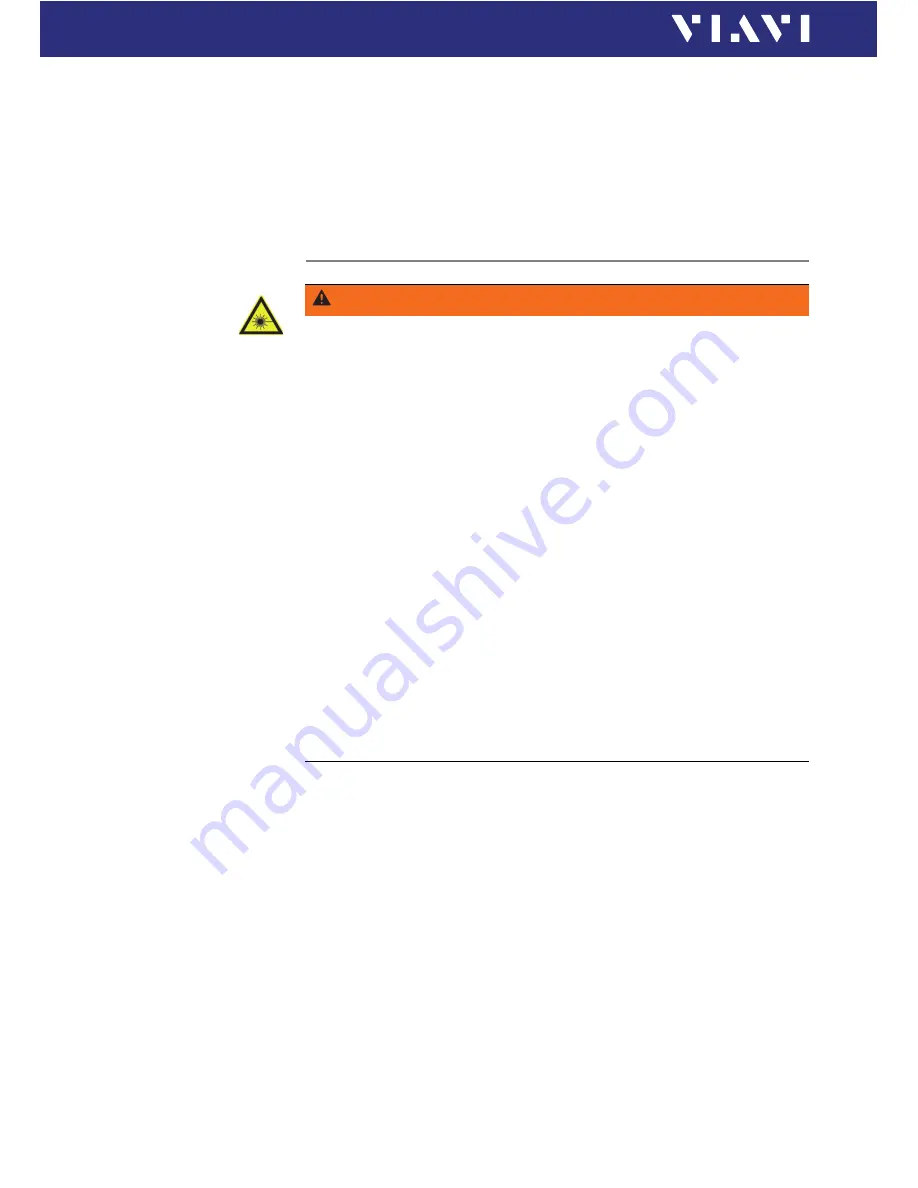
46
OLS-85
6 L
ASER
O
PERATION
S
WITCHING
ON
/
OFF
THE
LASER
4.
Press the arrow keys to increase or decrease the power level.
Press once to change the level in 0.01 dBm steps.
– or –
Hold down the key to accelerate the step rate.
5.
Press the
[
F
]
key.
Switching on/off the laser
√
The instrument is in
Laser
mode.
►
To switch on the laser, tap the
[
Laser On/Off
]
field.
– or –
►
Press the center key within the arrow keys.
– or –
1.
Press the
[
A
]
key.
2.
Tap the
[
Laser on
]
button.
►
To switch off the laser, repeat one of the above mentioned
actions.
WARNING
Dangerous laser radiation
Laser radiation can cause irreparable damage to eyes and
skin.
►
This device is a Class 1 laser product according to
DIN EN 60825-1:2007.
►
Always be aware of the hazard level of the instrument to be
connected.
►
Connect all optical fibers before switching on the radiation
source.
►
Switch off the laser source before disconnecting the optical
fibers.
►
Never look directly into the unconnected port of the
instrument, the output of a laser source, or an optical fiber
connected to it.
►
Always cover unused ports.
►
Heed the normal precautions for working with laser radiation
and consider local regulations.
Summary of Contents for SmartClass Fiber OLS-85
Page 1: ...SmartClass Fiber OLS 85 User s Guide BN 2313 98 21 2016 01 English ...
Page 92: ...92 OLS 85 ROHS ...
Page 93: ......






























