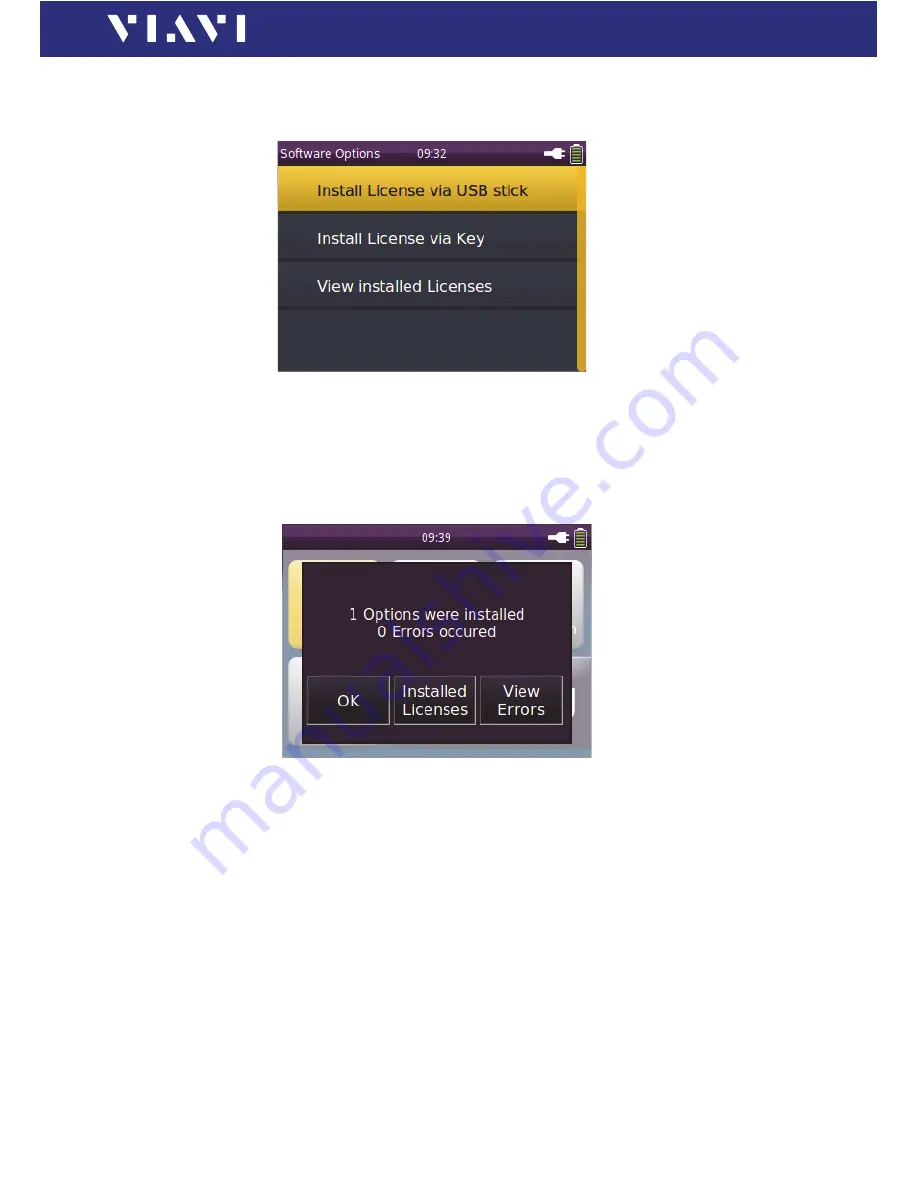
OLS-85
31
S
OFTWARE
OPTIONS
4 B
ASIC
O
PERATION
5.
Press the
[
A
]
key and tap the
[
Software Options
]
button.
The menu opens:
6.
To start the installation, tap the
[
Install license via USB stick
]
button.
– or –
To type the license key, tap the
[
Install license via key
]
button.
Successful installation or number of errors will be displayed in
the following menu:
7.
Remove the USB flash drive.
To display the installed software options:
√
The software options are installed and the confirmation menu
is displayed.
►
To show the installed software options, tap the
[
Installed
Licenses
]
button.
– or –
√
The homescreen is displayed.
1.
Press the
[
A
]
key and tap the
[
Software Options
]
button.
2.
To show the installed software options, tap the
[
View installed
licenses
]
button.
Summary of Contents for SmartClass Fiber OLS-85
Page 1: ...SmartClass Fiber OLS 85 User s Guide BN 2313 98 21 2016 01 English ...
Page 92: ...92 OLS 85 ROHS ...
Page 93: ......






























