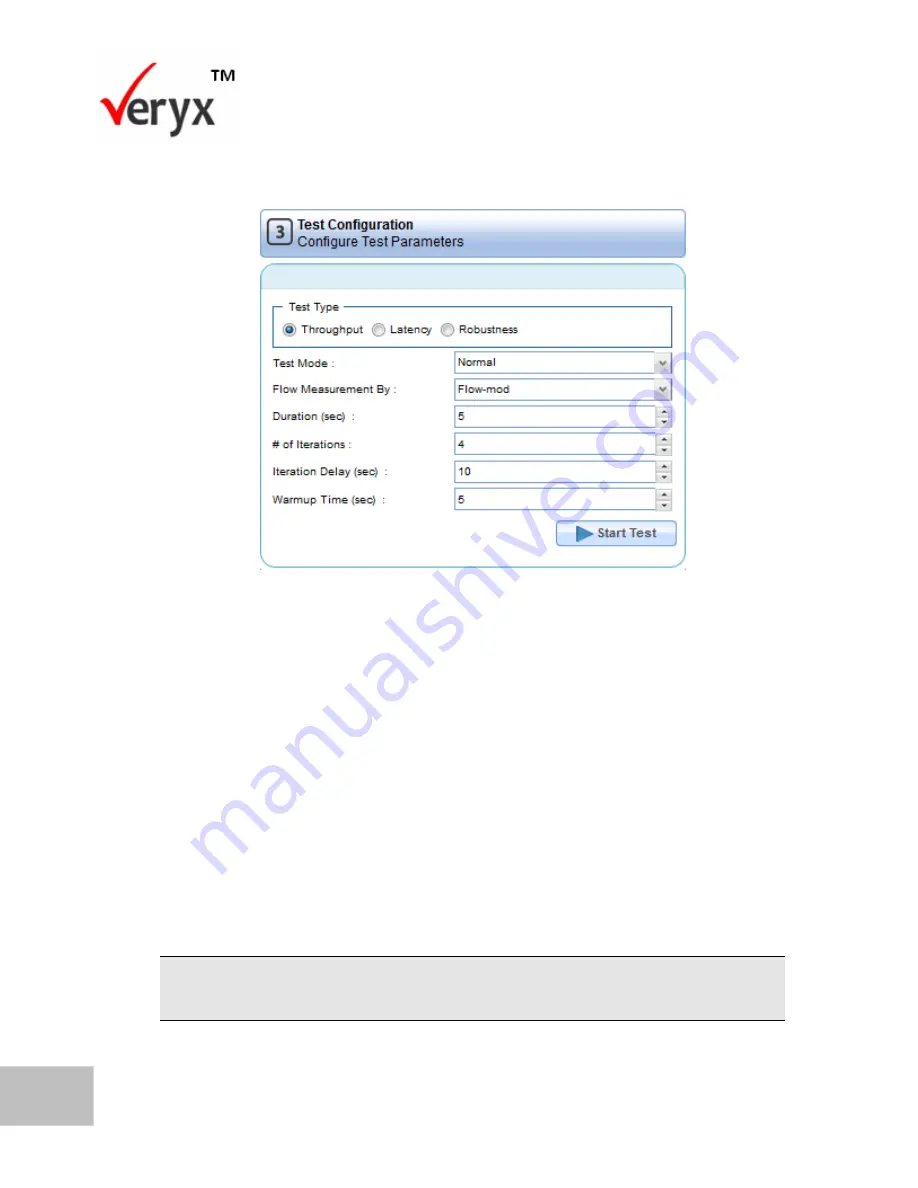
54
PktBlaster SDN Controller Test-Performance Benchmarking User Guide
Copyright © Veryx Technologies Pvt. Ltd
.
To continue configuring the test parameters, go to the
Test Configuration
pane.
Figure 37: Test Configuration-Throughput Test Mode
4.
To specify the
Test Type
, select
Throughput
.
5.
From the
Test Mode
drop-down list, select
Normal
.
6.
In the
Flow measurement by,
the response sent by the controller can be
Packet out
or
Flow Mod
message.
7.
In
Duration
, specify the duration of the test measured in seconds.
8.
In the
# of Iterations
box, type or enter the number of times the test is to be
repeated. Here, the number of iterations is set to 5.
For example, if the duration of the test is set to 5 seconds and the number of
iterations is 5, then there would be 5 executions of the test, each for 5
seconds.
You can set the duration of the test to a maximum of 60 seconds. The maximum number of
iterations for a test is 60.






























