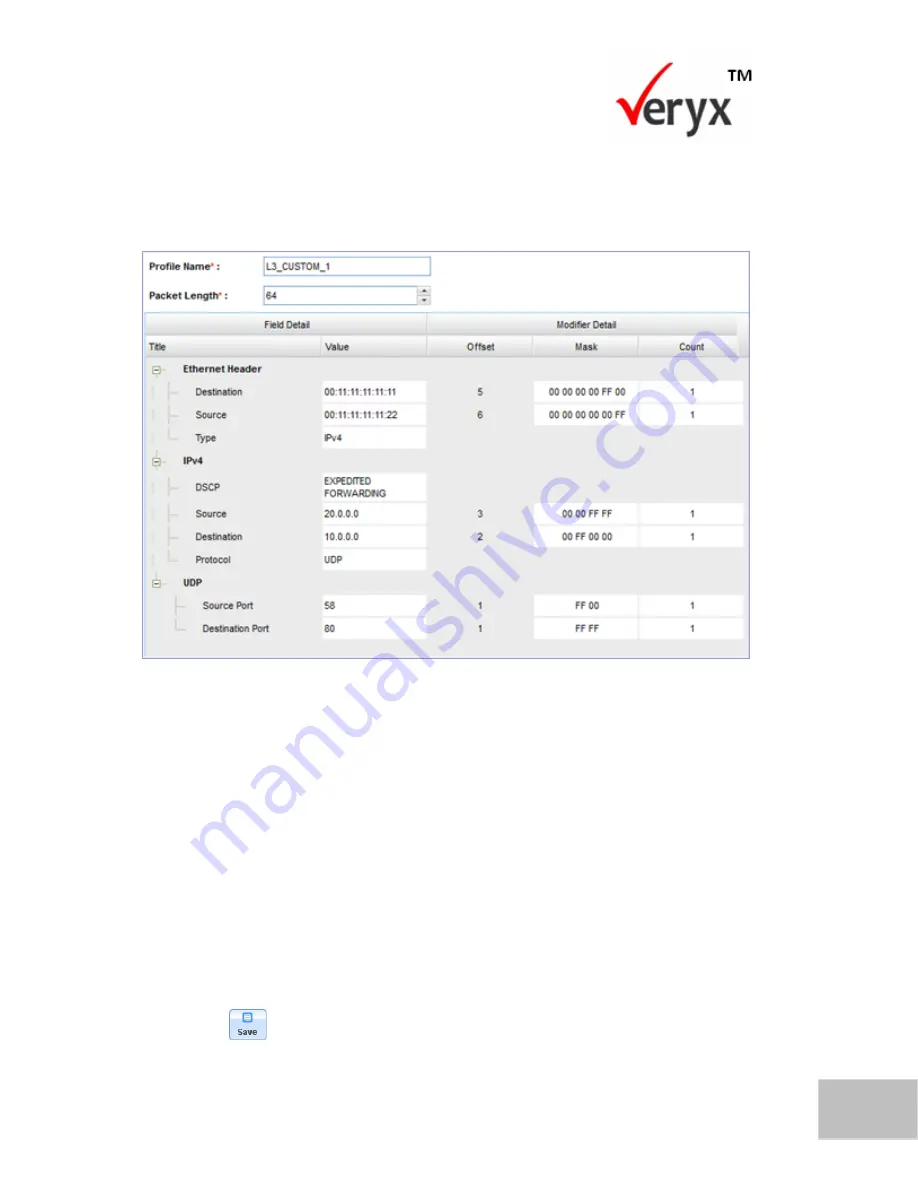
29
Copyright © Veryx Technologies Pvt. Ltd
.
Configuring a Traffic Profile
Protocol-TCP or UDP
When the next protocol of IPV4 is set to TCP or UDP, the
Traffic Profile-TCP/UDP
screen is displayed.
Figure 18: Traffic Profile-TCP/UDP
To specify the ports for a TCP or UDP protocol:
1.
In the
Destination Port
box, type or select the port number that identifies
the type of the packet. For example, a packet with port 80 is directed to be
processed by a Web server. This is 2 bytes long and you can modify all the
bytes of the destination port. The destination port number can be assigned a
value between 1 and 65535.
2.
In the
Source Port
box, type or select the port number that is used in
responses after the packet has reached the destination port. This is 2 bytes
long and you can modify all the bytes of the source port number. The source
port number can be assigned a value between 1 and 65535.
3.
Click
to save the traffic profile.






























