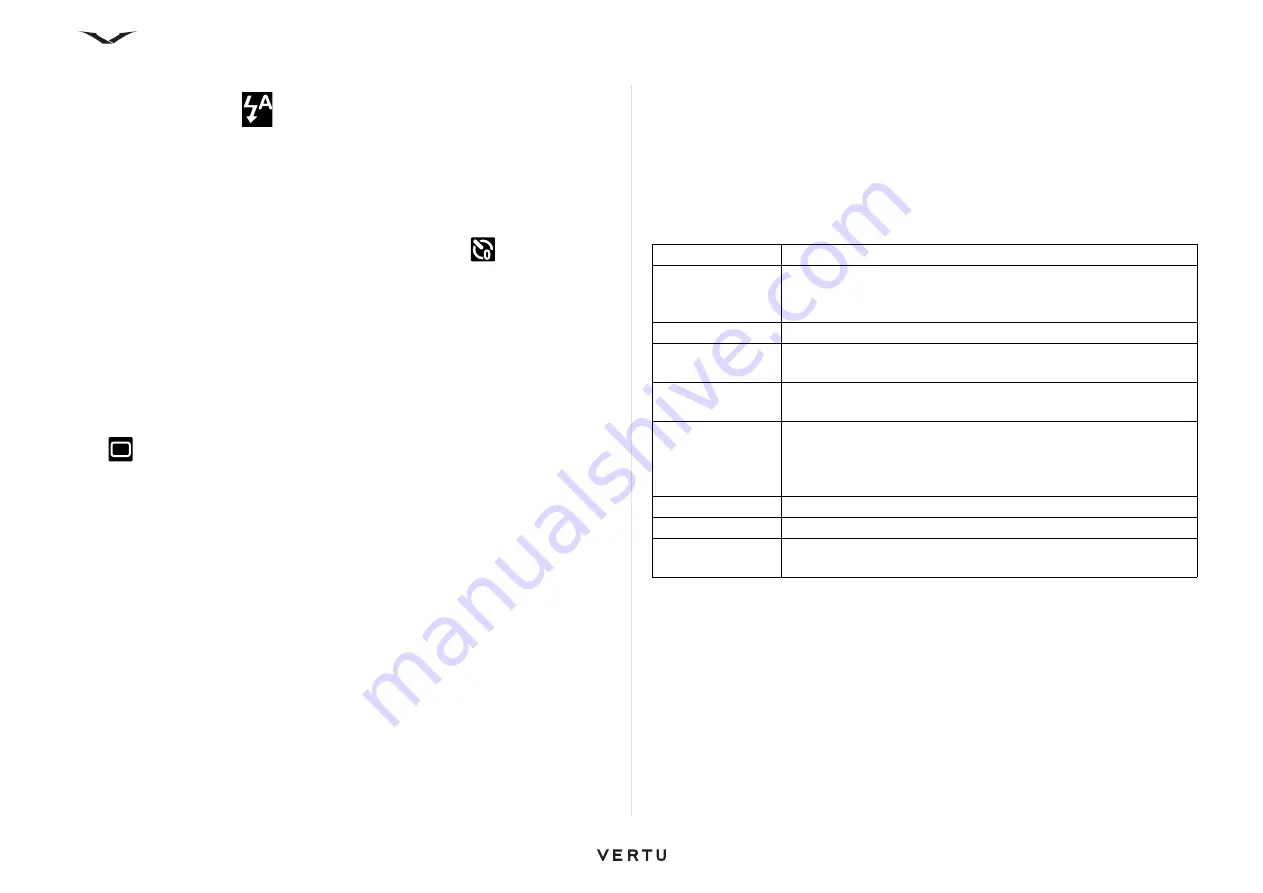
81
Camera
Flash setting
1. Highlight the flash icon
in the toolbar, then press the Middle Select key.
2. Select the relevant option, and the appropriate icon appears in the toolbar.
Options include
Automatic
,
On
,
Reduce red eye
, and
Off
.
3. This option is retained until a change is made.
Self-timer
To take a photo using the self-timer:
1. With Camera in image mode, select the
Self-timer
option
in the toolbar.
2. You get a list of options to choose from:
Off
, 2 seconds, 10 seconds, and 20
seconds. Select the relevant option and press
OK
.
When you are ready to take the photo, press
Activate
. An audible countdown starts
and the image is captured.
Sequence mode
This allows you to capture several images in a sequence, if enough memory is
available.
Use the
Left Select
or
Right Select
key to display the toolbar, select the
Sequence
mode
from the options, then press the
Middle Select
key.
A number of options are available, ranging from a single shot to a user-determined
sequence. The sequence setting captures six shots or, if the key is held down, shots
are taken continuously until the memory available runs out.
Alternatively, select a specific time interval ranging from every 10 seconds to every
30 minutes to take images continuously until the memory runs out.
• Press
Cancel
to stop the capture process.
• The image is displayed along with a toolbar that appears on the right displaying a
list of options you can use to work on the captured images.
• Select the
Options
button to delete the image, delete the sequence, or go to the
Gallery where all the images are present.
• To deactivate sequence mode, select
Sequence mode
>
Single shot
in the
toolbar.
Camera setup
A number of parameters can be set for taking still images or video clips; they are
determined from the context-sensitive
Options
>
Settings
. The settings vary for
images and video.
Image settings
To modify still image settings, select the image mode, select
Options
>
Settings
and
from the following:
Settings
Description
Image quality
Set the image quality. The better the image quality, the more
memory the image consumes. Displays the image size for each
resolution.
Add to Album
Specify the album to which the recorded videos are saved.
Show captured
image
To see the image after the capture, select
Yes
. To continue
capturing images immediately, select
Off
.
Default image
name
Specify the default name for the captured images.
Extended digital
zoom
The
On
(continuous) option allows the zoom increments to be
smooth and continuous between the digital and extended
digital zoom. The
Off
option allows a limited amount of zoom
while retaining the image resolution.
Capture tone
Set the tone that sounds when you capture an image.
Memory in use
Select where to store your images.
Restore camera
settings
Restore the camera settings to the default values.






























