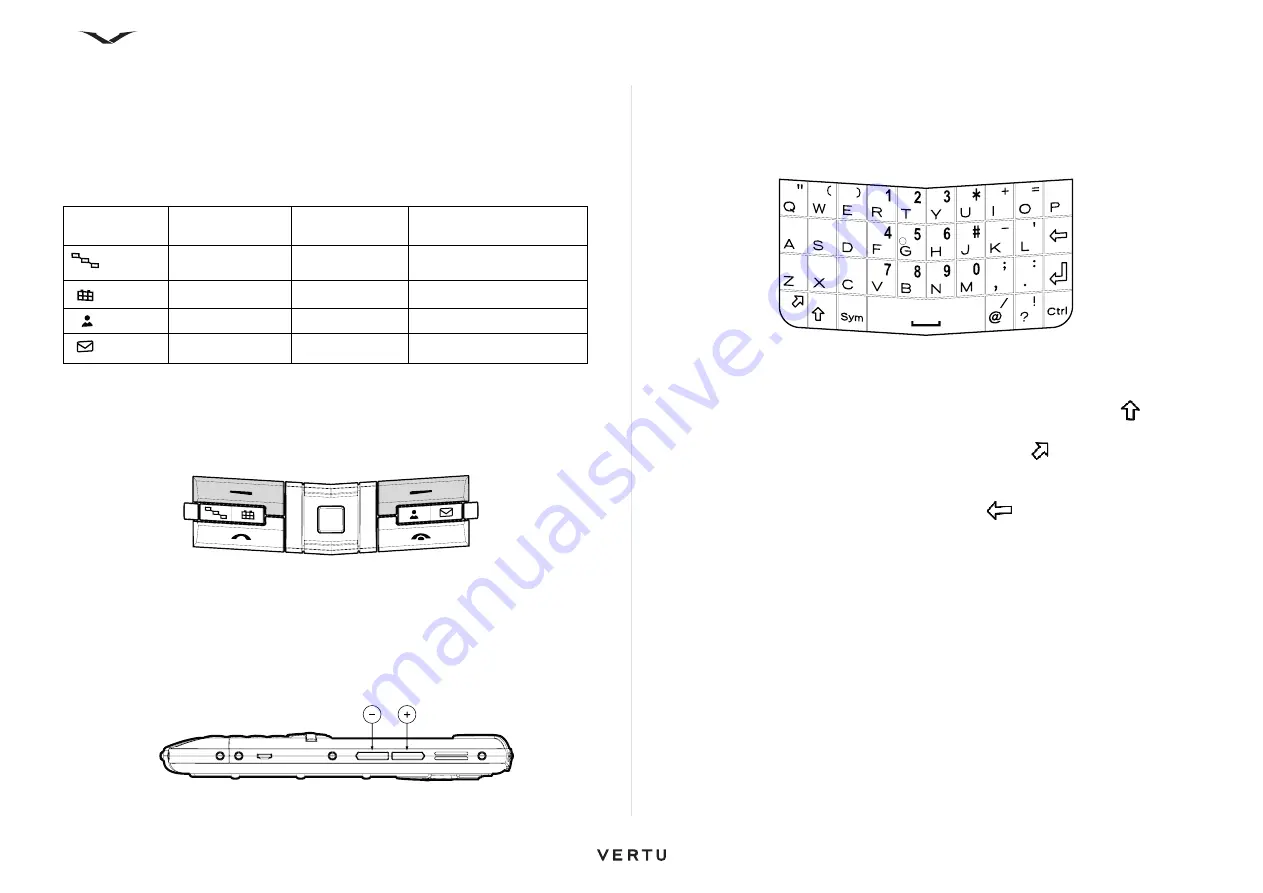
19
Getting started
Dedicated keys
The
Menu
,
Calendar
,
Contacts
, and
keys are the default dedicated keys.
These
dedicated
keys give you quick access to certain applications and tasks. Each
key has been assigned to an application or a task. The keys respond differently to a
short or long press.
The default settings for dedicated keys are shown below:
Certain keys are user configurable.
To configure a key, select
Menu
>
Ctrl. Panel
>
Settings
>
General
>
Personalization
>
One-touch key
.
Select keys
The Left Select and Right Select keys allow you to choose the options shown at the
bottom of the display, directly above each Select key.
Volume keys
You can increase or decrease the Volume by pressing the volume keys on the right
side of your phone. See keys below, + (volume high) and - (volume low).
QWERTY keyboard
Your Vertu phone uses a QWERTY keyboard. You can change the software
language. Refer to
Menu
>
Ctrl. Panel
>
Settings
>
General
>
Personalization
>
Language
, then select
Phone language
and
Writing language
.
Writing text with the keyboard
• To insert punctuation marks, press the corresponding key or a combination of keys.
• To switch between the different character cases, press the Shift key
.
• To insert digits or characters printed at the top of keys, press and hold the
corresponding key, or press and hold the Function key
, then press the
corresponding key.
• To lock the keyboard in Numbers mode, press the Function key twice.
• To delete a character, press the Backspace key
.
• To delete several characters, press and hold the Backspace key.
• To insert characters and symbols that are not shown on the keyboard, press the
Sym key, which displays two screens with special characters
• To copy text, press and hold the Shift key, then scroll to highlight the word, phrase,
or line of text you want to copy. Press Ctrl + C. To insert the text into a document,
move to the position in the document you want, then press Ctrl + V.
• To change the writing language, press Shift + Sym, or, alternatively, when using
the keyboard to write text, select
Options
>
Input options
>
Writing language
,
then choose a language from the options.
• To activate predictive text input, select
Options
>
Input options
>
Activate
prediction
.
To set up settings for auto-completing words, text correction level, and number
matches, select
Options
>
Input options
>
Settings
.
Dedicated
keys
Key number
Short press
opens
Long press opens
3
Menu
Open
applications
4
Calendar
New
meeting
10
Contacts
New
contact
11
New






























