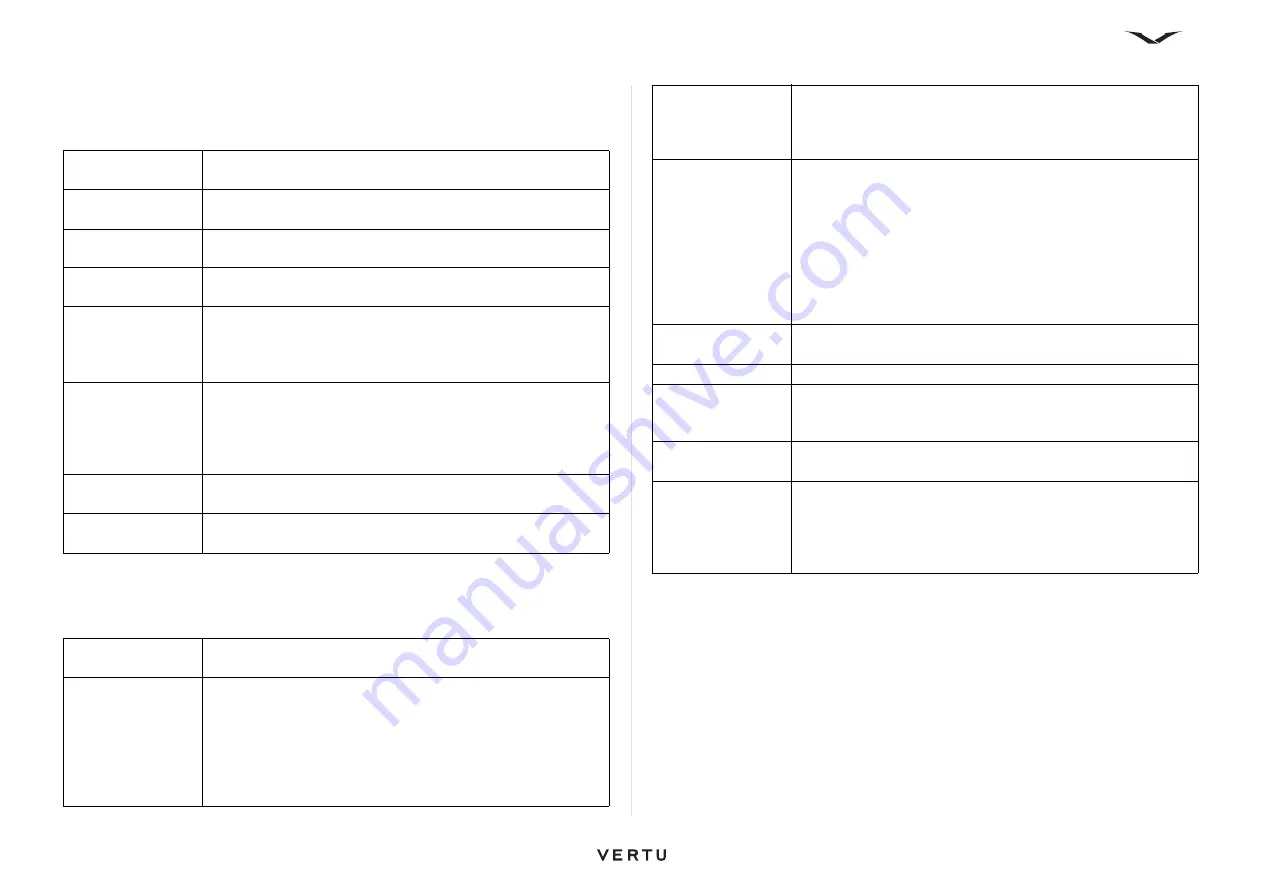
62
Messages
Text message settings
Select
Messaging
and
Options
>
Settings
>
Text message
.
Select from the following:
Multimedia message settings
Select
Messaging
and
Options
>
Settings
>
Multimedia message
.
Select from the following:
The device requires network support to indicate that a sent message has been
received or read. Depending on the network and other circumstances, this
information may not always be reliable.
Email settings
All information about setting up and managing your email accounts is provided in the
chapter on email.
Message centers
View the available message centers for your device, or add a
new one.
Message center in
use
Select a message center to send the message.
Character coding
When available, select reduced support to use automatic
character conversion into another encoding system.
Receive report
Select Yes if you want the network to send you delivery reports
on your messages (network service).
Message validity
Select how long the message center resends your message if
the first attempt fails (network service). If the recipient cannot
be reached within the validity period, the message is deleted
from the message center.
Message sent as
Convert the message into another format, for example, fax or
email. Change this option only if you are sure that your
message center is able to convert text messages into these
other formats. For more information, contact your service
provider.
Preferred
connection
Select the preferred method of connection when sending text
messages from your device.
Reply via same
center
Select whether you want the reply message to be sent using
the same text message center number (network service).
Image size
Sets the image size used in your multimedia image; options
are large and small.
MMS creation
mode
Select
Restricted
to set your phone to prevent including
content in multimedia messages that may not be supported by
the network or the receiving device. To receive warnings
about including such content, select
Guided
. To create a
multimedia message with no restrictions on attachment type,
select
Free
. If you select
Restricted
, creating multimedia
presentations is not possible.
Access point in
use
Select the default access point to connect to the multimedia
message center. You may not be able to change the default
access point if it is preset in your device by your service
provider.
Multimedia
retrieval
Select how you want to receive messages, if available. Select
Always automatic
to always receive multimedia messages
automatically,
Auto in home netw.
to receive notification of a
new multimedia message that you can retrieve from the
message center (for example, when you are traveling abroad
and are outside your home network),
Manual
to manually
retrieve multimedia messages from the message center, or
Off
to prevent receipt of any multimedia messages. Automatic
retrieval may not be supported in all regions.
Allow anonymous
msgs.
Receive messages from unknown senders.
Receive adverts
Receive messages defined as advertisements.
Receive reports
Request for delivery and read reports of sent messages
(network service). It may not be possible to receive a delivery
report of a multimedia message sent to an email address.
Deny report
sending
Select Yes to not send delivery reports from your device for
received multimedia messages.
Message validity
Select how long the messaging center tries to send the
message (network service). If the recipient of a message
cannot be reached within the validity period, the message is
removed from the multimedia messaging center. Maximum
time is the maximum amount of time allowed by the network.






























