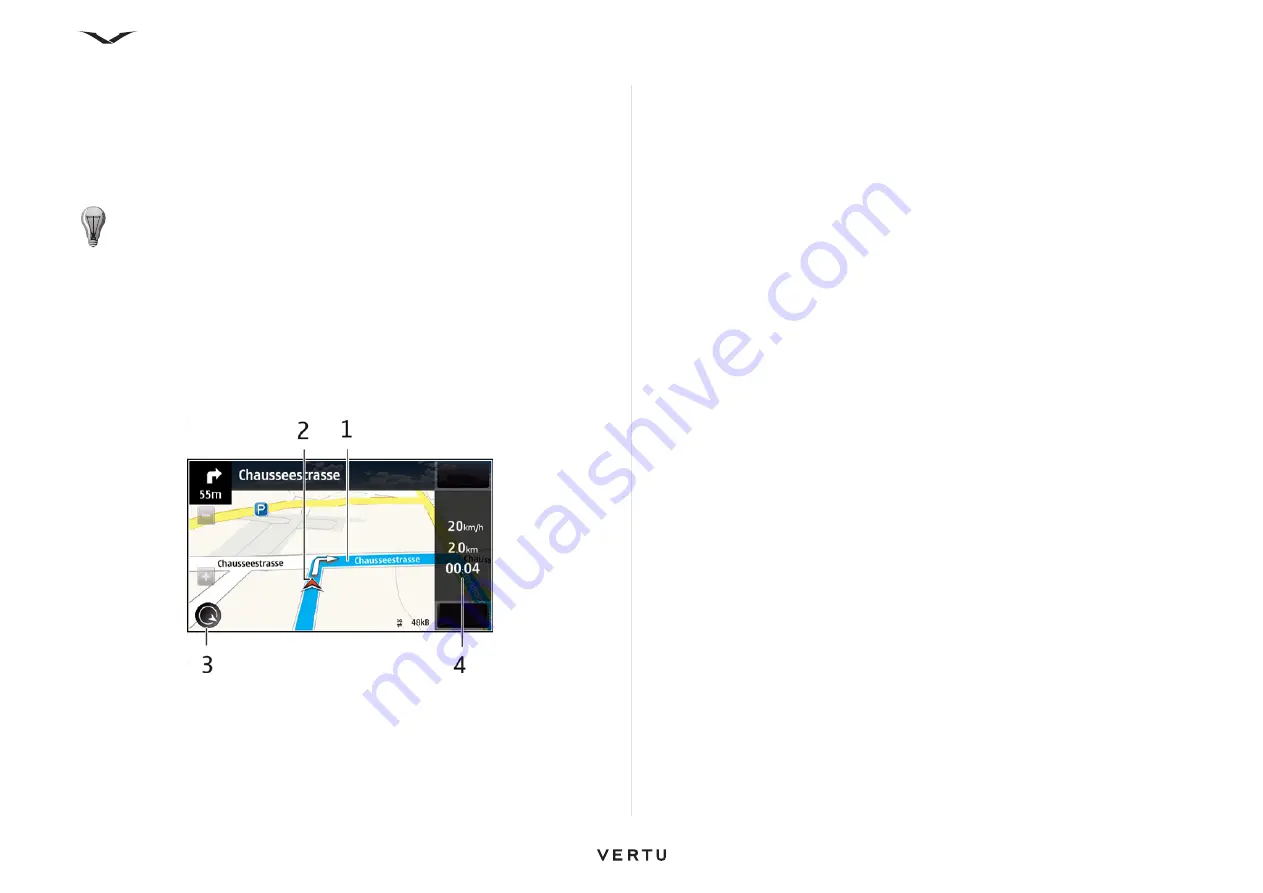
121
Maps
When you select Drive Home or Walk Home for the first time, you are prompted to
define your home location. To later change the home location, do the following:
1. In the main view, select
Options
>
Settings
>
Navigation
>
Home location
>
Change
>
Redefine
.
2. Select the appropriate option.
To change views during navigation:
• Press the scroll key, then select
2D view
,
3D view
,
Arrow view
, or
Route
overview
.
• Obey all local laws. Always keep your hands free to operate the vehicle while
driving. Your first consideration while driving should be road safety.
Navigation view
1. Route
2. Your location and direction
3. Compass
4. Information bar (speed, distance, time)
Get traffic and safety information
Enhance your driving experience with real-time information about traffic events, lane
assistance, and speed limit warnings, if available in your country or region.
Select
Menu
>
Maps
and
Drive
.
To view traffic events on the map:
During drive navigation, select
Options
>
Traffic info
. The events are displayed as
triangles and lines.
To update traffic information:
Select
Options
>
Traffic info
>
Update traffic info
.
To avoid traffic events:
When planning a route, you can set the device to avoid traffic events, such as traffic
jams or roadwork.
Select
Maps
>
Options
>
Settings
>
Navigation
>
Reroute due to traffic
.
The location of speed cameras may be shown on your route during navigation, if this
feature is enabled. Some jurisdictions prohibit or regulate the use of speed camera
location data. Nokia is not responsible for the accuracy or consequences of using
speed camera location data.
Walk to your destination
When you need directions to follow a route on foot, Maps guides you through
squares, parks, pedestrian zones, and even shopping malls.
Select
Menu
>
Maps
and
Walk
.
To walk to a destination:
Select
Set destination
and the appropriate option.
To walk to your home:
Select
Walk home
.
TIP:
To drive without a set destination, select
Map
. Your location is
displayed in the center of the map as you move.






























