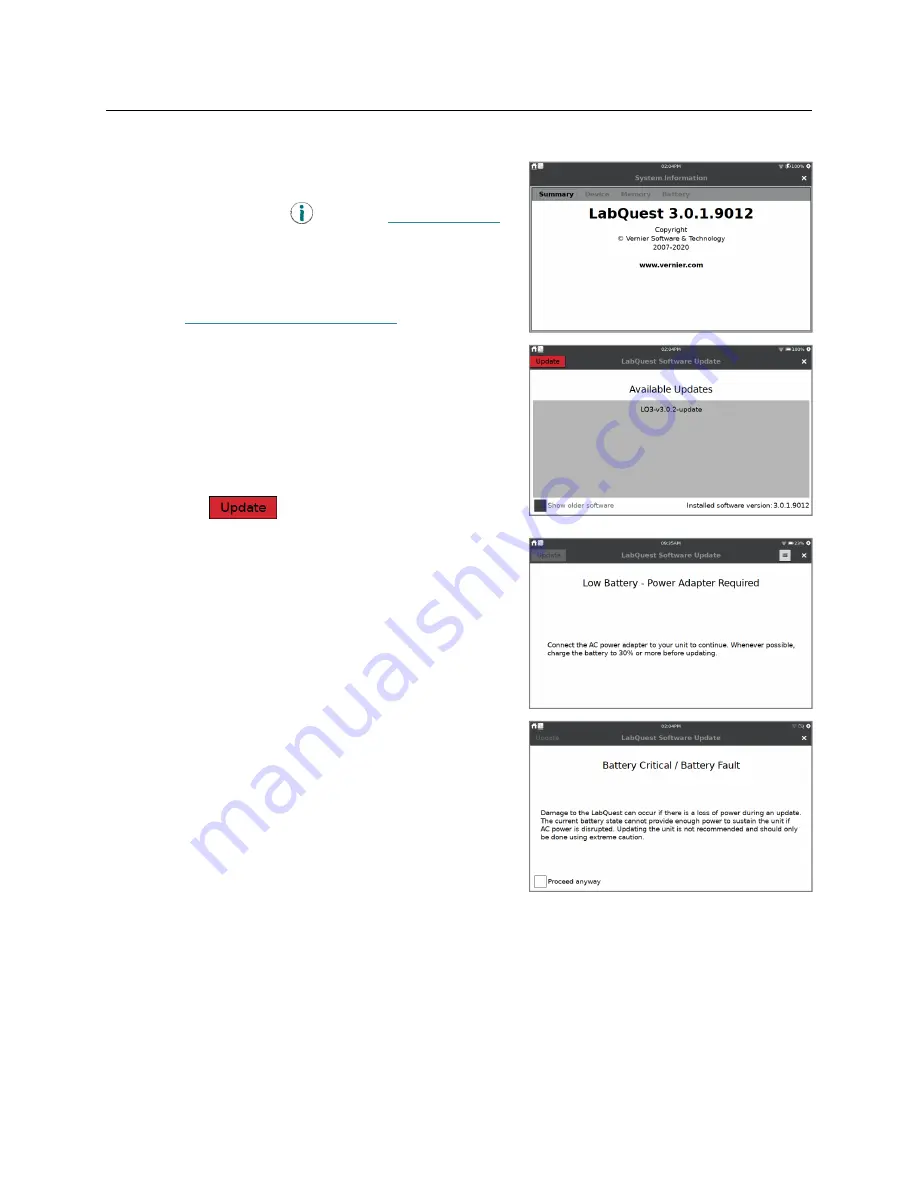
Appendix
62
Vernier Software & Technology
Software Updates
LabQuest arrives with software preloaded. To view the
version of the app you are currently running, launch the
System Information app,
, from the
Settings screen.
The summary tab shows the version you are currently
running.
When available, free updates are accessible from our
website at
www.vernier.com/lq3-update
.
Updating via USB Flash Drive
From the Vernier website, download the update file to a
USB flash drive. The file should be in the root directory
of the flash drive and not in a folder.
Connect the flash drive to your LabQuest. The Update
app launches automatically when the update file is
detected. Tap
to update your LabQuest.
Before applying the update, your battery level is
checked to ensure you have enough power to update
LabQuest safely.
If your battery level is greater than 30%, the update
continues automatically.
If your battery level is less than 30%, you must
connect the AC power adapter before updating the
unit.
If your battery level is too low to maintain power
without the AC adapter, the update does not
proceed automatically. In this case, you should only
attempt an update if you have no other option since
a loss of power during an update may leave your
unit in an unusable state.




















