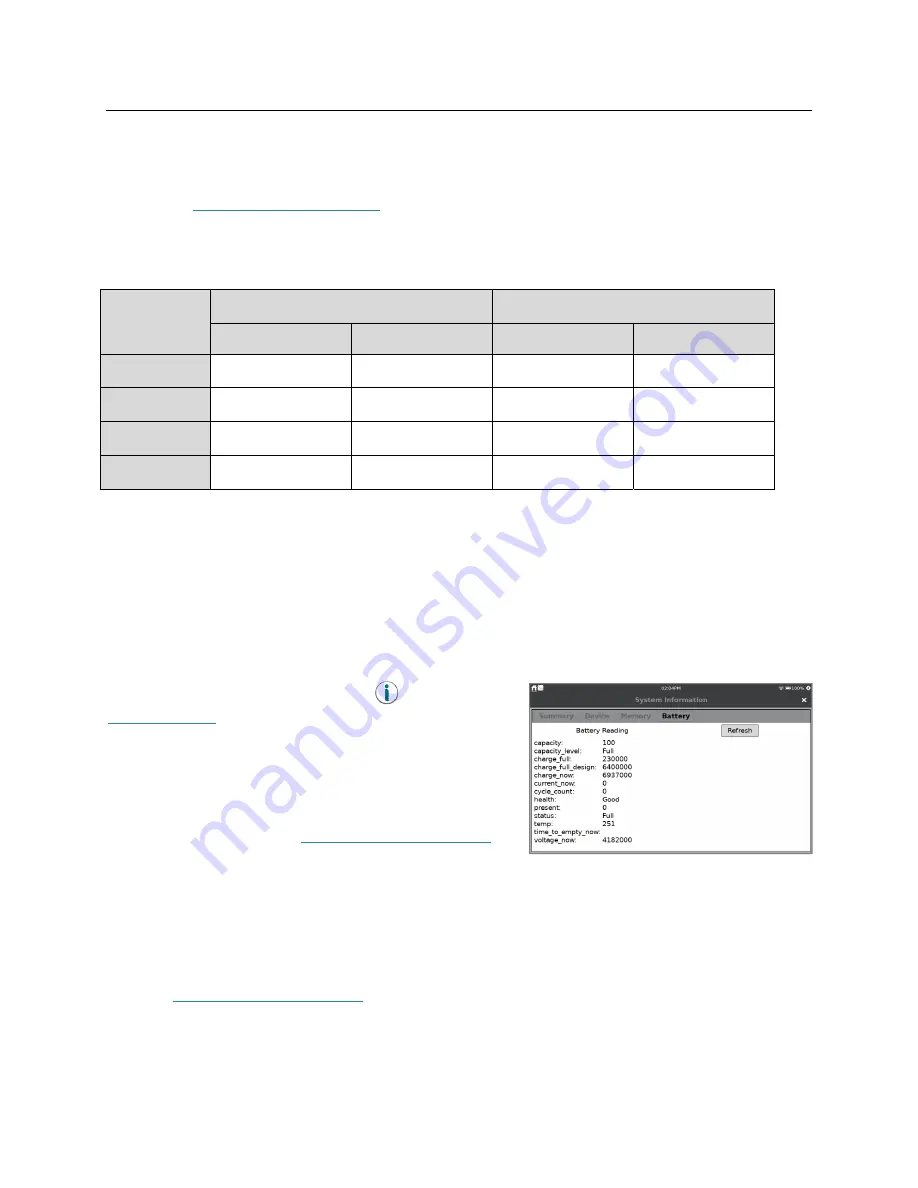
LabQuest
®
3 User Manual
www.vernier.com/labq3
61
The Automatic profile option is the default option. When using this profile, the power
configuration is detected, and the appropriate power profile is applied. Note that LabQuest
cannot distinguish between power coming from an AC adapter or an external backup battery
such as the
LabQuest Battery Boost 3
. When using an external battery, you may want to use the
Battery profile to conserve power of the external battery.
Here is a summary of the power profile stages to conserve power:
Battery
AC
Not in Use
Collecting Data
Not in Use
Collecting Data
Dim screen
after 1 minute
after 1 minute
after 2 minutes
after 5 minutes
Screen off
after 3 minutes
after 3 minutes
after 5 minutes
after 15 minutes
Suspend
after 30 minutes
never
after 60 minutes
never
Shut down
after 2 days
never
after 2 days
never
If you are setting up LabQuest for display, you may not want the unit to dim at all. To do that,
connect your unit to AC power and choose the option to not dim the screen while on AC power.
TIP!
We do not recommend using this option when using an external battery backup as your
batteries will drain rapidly.
Troubleshooting Battery Issues
Launch the System Information app,
, from the
Settings screen
. Tap the Battery tab to view details
about the battery.
The battery readings do not update automatically. Tap
Refresh to update the information on the screen.
For more information, see
www.vernier.com/til/8479
.
Case and Screen Maintenance
LabQuest is water and shock resistant. Do not submerge LabQuest in liquids or allow liquids to
sit on the screen for any extended time. Wipe it clean with a damp cloth only; do not use any
solvents including ammonia or glass cleaners. For information on disinfecting your LabQuest
unit, see
www.vernier.com/til/6551
.





















