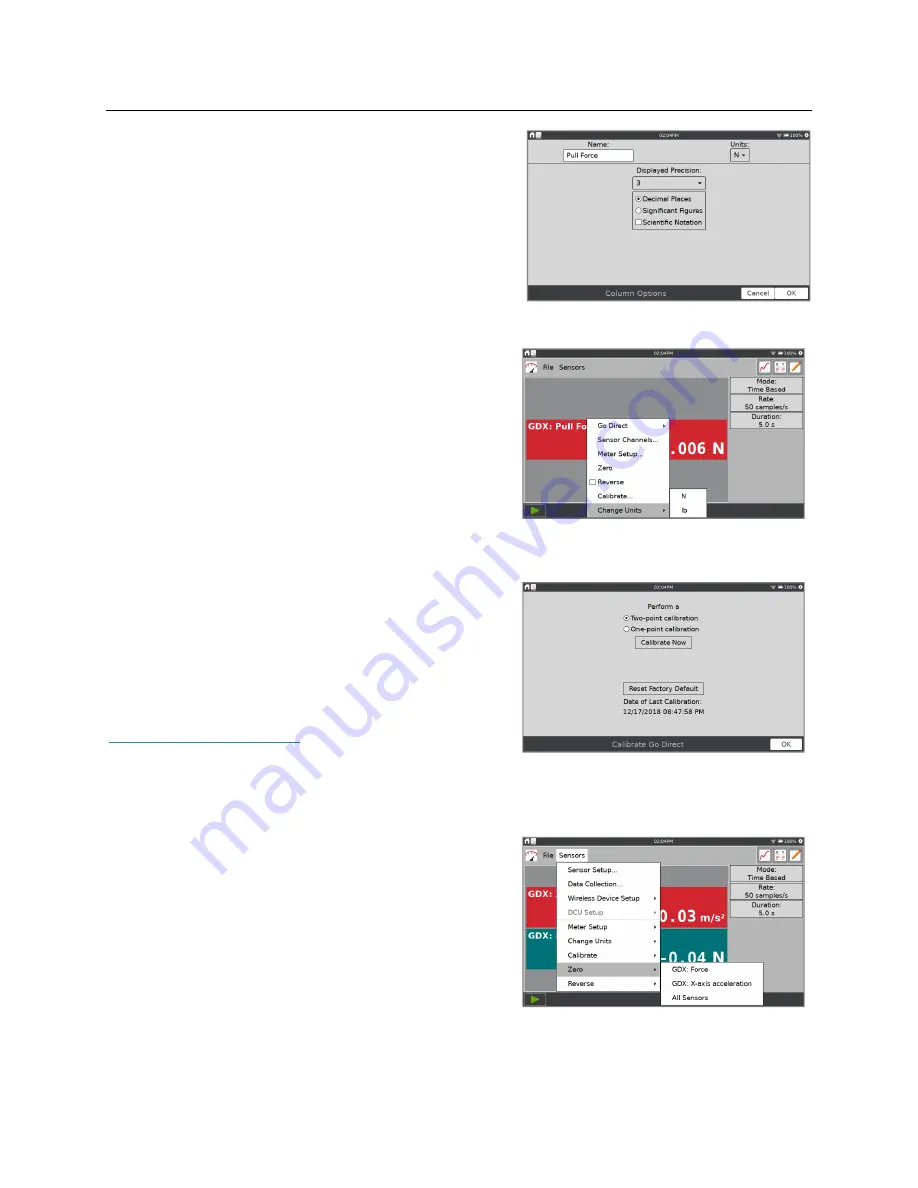
LabQuest
®
3 User Manual
www.vernier.com/labq3
21
Name
—Change the column name.
Units
—If a sensor can be displayed with different
units of measure, you can change units here.
Displayed Precision
—Choose the number of
decimal places or significant figures to show in the
meter and in the data table. You can also choose to
display the values using scientific notation.
Changing Units
Some sensors can have the data displayed in other
units. Generally the default units are the SI unit for
that particular sensor reading. Tap the meter, choose
Change Units, and select the applicable unit.
Choosing a new unit updates all existing and
subsequent data for that sensor. Not all sensors can
change units.
Calibrating the Sensor
Most sensors use a custom calibration stored on the
sensor. However, some sensors do require calibration.
Choose Calibrate from the Sensors menu to calibrate a
sensor. Updating the calibration does not change data
already collected.
For more information on calibrating a sensor, see
www.vernier.com/til/3394
or your sensor’s user
manual. Not all sensors can be calibrated.
Zeroing the Sensor Reading
Tap the meter and choose Zero to set the current
sensor reading to zero. This adds an offset to all
subsequent sensor readings; data already collected are
not affected. Not all sensors can be zeroed.
TIP!
Multiple sensors can be zeroed at the same time
by choosing Zero from the Sensors menu and selecting
All Sensors.






























