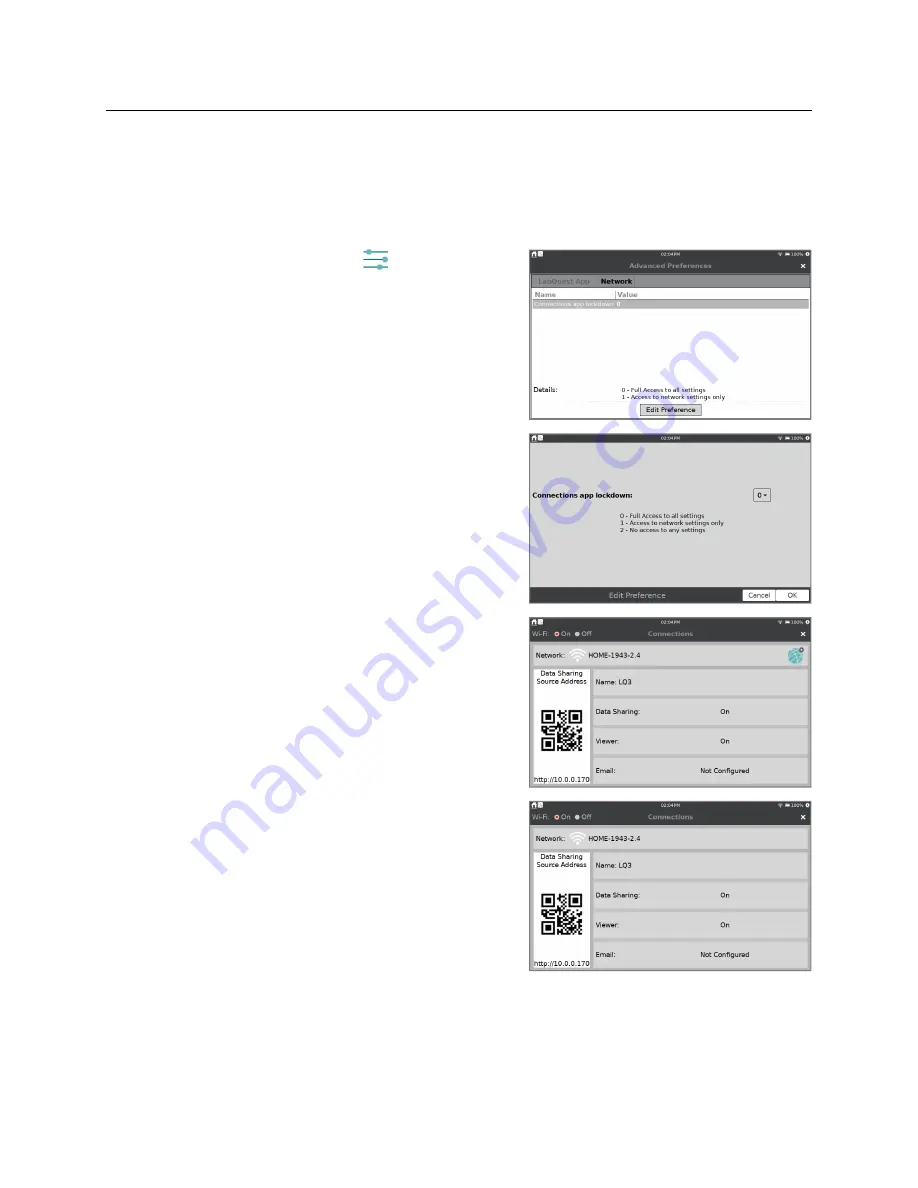
LabQuest
®
3 User Manual
www.vernier.com/labq3
45
Restricting Access to the Connections Setup
After configuring your LabQuest, you can set Advanced Preferences to restrict access to the
Connections setup information. This prevents students from inadvertently changing the network
and Data Sharing settings.
1. Launch Advanced Preferences,
, from the
Settings screen and tap the Network tab.
2. Tap Edit Preference and select the desired setting.
Changes to the Connections main screen do not
show if the lockdown mode is changed while the
Connections app is running. Tap the close button,
×
, then launch the Connections app again
.
When option 1 is selected, you have access to
network connections only. LabQuest name, Data
Sharing, LabQuest Viewer
®
, and email settings are
not accessible.
When option 2 is selected, network settings are also
not accessible.
For access to all settings, choose option 0.






























