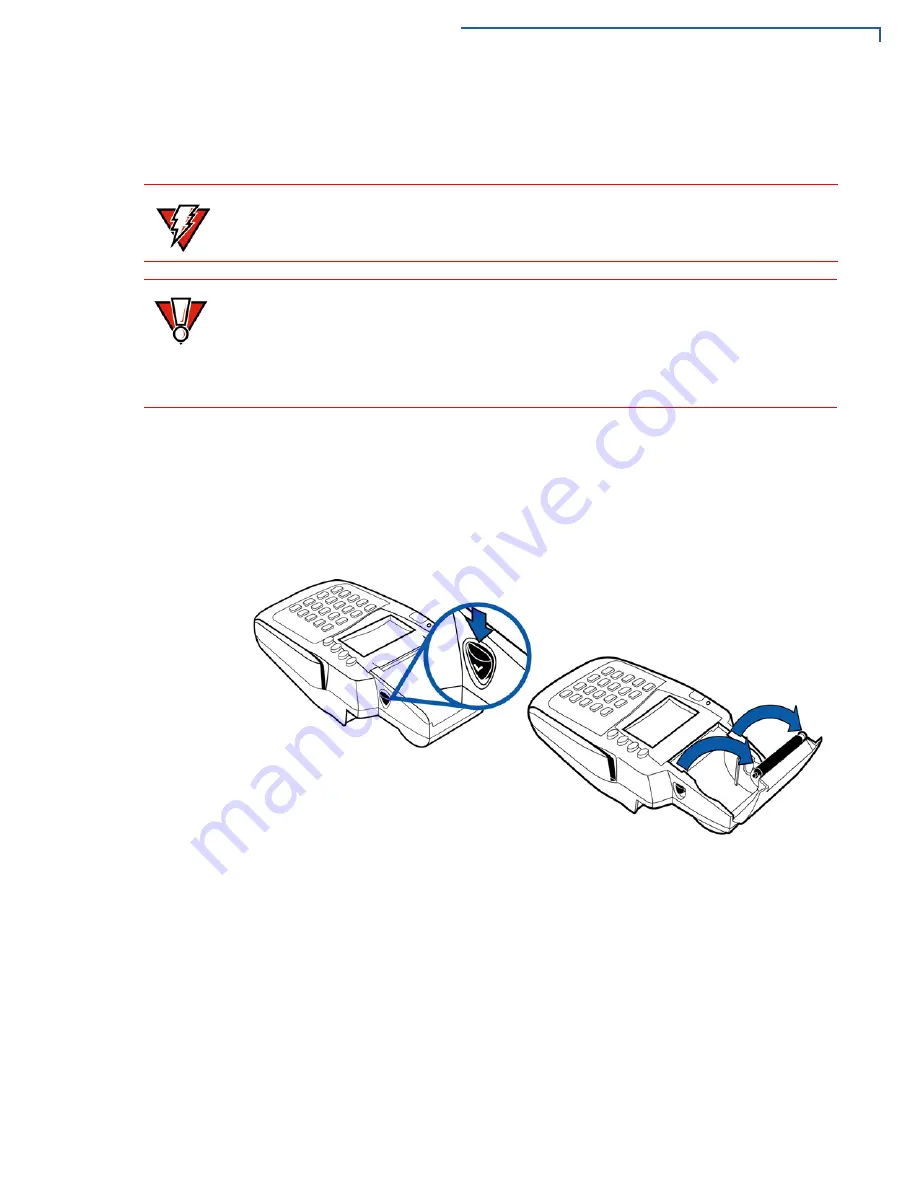
T
ERMINAL
S
ETUP
Install Paper Roll
I
NSTALLATION
G
UIDE
15
The Omni 3200
SE
/3210
SE
printer uses a roll of single-ply, thermal-sensitive paper
58 millimeters (2.25 inches) wide and approximately 25-33 meters (82-108 feet)
long.
To Install a Paper Roll
1
Turn on the terminal. The LED indicator will blink on and off, indicating that the
printer needs paper.
2
Press the button on the side of the terminal to unlatch the paper roll cover,
then rotate the cover up and back (see
Figure 7
).
Figure 7
Printer Roll Cover Release Button
3
If present, remove a partial roll of paper from the printer tray by lifting it out.
4
For new rolls of paper, loosen the glued leading edge of the paper or remove
the protective strip.
5
Hold the roll so the paper feeds from the
bottom of the roll.
6
Optionally, insert the orange plastic spindle into the paper roll.
7
Place the paper roll into the paper roll cradle (see
Figure 8
).
WARNING
Low-quality paper may cause the printer to operate poorly. To order high-quality
VeriFone paper, refer to
Accessories and Documentation
.
CAUTION
Store thermal paper in a dry, dark area. Handle thermal paper carefully: impact,
friction, temperature, humidity, and oils affect the color and storage characteristics
of the paper.
Never load a roll of paper with folds, wrinkles, tears, or holes at the edges or in the
print area.
Summary of Contents for Omni 3200SE
Page 22: ...TERMINAL SETUP Use Magnetic Card Reader 22 INSTALLATION GUIDE...
Page 24: ...SPECIFICATIONS Weight 24 INSTALLATION GUIDE...
Page 26: ...MAINTENANCE Clean the Printer 26 INSTALLATION GUIDE...
Page 35: ...TROUBLESHOOTING GUIDELINES Telephone Line Connection Problems INSTALLATION GUIDE 35...






























