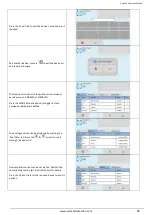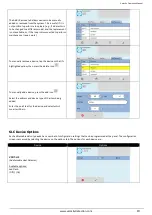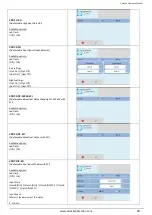Velocity Operation Manual
www.velocitydetection.com
5
•
A minimum of Level 2 access (By entering the user password) is required.
•
When the ACKNOWLEDGE button is pressed, the control panel will silence its internal sounder (buzzer)
•
Change all related active LED indicators from flashing to steady.
•
Sends acknowledgment confirmation the LCD status screen.
•
The acknowledge message is sent to the printer and the history log.
•
The button is used to acknowledge and silence the internal buzzer for Alarm, Supervisory and Trouble events.
p)
Function Button: Scroll (Scroll Acknowledge Display)
•
If there is an event waiting to be acknowledged, then the Acknowledgment LED will be lit.
•
Press the scroll button to view each current Alarm, Supervisory and trouble event on the panel.
•
The priority will be (Alarm, Supervisory, and then Trouble).
q)
Function Button: Reset
•
A minimum of Level 2 access (By entering the user password) is required.
•
Pressing the
RESET
button will return the panel to normal operating mode, clear any off-normal condition from the
status display; restore the alarm and trouble relays to their normal states; extinguish all status LEDs except the green
POWER LED, and yellow test/disablement/delay LED’s.
•
If any alarm or trouble still exists after you press the SYSTEM RESET button, all NACs, control outputs, and panel audio
and visual indicators will reactivate.
•
The reset message is sent to the printer and the history log.
r)
Function Button: Drill
•
A minimum of Level 2 access (By entering the user password) is required.
•
To start a drill, press the Drill button.
•
Using the DRILL button will manually activate all silenceable outputs and Notification Appliance Circuits.
•
It will not activate the alarm relays.
•
It creates a history log entry of the drill and also sends it to installed printers.
•
The drill can be cancelled via a press of the SILENCE ALARM button, and will also cancel if the panel receives an ALARM or
SUPERVISORY event.
s)
4.3” Touch Screen Display
•
Full colour resistive touchscreen.
•
Designed to make status information clear and system control functions simple to operate.
•
Each system event presents the user with a message describing the location of the alarm report and the type of event
(manual alarm, smoke, or heat).
•
NOTE: To help increase the lifetime of the LCD display, the screen will go into standby mode if left idle for 10 minutes.
The panel will still be fully operational and any event will cause the screen to wake up. The screen will not timeout into
standby mode if there are any current events on the panel.
t)
Internal Buzzer
•
Gives an audible indication if there is an alarm, trouble or supervisory event.
•
Audible distinction between alarm and trouble provided.