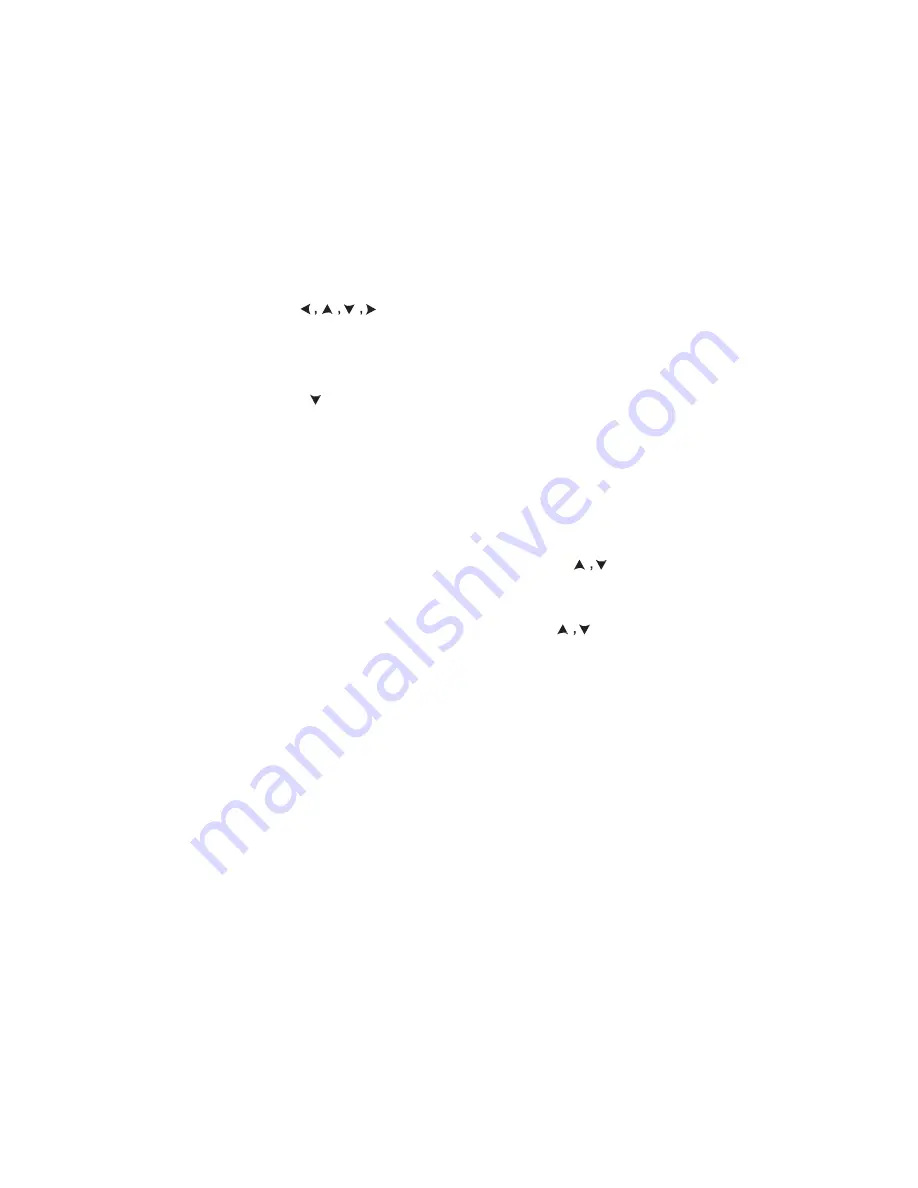
2.3.4.1 Custom Patterns
In addition to the standard patterns, a pattern can be created.
Creating a Pattern
1. In the TEST PATTERN screen, press USER (F1).
2. Select a blank position on the list and press CREATE (F1).
The cursor appears at LABEL.
3. Press TOGGLE (F3) and the letter A will be highlighted.
4. Use
to select the desired character.
5. Press SELECT (F4) and the character appears next to LABEL.
Repeat until the label is done.
6. Press TOGGLE (F3) to move out of the character grid and
back to LABEL.
7. Press to move to ‘No’ and press SHIFT and use the numeric
keypad to enter the pattern. Enter up to 24 bits.
Use INSERT (F1) and DELETE (F2) to make corrections.
8. When finished, press SHIFT followed by ENTER to store the
pattern and to return to TEST PATTERN. The new pattern
label will now be displayed in the list.
Sending a Custom Pattern
1. In the TEST PATTERN screen, press USER (F1).
2. In the USER TEST PATTERN list screen, use to select
a desired pattern and press ENTER to send the pattern.
Viewing a Custom Pattern
1. In USER TEST PATTERN list screen, use to select a
desired pattern and press F1 to view it.
Deleting a Custom Pattern
1. In the TEST PATTERN screen, press USER (F1).
2. Select an entry to delete and press F3.
MTT-14B e_Manual D07-00-083P RevA00
Page 62 of 101






























