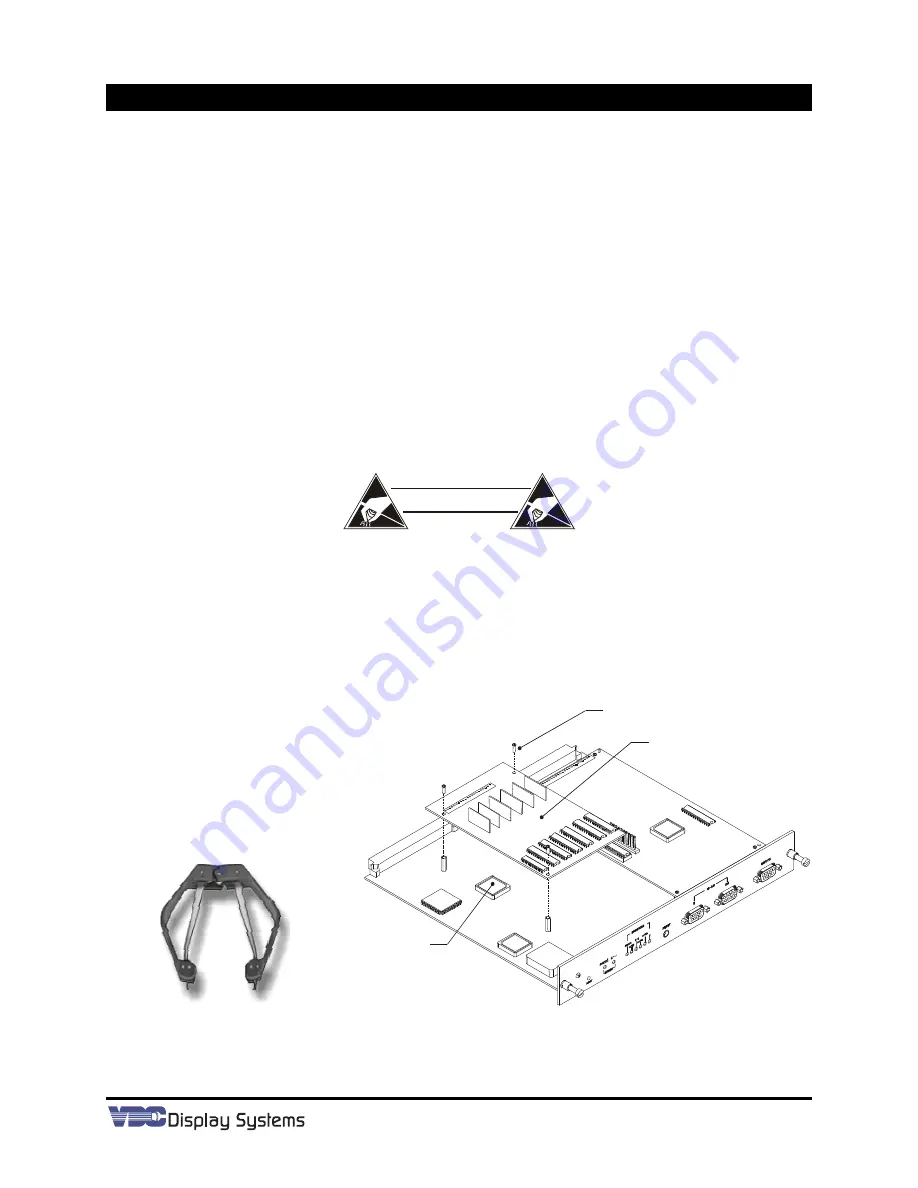
A-1
Appendix A
Firmware Upgrade
This section provides instructions for upgrading the projector to include the latest version firmware.
Upgrade kits are available from VDCDS. A typical firmware version upgrade requires that IC U35 on the
Control Board (the main board of the Control Module) be replaced.
Tools & Equipment Required:
•
Phillips screwdriver
•
PLCC 20-128 pin extraction tool
•
Slotted screwdriver
•
PC with CD Drive
Step 1.
Save Existing Settings using
Marquee Loader
(optional). Replacement of the firmware
IC will cause a Complete Projector Initialization to occur. This erases all stored setups
and display settings. Using
Marquee Loader
software (available from VDCDS) with a
computer and serial cable, you can easily copy the projector's settings to the computer
before you change the firmware ICs, and then restore the settings once firmware
installation is complete. To do this, refer to the
Marquee Loader
user's manual
(provided with
Marquee Loader
software) for details.
Step 2.
Turn Power Off and unplug the Projector.
Step 3.
Remove the
Control Module (CLM)
by loosening the two retaining-type screws securing
the
CLM
to the projector.
STATIC SENSITIVE COMPONENTS
CAUTION
APPROPRIATE STATIC PRECAUTIONS MUST BE
TAKEN DURING ALL SERVICING
Step 4.
Remove the
Stigmator Waveform Board (SWB).
a) Locate the
SWB
mounted to the
CLM
. See Figure A-1. Remove the three securing
screws as shown.
d) After removing the three screws, carefully and slowly lift the
SWB
off the
CLM
. A
header at the rear bottom face of the
SWB
connects to a mating connector on the
CLM. W
hen lifting the board, hold it at the front and back ends, making sure that it
remains parallel to the
Control PCB
until it is free.
PLCC 20-128 pin extraction tool
Figure A-1. U35 Location/Removal
Step 5.
Replace U35; locate U35 ensuring the proper location and orientation of the IC.
U35
Stigmator-Waveform
Board
Remove three (3) each
Phillips screws.
Summary of Contents for MARQUEE ACON Ultra Camera Kit
Page 2: ...VDCDS Doc 79024 01 Revision 2 0 2 07 30 2007 MARQUEE ACON Ultra Operation Maintenance Manual ...
Page 3: ......
Page 4: ......
Page 5: ......
Page 19: ......
Page 31: ...Marquee ACON Ultra Installation Operation Guide 2 8 AU User Controls Settings and Operation ...
Page 67: ......
Page 75: ......






























