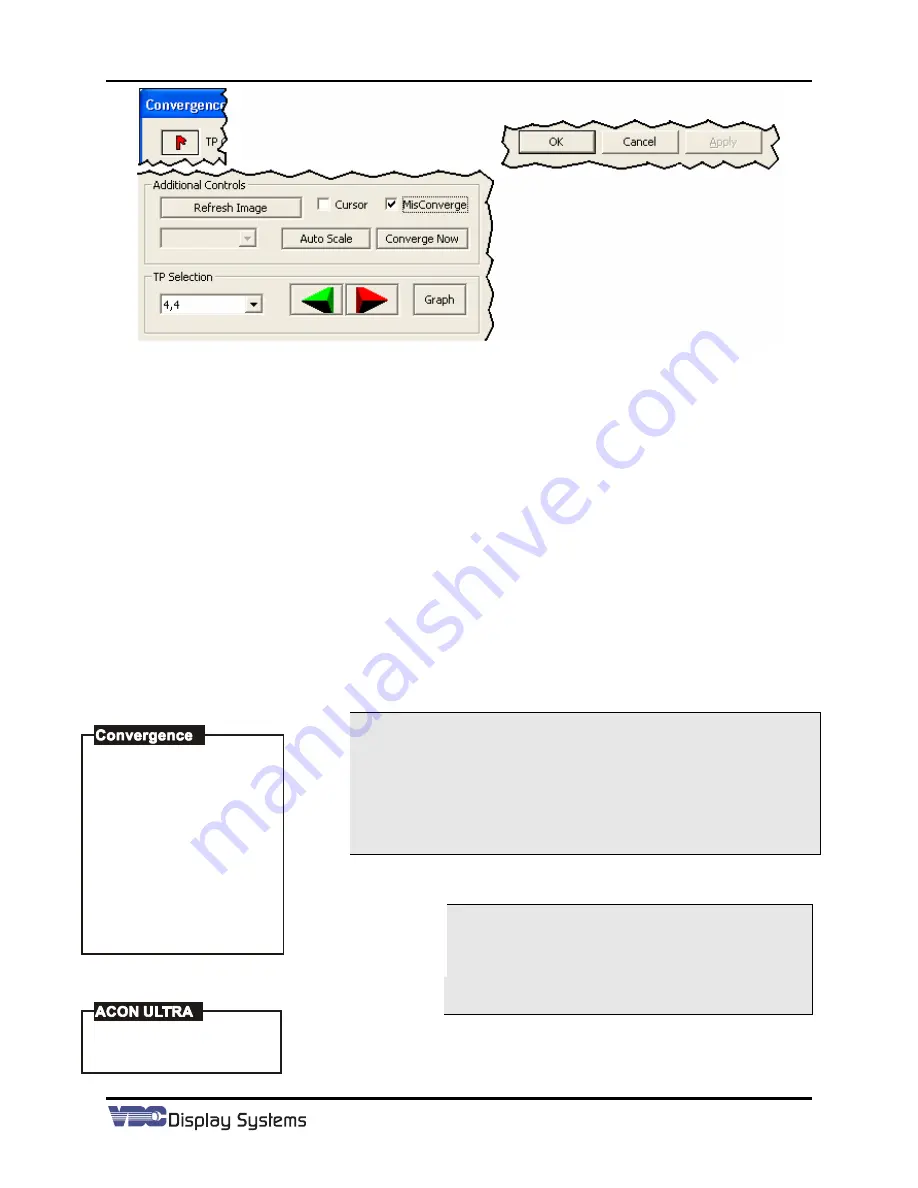
Marquee ACON Ultra Installation/Operation Guide
2-23
•
Error Flag:
This flag is shown red if the selected test point is in error, or green for a good test point.
•
OK
: This button will “press”
Apply
and close the window.
•
Cance
l: This button cancels any changes since the last time
Apply
was pressed.
•
Apply
: This button will accept any changes made on the window.
•
Refresh
Image: This button will take a new picture.
•
Cursor
: When this box is checked, the zone reference cursor is displayed. It is used to align the
camera and the zone center.
•
MisConverge
: When this box is checked,
AU
will force a misconvergence of the projected image for
reference and verification that the field of view selected is the optimum test point location. When
the test point is no longer current, the misconvergence is removed from the projection.
•
Converge Now
: This button performs convergence on current test point.
2.2.4
AU
Remote Control Operation
The
AU
Geometry and Convergence Operations can be performed using the standard Marquee
remote control. Operations can be performed on either a single unit (local) or all units (global)
simultaneously. The selection of combinations of channels is not available through the IR Remote
Control.
NOTE:
The
AU
program must be running to operate the
AU
functions from the remote control. If the
AU
program is
closed, all remote control functions within the projector’s
menu structure relating to the
ACON Ultra
operations are
disabled.
NOTE:
If the
AU
operation is started within the program, the remote
control will be disabled until the
AU
operation has been
completed.
1. Press the [
CONV
] button on the remote control.
2. Select
[6]
;
“ACON Ultra”
NOTE:
If the
AU
program is not running or if the
AU
firmware is not installed or if the
AU
communication link between the server and
projector is not present, then
“not
installed”
will be present next to selection
[6]
similar to that shown in selection
[4]
.
Select
[1],
“Local”
, for single unit operation on the current projector. Select
[2]
,
“Global”
, for operation on all projectors in the system. With either of
1. Guided
2. Interpolated
3. Random Access
4. ACON (not installed)
5. Service
6. ACON Ultra
During adjustments
press <#> to cycle
to external image.
1. Local
2. Global
Summary of Contents for MARQUEE ACON Ultra Camera Kit
Page 2: ...VDCDS Doc 79024 01 Revision 2 0 2 07 30 2007 MARQUEE ACON Ultra Operation Maintenance Manual ...
Page 3: ......
Page 4: ......
Page 5: ......
Page 19: ......
Page 31: ...Marquee ACON Ultra Installation Operation Guide 2 8 AU User Controls Settings and Operation ...
Page 67: ......
Page 75: ......






























