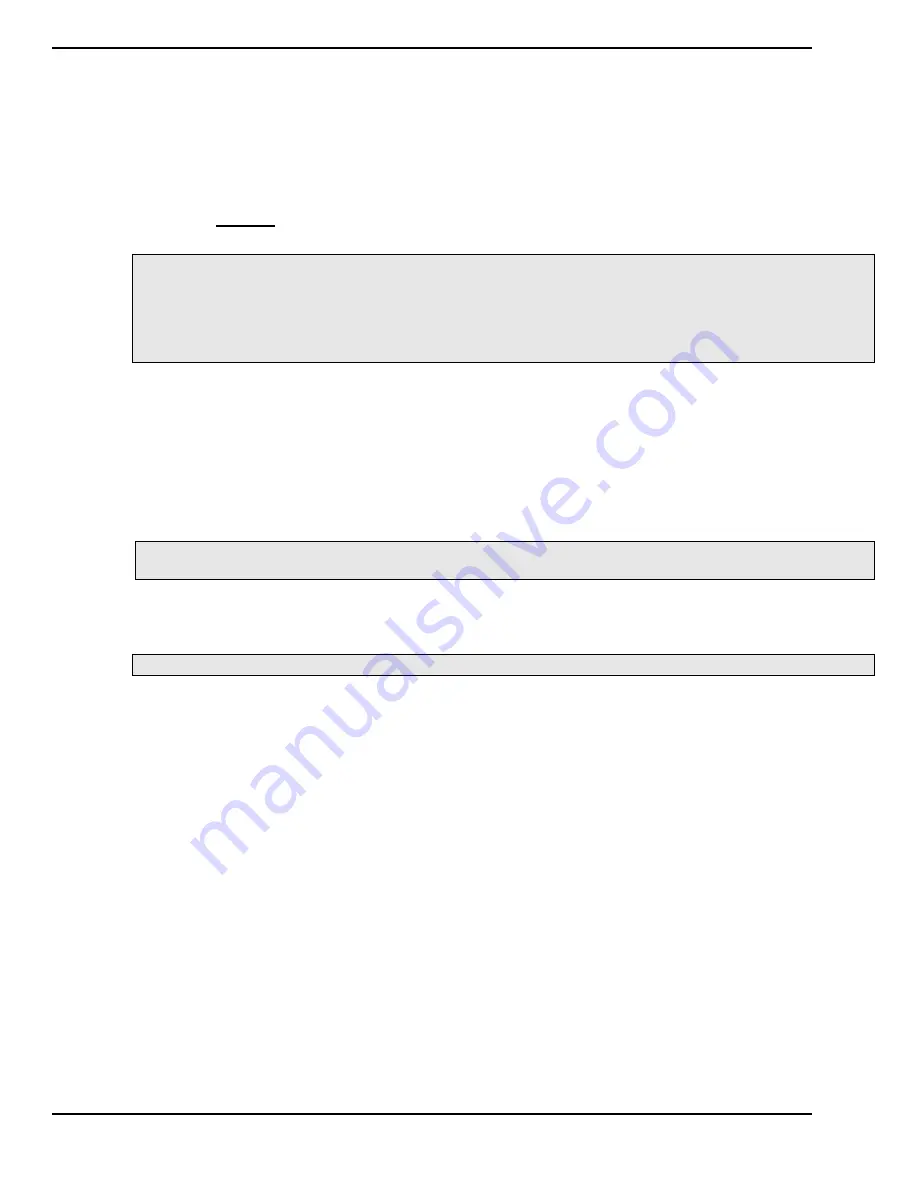
Marquee ACON Ultra Installation/Operation Guide
4
ACON Ultra Camera/Server Installation Instructions
Figure 1-2. Camera Address
Switches (Camera ID).
1.3.2
Mounting the Camera Assembly
There are two camera configurations, one mounted on the front panel (Section 1.4.3.1) and the other mounted on
the top bracket (Section 1.4.3.2).
1.3.2.1
Mounting the Camera Assembly on the Front Panel
CAUTION: DO NOT
hold the
ACON Ultra
assembly by the lens or camera. Only hold the assembly by its
housing.
NOTE:
Before proceeding and if required see Section 1.3.1.1 for setting the camera’s ID
NOTE:
For projector revision “D” and below a modified predrilled projector front panel (Item 9-included) is
required.
NOTE:
For projector revision “E” and above the front panel is already configured to accept the camera
assembly.
Mount the camera assembly on to the front panel of the Marquee series projector.
a) Remove the existing front panel by removing the 2 each Phillips screws as shown in Figure 1-4.
b) Place the camera assembly with the cover mounting surface facing up.
c) On the new or existing front panel, mount the camera assembly (Item 10) as shown in Figure 1-3.
d) On the projector, remove the lower front trim by removing the two (2) small Phillips screws. See
Figure 1-4.
e) Remove the DB15 connector located on the lower front trim cover by removing the two-each 4-40
hex bolts and nuts. See Figure 1-4. Place and secure the cable assembly under the lenses.
NOTE:
The lower front trim cover removed during Step 1.3.2, d) is not required and can be discarded if
desired.
f) Replace the front panel on the projector with the
AU
camera assembly mounted.
g) On the front panel, place the corresponding manufacturing/serial number label of the projector
under rework as shown in the illustration below.
NOTE:
Both projector revision levels D &E are now upgraded to revision Level F.
Summary of Contents for MARQUEE ACON Ultra Camera Kit
Page 2: ...VDCDS Doc 79024 01 Revision 2 0 2 07 30 2007 MARQUEE ACON Ultra Operation Maintenance Manual ...
Page 3: ......
Page 4: ......
Page 5: ......
Page 19: ......
Page 31: ...Marquee ACON Ultra Installation Operation Guide 2 8 AU User Controls Settings and Operation ...
Page 67: ......
Page 75: ......












































