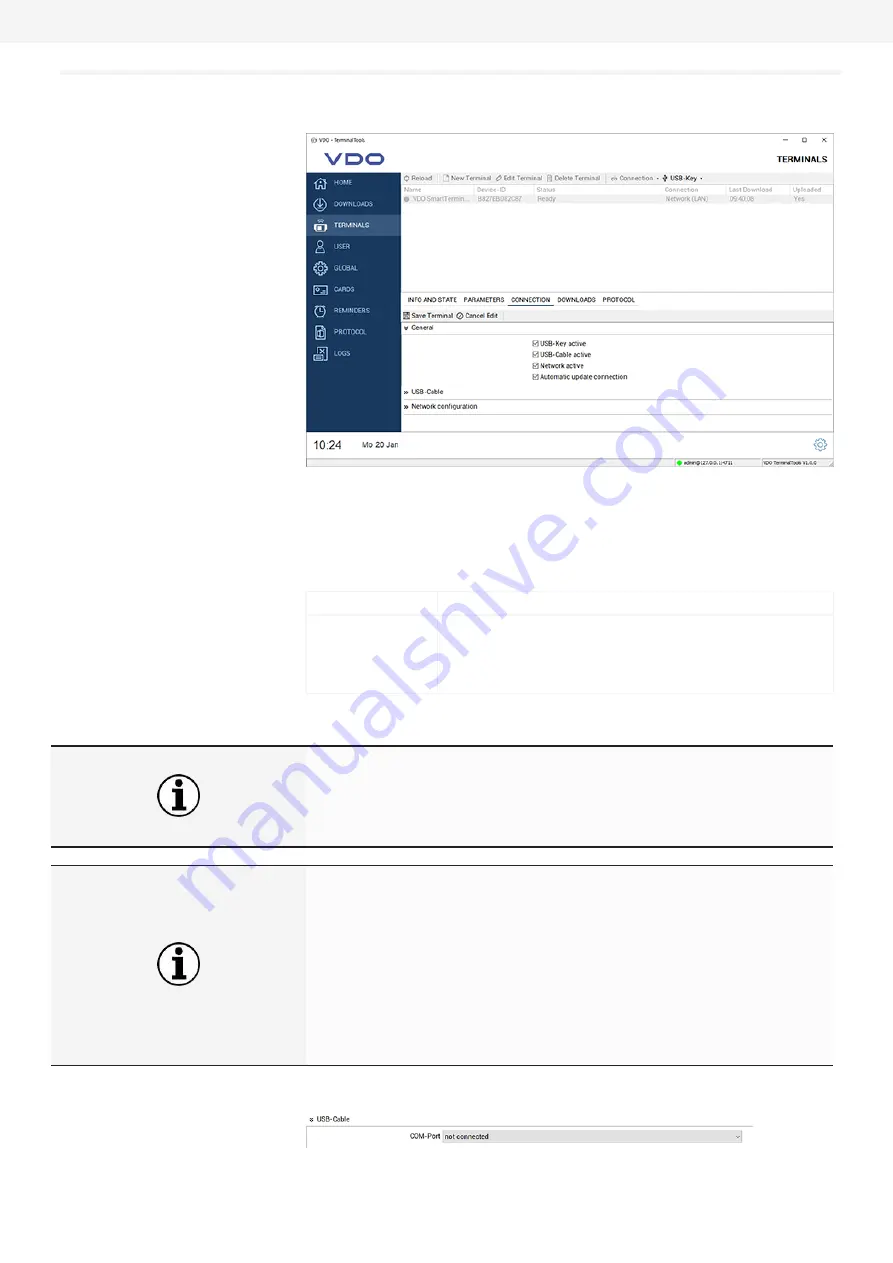
User Manual VDO SmartTerminal
Terminals
VDO TerminalTools
© Continental Automotive GmbH
43
Connection
In the connection settings, you configure the settings for all 3 communication
types. You may also carry out several settings. Which connection path the
VDO TerminalService uses to communicate with the VDO SmartTerminal, is
configured via the option
Connection mode
in list
Info and Status
.
Information
Description
General Informa-
tion
Selection via the control boxes which connection should
be active on the VDO SmartTerminal.
The current connection type is specified under
Info and
Status
.
IMPORTANT
Leave all connections active in order to be able to reach the device via an-
other connection in an emergency.
If access to the device is no longer possible, the only option is using a USB
stick to reset the device to factory settings.
IMPORTANT
If the option
Automatically update connection types
is activated, the VDO
TerminalService automatically changes the connection to the device if it
replies on another address. This is useful during operation via DHCP, for ex-
ample, as it means that the service always finds the device again. In case of
a connection via USB cable, the service automatically exchanges the appro-
priate COM port if the operating system changes it, e.g. due to hardware
changes.
Note that in doing so, the connection type is not switched. If you wish to
change the connection of network to USB cable, this must be done manually.
Dropdown menu USB cable
Summary of Contents for SmartTerminal
Page 1: ...www fleet vdo com VDO SmartTerminal Operating Instructions ...
Page 74: ......
Page 75: ......
Page 76: ...Edition 12 2019 VDO a brand of the Continental company ...






























