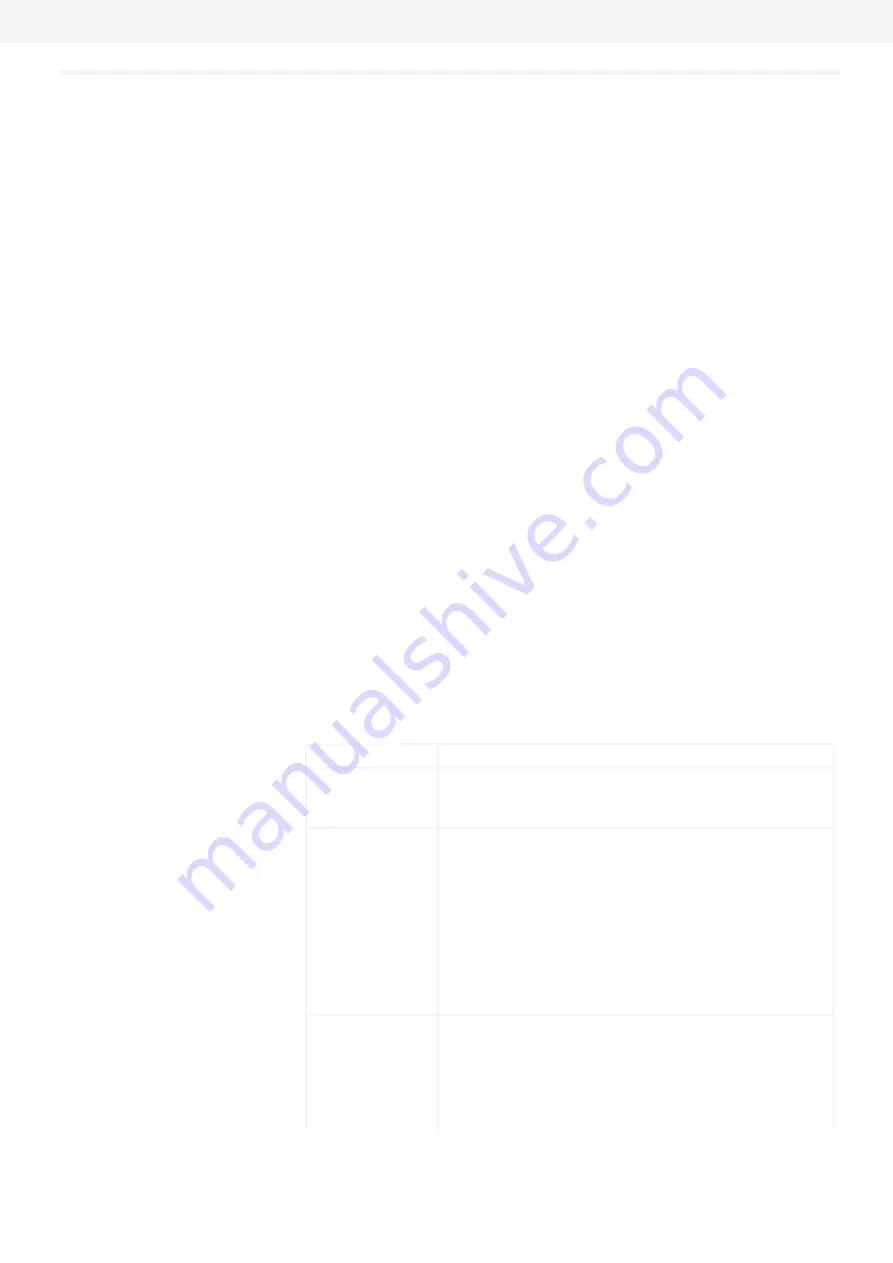
User Manual VDO SmartTerminal
Terminals
VDO TerminalTools
© Continental Automotive GmbH
37
3. Select how the new basic configuration is to be created.
Here, you may choose from three options:
– Configure with default settings
Creates the new terminal with the default settings.
– Import settings from terminal
Imports the current settings from the terminal. This may be useful if, for
example, you have accidentally deleted a VDO SmartTerminal from the
list of terminals.
– Duplicate settings
Applies the settings from a previously configured terminal.
4. Determine how the initial contact to the device is to occur.
The VDO SmartTerminal automatically transmits its attached connections to
the VDO TerminalService. To do this, it sends a small message with the serial
number and the connection type via a connected USB cable to the
VDO TerminalService.
The message in the network is realised via a UDP broadcast from port 4711 to
port 4711.
If the VDO TerminalService was able to receive this message, the
VDO SmartTerminal is automatically displayed in a dialog. It can then be selec-
ted for the configuration.
If the automatic detection does not work (e.g. in case of different locations,
which are connected via a VPN), the connection to the device must be selec-
ted.
In this case, a device operated in the network should not have a dynamic IP
address but should either be assigned a fixed address via DHCP or an address
should be manually deposited. For details, please contact your network admin-
istrator.
The following options for initial contact to the terminal are possible:
Information
Description
Automatically
In this case, the configuration is simply completed by se-
lecting the appropriate entry from the list, and you can
continue by making your selection in the “Settings” area.
Network mode
Select the network mode if your device is connected via
LAN cable or wireless LAN.
To connect the device, check the currently used IP ad-
dress on the VDO SmartTerminal;
.
In this mode, the VDO TerminalService attempts to con-
tact the device via a network connection at the IP address
entered. When finishing the dialog, it is tested whether a
connection is created. If a connection is possible, the
serial number of the device is determined and entered into
the communication protocol.
USB cable (COM) Select the USB cable mode if your device is connected to
the workstation via USB cable and it is not automatically
detected. Next, select the appropriate port through which
the device is connected with the PC.
When finishing the dialog, it is attempted to created a con-
nection to the device.
Summary of Contents for SmartTerminal
Page 1: ...www fleet vdo com VDO SmartTerminal Operating Instructions ...
Page 74: ......
Page 75: ......
Page 76: ...Edition 12 2019 VDO a brand of the Continental company ...






























