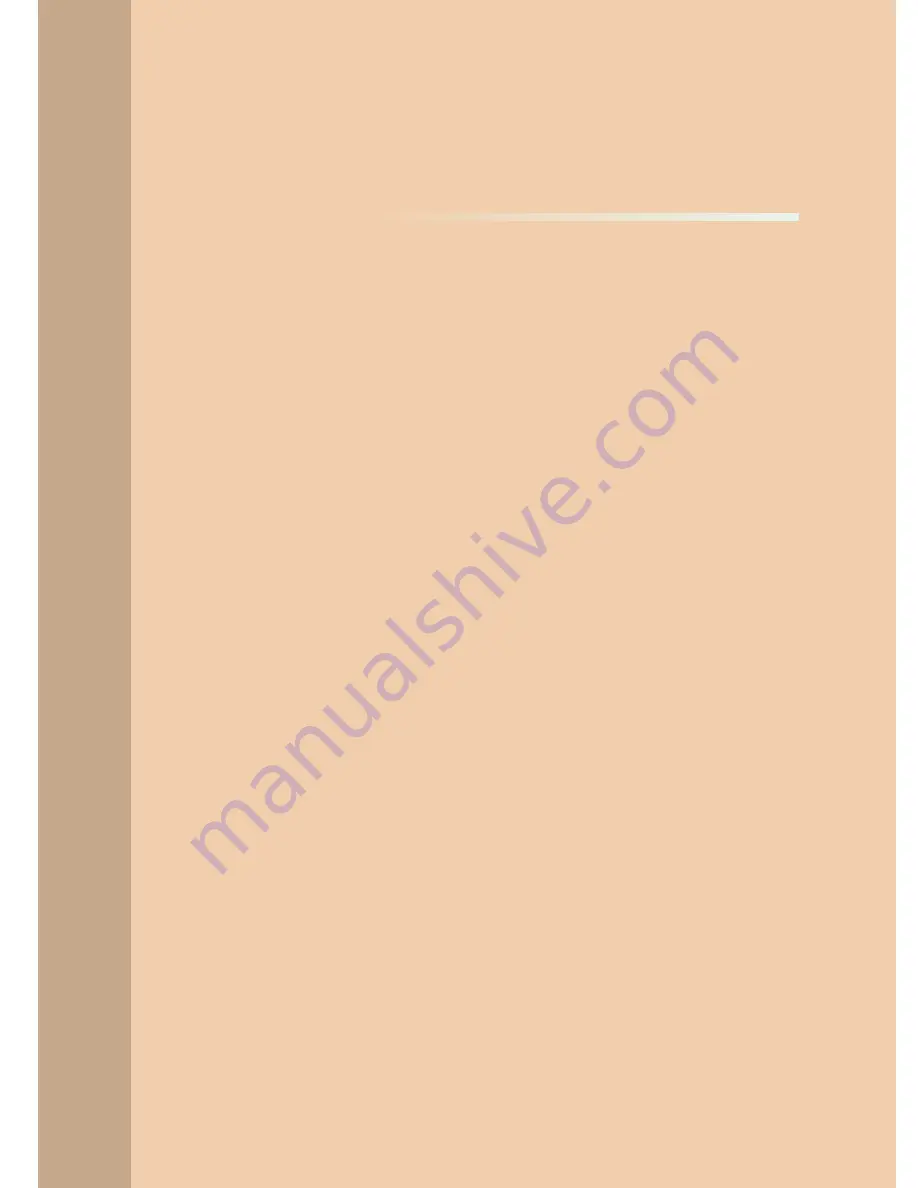
Software Overview
4
4.1
PC System Requirements (Recommended) ....................... 44
4.2
EasyDent / EzDent-i ............................................................ 45
4.3
Imaging Software Overview ................................................. 46
4.3.1
PANO ....................................................................................50
4.3.2
CEPH ...................................................................................55
4.3.3
CBCT ...................................................................................57
[PI3DG_130U_44A_en]User Guide.indd 43
2016-05-24 오후 4:18:38
Summary of Contents for PaX-i3D Smart
Page 1: ...Version 1 5 0 PHT 60CFO User Manual E n g l i s h...
Page 2: ......
Page 3: ......
Page 4: ......
Page 10: ......
Page 14: ......
Page 42: ...This page is left intentionally blank...
Page 110: ......
Page 126: ......
Page 127: ...Troubleshooting 9...
Page 133: ...Disposing of the Unit 11...
Page 146: ......
Page 167: ...13 Samsung 1 ro 2 gil Hwaseong si Gyeonggi do Korea Postal Code 18449...
















































