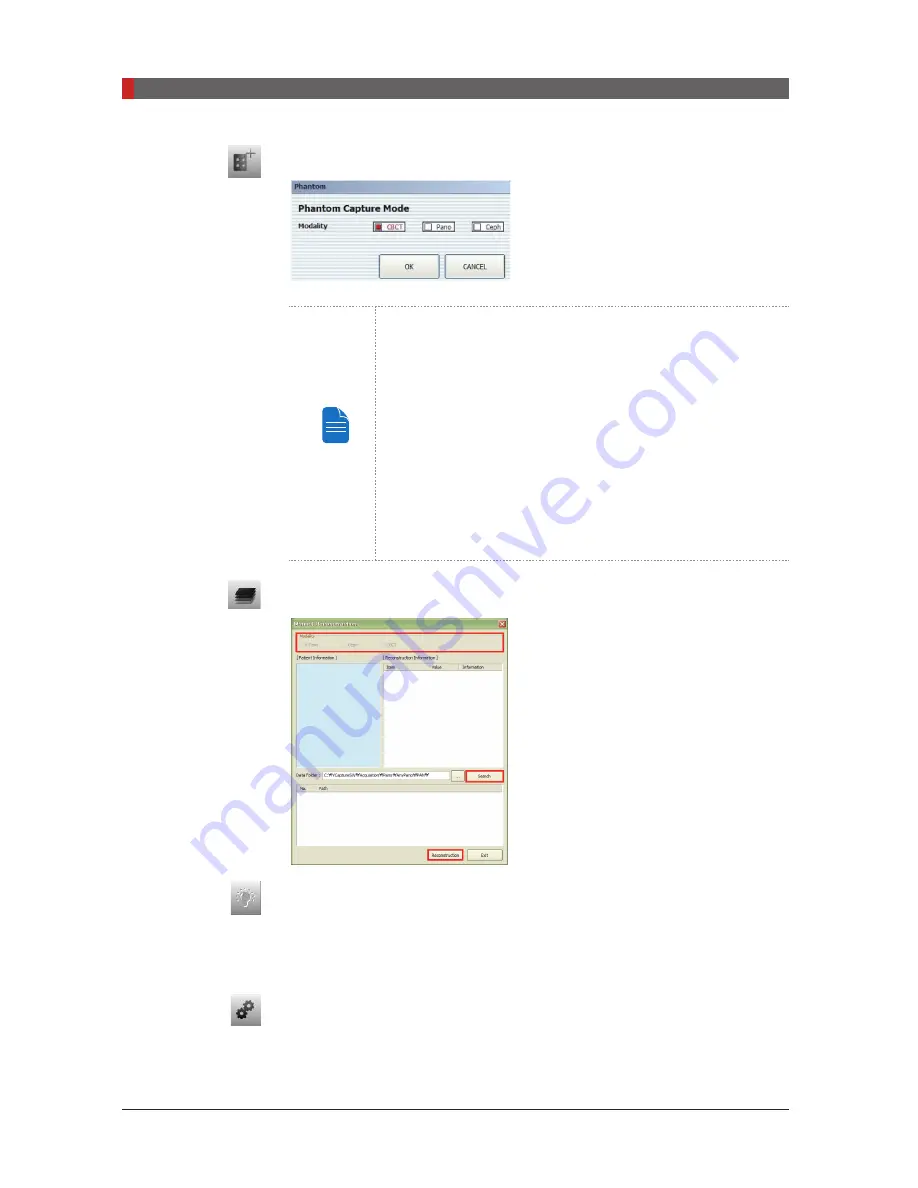
PaX-i3D Green (PHT-60CFO) User Manual
48
4 Software Overview
I. Phantom Capture
This function is used when the Phantom
Jig is being used to acquire images.
NOTE
Image acquisition using the Phantom Jig:
1. Click Phantom Capture Icon.
2. Select the Modality, followed by OK.
3. Check the parameters displayed in the main GUI
window. If correct, click the ‘Confirm’ button.
4. Align the Phantom Jig, and click the ‘Ready’ button.
5. Press and hold down the exposure switch.
J. Manual Image Reconstruction
If automatic reconstruction of the image
fails, use this function to reconstruct the
image manually. Select
Modality
and click
Search
→
Reconstruction.
K. Laser Beam On / Off Button
Use this icon to turn the laser beam on or off for patient positioning. This
button is enabled when the
CONFIRM
button is clicked after the imaging
environmental parameters are configured.
L. Settings
This Control Panel displays and sets various equipment-related parameters,
including language, automatic save, DAP display unit, etc.
[PI3DG_130U_44A_en]User Guide.indd 48
2016-05-24 오후 4:18:39
Summary of Contents for PaX-i3D Smart
Page 1: ...Version 1 5 0 PHT 60CFO User Manual E n g l i s h...
Page 2: ......
Page 3: ......
Page 4: ......
Page 10: ......
Page 14: ......
Page 42: ...This page is left intentionally blank...
Page 110: ......
Page 126: ......
Page 127: ...Troubleshooting 9...
Page 133: ...Disposing of the Unit 11...
Page 146: ......
Page 167: ...13 Samsung 1 ro 2 gil Hwaseong si Gyeonggi do Korea Postal Code 18449...






























