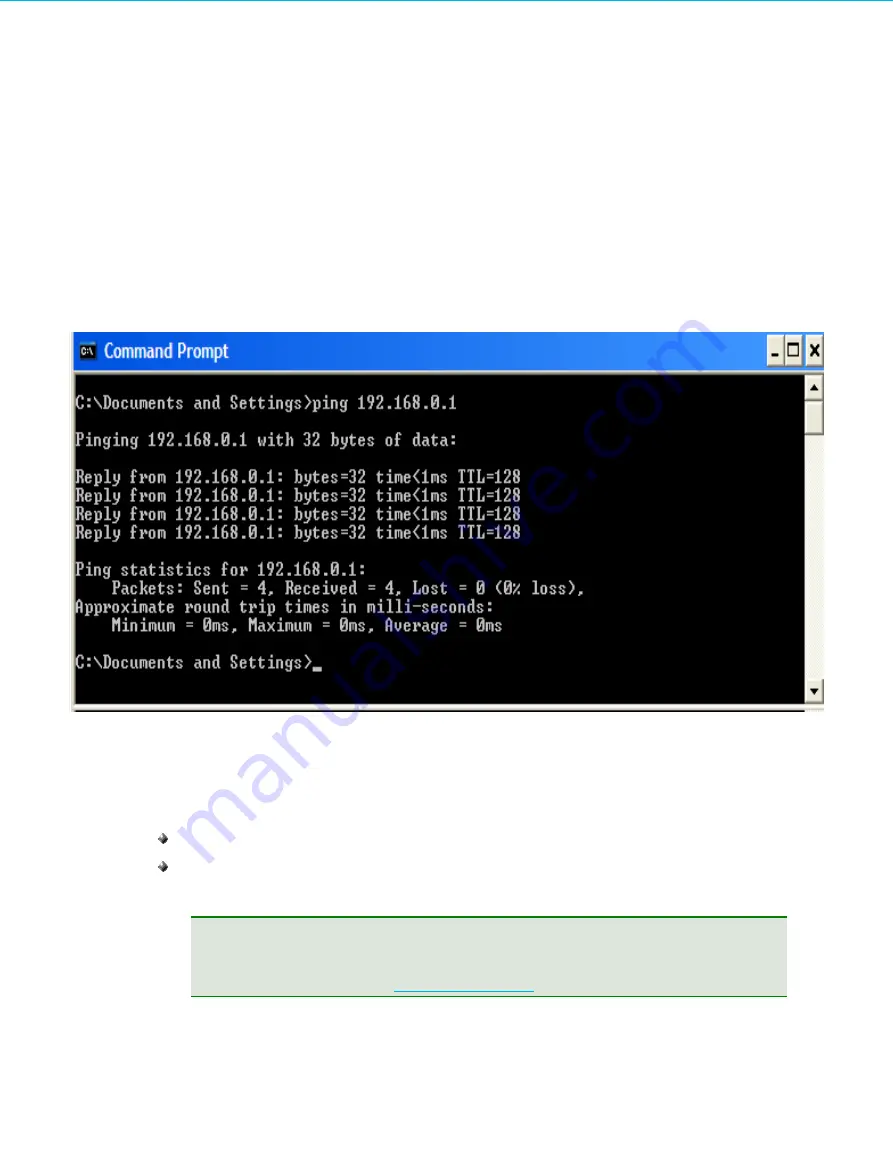
Connecting the IDENTIKEY Appliance to your Network
To access the system, a workstation needs to be temporarily configured with the same TCP/IP settings as the
IDENTIKEY Appliance.
1.
Configure a workstation with the following settings:
Network IP address
192.168.0.2
Subnet Mask
255.255.255.0
2.
Once the TCP/IP settings (listed above) are active on a workstation, use a DOS window or terminal session
for the following test:
...> ping 192.168.0.1
If a reply is received as shown in the image above, everything is OK.
If a reply is not received, indicated by the messages
time out
or
destination host unreachable
:
Check that the workstation’s TCP/IP settings are correct (see points 1 and 2 above).
Check that the network cable is in good working order and correctly plugged into one of the LAN Ethernet
interfaces and your network hub or switch.
Tip
Use the Rescue Tool to modify the IDENTIKEY Appliance IP address without the need to modify
your workstation IP settings. See
for more details.
IDENTIKEY Appliance Installation and Maintenance
17
Image 3: Test TCP/IP Settings
















































